Note
Access to this page requires authorization. You can try signing in or changing directories.
Access to this page requires authorization. You can try changing directories.
Azure DevOps Services | Azure DevOps Server | Azure DevOps Server 2022 | Azure DevOps Server 2020
This article presents common troubleshooting scenarios to help you resolve issues you might encounter when creating an Azure Resource Manager (ARM) service connection. See Manage service connections to learn how to create, edit, and secure service connections. See Troubleshoot an Azure Resource Manager workload identity service connection to learn how to fix workload-identity related issues.
This article uses the terms "tenant" and "directory" in ways that might overlap. A tenant is a dedicated, isolated instance of Microsoft Entra ID that your organization receives and manages all identities and access control for your cloud services. A directory is a container within that tenant that holds objects like users, groups, and applications used to manage access to resources.
Tip
You can ask Copilot for help troubleshooting error messages. To learn more, see Use AI to troubleshoot an Azure DevOps service connection error.
What happens when you create an Azure Resource Manager service connection
You have multiple authentication options for connecting to Azure with an Azure Resource Manager service connection. We recommend using workload identity federation with either an app registration or managed identity.
When the service connection creation process succeeds, Azure DevOps automatically performs these steps in your Microsoft Entra tenant. If you encounter errors during this process, see the troubleshooting scenarios below.
When you save your new Azure Resource Manager service connection, Azure DevOps takes the following actions:
- Connects to the Microsoft Entra tenant for the selected subscription.
- Creates an application in Entra ID on behalf of the user.
- Assigns the application as a contributor to the selected subscription.
- Creates an Azure Resource Manager service connection by using this application's details.
Note
To create service connections, you need to be assigned the Creator or Administrator role for the Endpoint Creator group in your project settings: Project settings > Service connections > More Actions > Security. Project Contributors are added to this group by default.
The user has only guest permission in the directory
This error occurs during the automatic service connection creation process when Azure DevOps attempts to create an application and assign permissions in Microsoft Entra ID (steps 2-3 in What happens when you create an Azure Resource Manager service connection). It happens when a user with only guest permissions in a Microsoft Entra ID directory tries to create an Azure Resource Manager service connection in Azure DevOps but has insufficient permissions.
To resolve this issue:
Sign in to the Azure portal with an administrator account. The account should be an owner or user account administrator.
Select Microsoft Entra ID in the left navigation bar.
Make sure you're editing the appropriate directory that corresponds to the user subscription. If not, select Switch directory and sign in with the appropriate credentials if necessary.
Select Users from the Manage section.
Select User settings.
Select Manage external collaboration settings from the External users section.
Change the Guest user permissions are limited option to No.
Alternatively, if you're ready to give the user administrator-level permissions, you can make the user a member of an administrator role. Complete the following steps:
Warning
Assigning users to the Global Administrator role allows them to read and modify every administrative setting in your Microsoft Entra organization. As a best practice, assign this role to fewer than five people in your organization.
Sign in to the Azure portal with an administrator account. The account should be an owner or user account administrator.
Select Microsoft Entra ID from the left navigation pane.
Make sure you're editing the appropriate directory that corresponds to the user subscription. If not, select Switch directory and sign in with the appropriate credentials if necessary.
Select Users from the Manage section.
Use the search box to find the user you want to manage.
Select Directory role from the Manage section, and then change the role. Select Save when you're done.
It typically takes 15 to 20 minutes to apply the changes globally. The user can then try recreating the service connection.
The user isn't authorized to add applications in the directory
This error occurs during the automatic service connection creation process when Azure DevOps attempts to create an application in Microsoft Entra ID on your behalf (step 2 in What happens when you create an Azure Resource Manager service connection). You don't have permission to add integrated applications in the directory. The directory administrator has permissions to change this setting.
To resolve this issue:
Select Microsoft Entra ID in the left navigation pane.
Make sure you're editing the appropriate directory that corresponds to the user subscription. If not, select Switch directory and sign in with the appropriate credentials if necessary.
Select Users, then select User settings.
Under App registrations, change the Users can register applications option to Yes.
You can also create the service principal with an existing user who already has the required permissions in Entra ID. For more information, see Create an Azure Resource Manager service connection with an existing service principal.
Failed to obtain an access token or a valid refresh token wasn't found
These errors typically occur when your session expires.
To resolve these issues:
Sign out of Azure DevOps.
Open an InPrivate or incognito browser window and go to Azure DevOps.
Sign in with the appropriate credentials.
Select your organization and your project.
Try to create your service connection again. For detailed steps, see Manage service connections.
You don't appear to have an active Azure subscription when attempting to edit or create a new service connection
This error typically occurs when you're part of multiple Entra ID tenants.
To resolve this issue:
Go to VS profile.
Check whether you have multiple tenants.
Select each tenant, then reauthenticate.
Try to create a service connection, then check whether the subscription loads.
Failed to assign Contributor role
This error occurs during the automatic service connection creation process when Azure DevOps attempts to assign the application as a contributor to your subscription (step 3 in What happens when you create an Azure Resource Manager service connection). This error typically happens when you don't have Write permission for the selected Azure subscription.
To resolve this issue, ask the subscription administrator to assign you the appropriate role in Microsoft Entra ID.
Subscription isn't listed when creating a service connection
There are multiple possible causes of this problem.
Exceeded maximum of 50 Azure subscriptions listed in the various Azure subscription drop-down menus (billing, service connection, and so on): If you're setting up a service connection and you have more than 50 Azure subscriptions, some of your subscriptions aren't listed. In this scenario, complete the following steps:
Create a new, native Microsoft Entra user in the Microsoft Entra instance of your Azure subscription.
Set up the Microsoft Entra user so that it has the proper permissions to set up billing or create service connections. For more information, see Add a user who can set up billing for Azure DevOps.
Add the Microsoft Entra user to the Azure DevOps org with a Stakeholder access level, and then add it to the Project Collection Administrators group (for billing), or ensure that the user has sufficient permissions in the Team Project to create service connections.
Sign in to Azure DevOps with the new user credentials, and set up billing. You only see one Azure subscription in the list.
Old user token cached in Azure DevOps Services: If your Azure subscription doesn't appear when you create an Azure Resource Manager (ARM) service connection, it might be due to an old user token cached in Azure DevOps Services. This scenario isn't immediately obvious as the list screen of Azure subscriptions doesn't display any errors or warning messages indicating that the user token is outdated. To resolve this issue, manually update the cached user token in Azure DevOps Services by doing the following steps:
- Sign out of Azure DevOps Services and sign back in. This action can refresh the user token.
- Clear your browser cache and cookies to ensure that any old tokens are removed.
- From the Azure DevOps portal, go to the service connections, and reauthorize the connection to Azure. This step prompts Azure DevOps to use a new token.
Incorrect support account types settings: Fix this issue by changing the supported account types settings and defining who can use your application. Follow these steps:
Sign in to the Azure portal.
If you have access to multiple tenants, use the Directory + subscription filter in the top menu to select the tenant in which you want to register an application.

Select Microsoft Entra ID from the left pane.
Select App registrations.
Select your application from the list of registered applications.
Under Authentication, select Supported account types.
Under Supported account types, Who can use this application or access this API? select Accounts in any organizational directory.
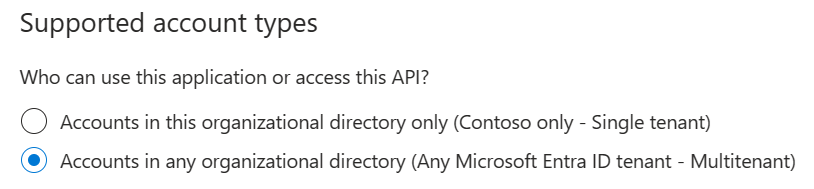
Select Save when you're done.
Service principal or secret expired
Service principals or secrets that Azure DevOps automatically creates expire and require renewal. If you encounter issues refreshing the token, see Failed to obtain an access token or a valid refresh token wasn't found. To avoid needing to renew secrets, use workload identity federation with Azure Resource Manager.
If your token expires, you might see one of these error messages:
AADSTS7000215: Invalid client secret is providedAADSTS7000222: The provided client secret keys for app '***' are expiredInvalid client id or client secret
To renew the access token for an automatically created service principal or secret:
Go to Project settings > Service connections, and then select the service connection you want to refresh.
Select Rotate secret.

The token for your service principal or secret is now renewed for three more months.
Note
This operation is available even if the service principal's token hasn't expired. Make sure that the user performing the operation has proper permissions on the subscription and Microsoft Entra ID, because it updates the secret for the app registered for the service principal. For more information, see Create an app registration with a secret and What happens when you create a Resource Manager service connection?
Failed to obtain the JWT by using the service principal client ID
This issue occurs when you try to save a service connection that has an expired secret or other issues at the Microsoft Entra ID level.
To resolve this issue:
Go to Project settings > Service connections, and then select the service connection you want to modify.
Select Edit in the upper-right corner, and then make any change to your service connection. The easiest and recommended change is to add a description.
Select Save to save the service connection.
Note
If you get an error like Failed to obtain the Json Web Token(JWT) using service principal client ID. Exception message: AADSTS7000112: Application is disabled., work with your Microsoft Entra ID team to confirm that the option Enabled for users to sign-in in the enterprise application linked with your service principal isn't disabled.
Azure subscription isn't passed from the previous task output
When you set your Azure subscription dynamically for your release pipeline and want to consume the output variable from a preceding task, you might encounter this issue.
To resolve the issue, ensure that the values are defined within the variables section of your pipeline. You can then pass this variable between your pipeline's tasks.
What authentication mechanisms are supported? How do managed identities work?
An Azure Resource Manager service connection can connect to an Azure subscription by using Service Principal Authentication (SPA) or managed identity authentication.
The Azure Resource Manager service connection can connect to an Azure subscription, management group, or machine learning workspace by using:
- App registration (recommended): Authenticate the connection by using a Workload identity federation or a secret.
- Managed identity: Managed identities for Azure resources provide Azure services with an automatically managed identity in Microsoft Entra ID. You can also use an agent-assigned managed identity.
When you set up the service connection with a managed identity as the authentication method, the process doesn't create a new managed identity. It simply establishes the service connection. For this authentication method to function correctly, certain conditions must be met. Specifically, because managed identity is the chosen authentication method, the virtual machine you're using should have a system-assigned identity. Additionally, this virtual machine needs to act as a self-hosted agent within the pipelines for the workflow to fully execute, allowing the pipeline to deploy changes through the service connection. The system-assigned identity on the VM identifies that the same VM is serving as the agent in the pipeline, enabling authentication. This setup allows you to leverage the existing managed identity.
To learn about managed identities for virtual machines, see Assigning roles.
Note
Microsoft-hosted agents don't support managed identities. In this scenario, you must set up a self-hosted agent on an Azure VM and configure a managed identity for that VM.
Use AI to troubleshoot an Azure DevOps service connection error
This example prompt for Copilot Chat helps Copilot troubleshoot your error code and message. Copy and paste this prompt into Copilot Chat, replacing the placeholder with your specific error message.
I'm getting this Azure DevOps service connection error: [PASTE YOUR ERROR MESSAGE HERE]
Can you help me troubleshoot this issue? Please provide step-by-step instructions to:
1. Identify the root cause
2. Fix the configuration in Azure or Entra ID
3. Verify the solution works
Context: This is for an Azure Resource Manager service connection in Azure DevOps.