Tester by outcome matrix sample report
Azure DevOps Services | Azure DevOps Server 2022 | Azure DevOps Server 2020
When multiple testers are executing test cases, it may be possible that few have completed the execution of tests assigned to them while others still have remaining tests to execute. You can see the distribution of test point outcomes across testers to figure out how the tests can be load-balanced. The report generated is similar to following image.
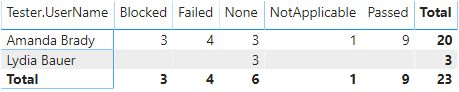
Important
Power BI integration and access to the OData feed of the Analytics Service are generally available for Azure DevOps Services and Azure DevOps Server 2020 and later versions. The sample queries provided in this article are valid only against Azure DevOps Server 2020 and later versions, and depend on v3.0-preview or later version. We encourage you to use these queries and provide us feedback.
Prerequisites
- Access level: You must be a member of a project with Basic access or higher.
- Permission: By default, project members have permission to query Analytics and create views.
- For more information about other prerequisites regarding service and feature enablement and general data tracking activities, see Permissions and prerequisites to access Analytics.
Note
This article assumes you've read Overview of Sample Reports using OData Queries and have a basic understanding of Power BI.
For the report to generate useful data, the team must carry out the following activities to manage test plans:
Define test plans, test suites, and test cases. Specify their state. For a Test Suite to run, it must be in the In Progress state. For a Test Case to run, it must be in the Ready state. For details, see Create test plans and test suites and Create manual test cases.
Assign test cases to specific testers.
Run manual tests and verify the results. Mark the results of each validation step in the test case as passed or failed. For details, see Run manual tests.
Note
Testers must mark a test step with a status if it is a validation test step. The overall result for a test reflects the status of all the test steps that were marked. Therefore, the test will have a status of failed if any test step is marked as failed or not marked.
Sample queries
You can use the following queries of the TestPoints entity set to create different but similar test plan progress reports.
Note
To determine available properties for filter or report purposes, see Metadata reference for Test Plans Analytics. You can filter your queries or return properties using any of the Property values under an EntityType or NavigationPropertyBinding Path values available with an EntitySet. Each EntitySet corresponds to an EntityType. To learn more about the data type of each value, review the metadata provided for the corresponding EntityType.
You can paste the Power BI query listed below directly into the Get Data->Blank Query window. For more information, review Overview of sample reports using OData queries.
let
Source = OData.Feed ("https://analytics.dev.azure.com/{organization}/{project}/_odata/v3.0-preview/TestPoints?"
&"$apply=filter((TestSuite/TestPlanTitle eq '{testPlanTitle}'))"
&"/groupby((Tester/UserName, LastResultOutcome),"
&"aggregate($count as Count)"
&")", null, [Implementation="2.0"])
in
Source
Substitution strings and query breakdown
Substitute the following strings with your values. Don't include brackets {} with your substitution. For example if your organization name is "Fabrikam", replace {organization} with Fabrikam, not {Fabrikam}.
{organization}- Your organization name{project}- Your team project name, or omit "/{project}" entirely, for a cross-project query{testPlanTitle}- Title of the test plan whose data you want to return.
Query breakdown
The following table describes each part of the query.
Query part
Description
filter((TestSuite/TestPlanTitle eq '{testPlanTitle}'))
Return data for only selected test plan. You can add multiple plans with a clause like filter((TestSuite/TestPlanTitle eq '{testPlanTitle1}' or TestSuite/TestPlanTitle eq '{testPlanTitle2}')). You can also apply any other filters related to test suites, test configurations here.
/groupby((Tester/UserName, LastResultOutcome),
Grouping the points by the user names of testers and their outcome.
/aggregate($count as Count)
Aggregate data across the filtered test points with having count as Count.
(Optional) Rename query
You can rename the default query label, Query1, to something more meaningful. Simply enter a new name from the Query Settings pane.
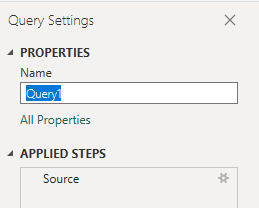
Expand the Tester column
Expand
TesterChoose the expand button.

Select the fields to flatten.
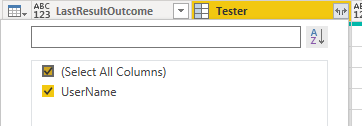
The table now contains entity field of
Tester.UserName.
(Optional) Right-click a column header and select Rename...
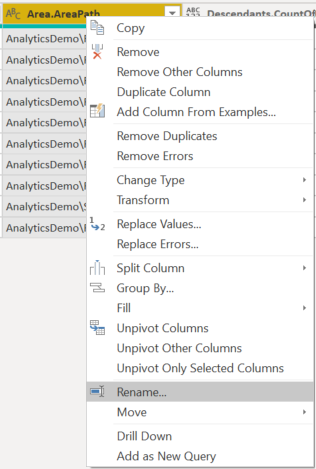
Change the data type of select columns
From the Power Query Editor, select the columns containing a number, such as Blocked, Failed, and NotApplicable; select Data Type from the Transform menu; and then choose Whole Number. To learn more about changing the data type, see Transform Analytics data to generate Power BI reports, Transform a column data type.
Close the query and apply your changes
Once you've completed all your data transformations, choose Close & Apply from the Home menu to save the query and return to the Report tab in Power BI.
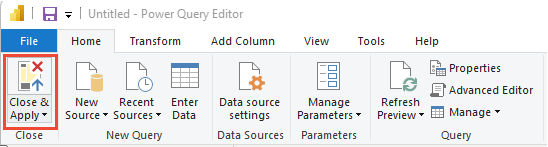
Create the Matrix report
In Power BI, under Visualizations, choose Matrix.
Add
Tester.UserNameto Rows.Add
LastResultOutcometo Columns.Add
Countto Values and right-click the field and select Sum
Your report should look similar to the following image.
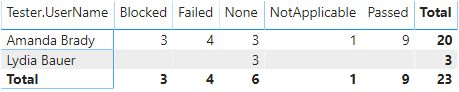
Related articles
Feedback
Coming soon: Throughout 2024 we will be phasing out GitHub Issues as the feedback mechanism for content and replacing it with a new feedback system. For more information see: https://aka.ms/ContentUserFeedback.
Submit and view feedback for