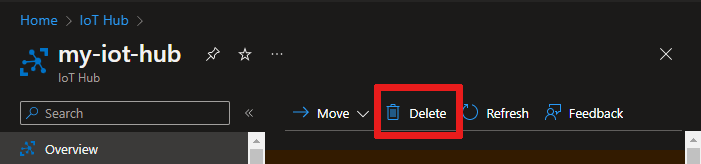Create and manage Azure IoT hubs
This article describes how to create and manage an IoT hub.
Prerequisites
Prepare the following prerequisites, depending on which tool you use.
- Access to the Azure portal.
Create an IoT hub
This section describes how to create an IoT hub using the Azure portal.
Sign in to the Azure portal.
On the Azure homepage, select the + Create a resource button.
From the Categories menu, select Internet of Things, and then select IoT Hub.
On the Basics tab, complete the fields as follows:
Important
Because the IoT hub will be publicly discoverable as a DNS endpoint, be sure to avoid entering any sensitive or personally identifiable information when you name it.
Property Value Subscription Select the subscription to use for your hub. Resource group Select a resource group or create a new one. To create a new one, select Create new and fill in the name you want to use. IoT hub name Enter a name for your hub. This name must be globally unique, with a length between 3 and 50 alphanumeric characters. The name can also include the dash ( '-') character.Region Select the region, closest to you, where you want your hub to be located. Some features, such as IoT Hub device streams, are only available in specific regions. For these limited features, you must select one of the supported regions. Tier Select the tier that you want to use for your hub. Tier selection depends on how many features you want and how many messages you send through your solution per day.
The free tier is intended for testing and evaluation. The free tier allows 500 devices to be connected to the hub and up to 8,000 messages per day. Each Azure subscription can create one IoT hub in the free tier.
To compare the features available to each tier, select Compare tiers. For more information, see Choose the right IoT Hub tier for your solution.Daily message limit Select the maximum daily quota of messages for your hub. The available options depend on the tier you've selected for your hub. To see the available messaging and pricing options, select See all options and select the option that best matches the needs of your hub. For more information, see IoT Hub quotas and throttling. 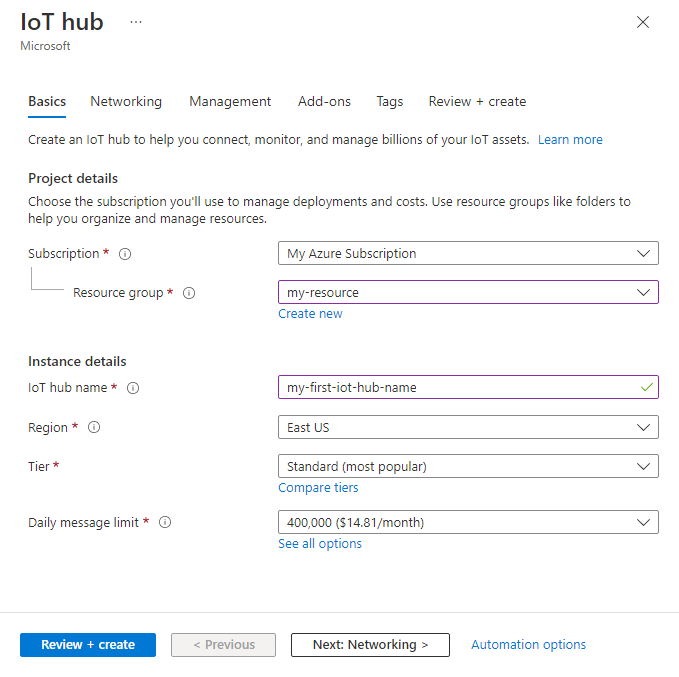
Note
Prices shown are for example purposes only.
Select Next: Networking to continue creating your hub.
On the Networking tab, complete the fields as follows:
Property Value Connectivity configuration Choose the endpoints that devices can use to connect to your IoT hub. Accept the default setting, Public access, for this example. You can change this setting after the IoT hub is created. For more information, see Managing public network access for your IoT hub. Minimum TLS Version Select the minimum TLS version to be supported by your IoT hub. Once the IoT hub is created, this value can't be changed. Accept the default setting, 1.0, for this example. 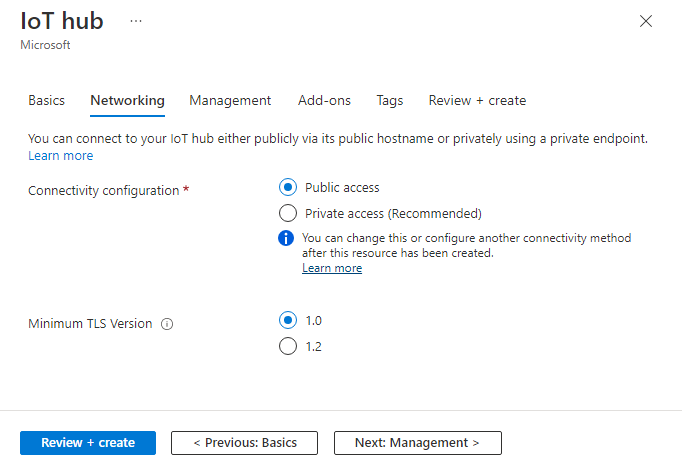
Select Next: Management to continue creating your hub.
On the Management tab, accept the default settings. If desired, you can modify any of the following fields:
Property Value Permission model Part of role-based access control, this property decides how you manage access to your IoT hub. Allow shared access policies or choose only role-based access control. For more information, see Control access to IoT Hub by using Microsoft Entra ID. Assign me You may need access to IoT Hub data APIs to manage elements within an instance. If you have access to role assignments, select IoT Hub Data Contributor role to grant yourself full access to the data APIs.
To assign Azure roles, you must haveMicrosoft.Authorization/roleAssignments/writepermissions, such as User Access Administrator or Owner.Device-to-cloud partitions This property relates the device-to-cloud messages to the number of simultaneous readers of the messages. Most IoT hubs need only four partitions. 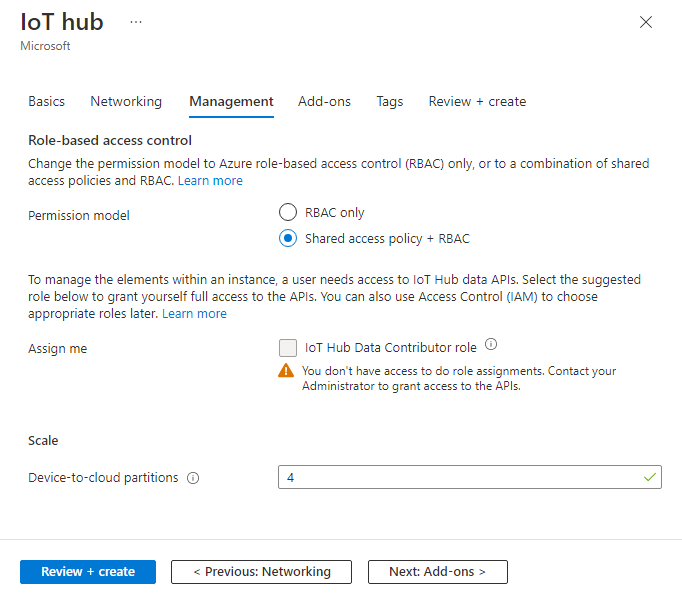
Select Next: Add-ons to continue to the next screen.
On the Add-ons tab, accept the default settings. If desired, you can modify any of the following fields:
Property Value Enable Device Update for IoT Hub Turn on Device Update for IoT Hub to enable over-the-air updates for your devices. If you select this option, you're prompted to provide information to provision a Device Update for IoT Hub account and instance. For more information, see What is Device Update for IoT Hub? Enable Defender for IoT Turn Defender for IoT on to add an extra layer of protection to IoT and your devices. This option isn't available for hubs in the free tier. Learn more about security recommendations for IoT Hub in Defender for IoT. 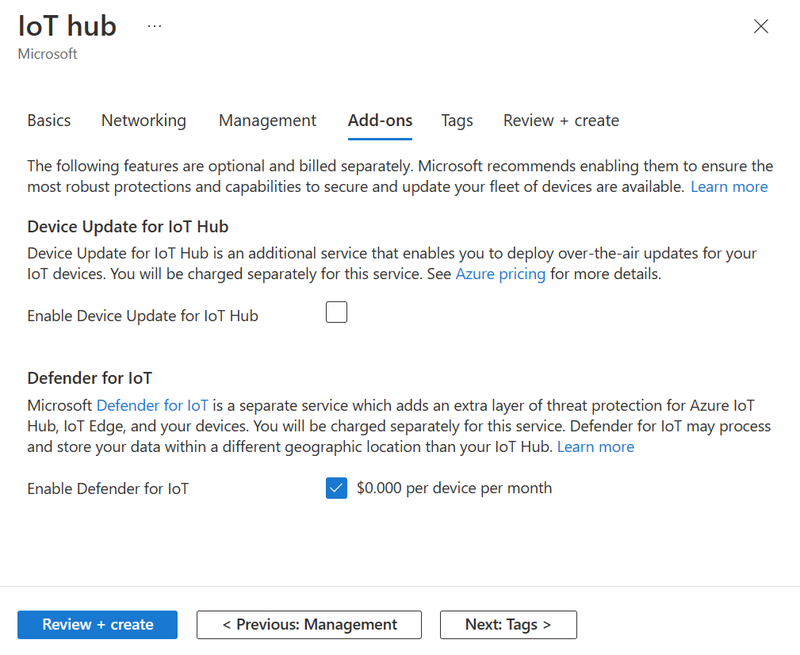
Note
Prices shown are for example purposes only.
Select Next: Tags to continue to the next screen.
Tags are name/value pairs. You can assign the same tag to multiple resources and resource groups to categorize resources and consolidate billing. In this document, you won't be adding any tags. For more information, see Use tags to organize your Azure resources.
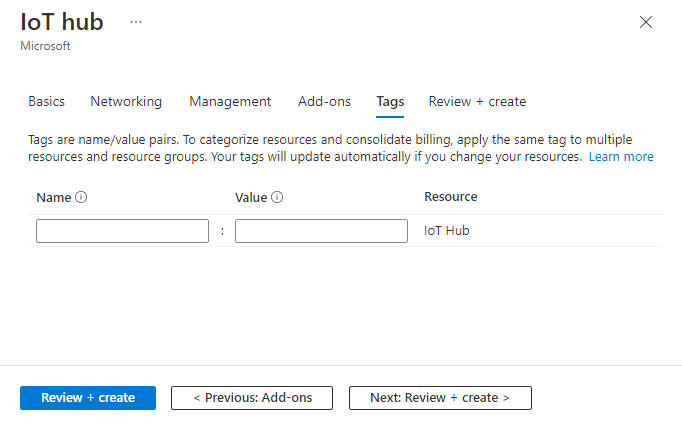
Select Next: Review + create to review your choices.
Select Create to start the deployment of your new hub. Your deployment will be in progress a few minutes while the hub is being created. Once the deployment is complete, select Go to resource to open the new hub.
Connect to an IoT hub
Provide access permissions to applications and services that use IoT Hub functionality.
Connect with a connection string
Connection strings are tokens that grant devices and services permissions to connect to IoT Hub based on shared access policies. Connection strings are an easy way to get started with IoT Hub, and are used in many samples and tutorials, but aren't recommended for production scenarios.
For most sample scenarios, the service policy is sufficient. The service policy grants Service Connect permissions to access service endpoints. For more information about the other built-in shared access policies, see IoT Hub permissions.
To get the IoT Hub connection string for the service policy, follow these steps:
In the Azure portal, select Resource groups. Select the resource group where your hub is located, and then select your hub from the list of resources.
On the left-side pane of your IoT hub, select Shared access policies.
From the list of policies, select the service policy.
Copy the Primary connection string and save the value.
Connect with role assignments
Authenticating access by using Microsoft Entra ID and controlling permissions by using Azure role-based access control (RBAC) provides improved security and ease of use over security tokens. To minimize potential security issues inherent in security tokens, we recommend that you enforce Microsoft Entra authentication whenever possible. For more information, see Control access to IoT Hub by using Microsoft Entra ID.
Delete an IoT hub
When you delete an IoT hub, you lose the associated device identity registry. If you want to move or upgrade an IoT hub, or delete an IoT hub but keep the devices, consider migrating an IoT hub using the Azure CLI.
To delete an IoT hub, open your IoT hub in the Azure portal, then choose Delete.
Other tools for managing IoT hubs
In addition to the Azure portal and CLI, the following tools are available to help you work with IoT hubs in whichever way supports your scenario:
IoT Hub resource provider REST API
Use the IoT Hub Resource set of operations.
Azure resource manager templates, Bicep, or Terraform
Use the Microsoft.Devices/IoTHubs resource type. For examples, see IoT Hub sample templates.
Visual Studio Code
Feedback
Coming soon: Throughout 2024 we will be phasing out GitHub Issues as the feedback mechanism for content and replacing it with a new feedback system. For more information see: https://aka.ms/ContentUserFeedback.
Submit and view feedback for