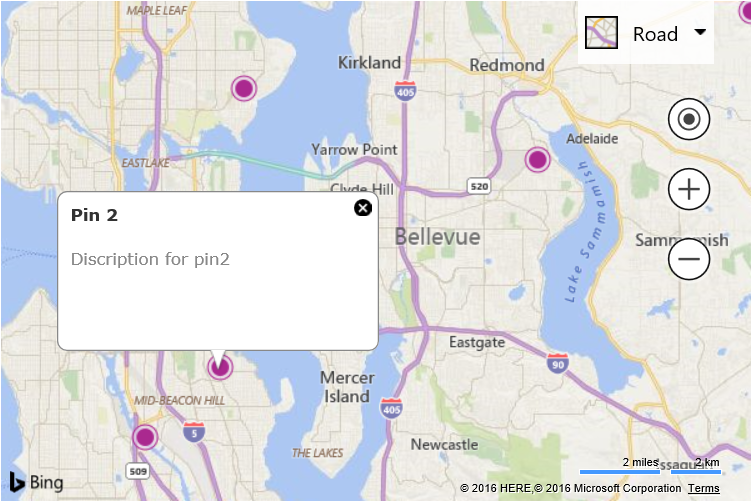Note
Access to this page requires authorization. You can try signing in or changing directories.
Access to this page requires authorization. You can try changing directories.
Note
Bing Maps Web Control SDK retirement
Bing Maps Web Control SDK is deprecated and has been retired for all free (Basic) account customers. Enterprise account customers can continue to use Bing Maps Web Control SDK until June 30th, 2028. To avoid service disruptions, all enterprise account customers using Bing Maps Web Control SDK will need to be updated to use Azure Maps Web SDK by June 30th, 2028. For detailed migration guidance, see Migrate from Bing Maps Web Control SDK and Migrate Bing Maps Enterprise applications to Azure Maps with GitHub Copilot.
Azure Maps is Microsoft's next-generation maps and geospatial services for developers. Azure Maps has many of the same features as Bing Maps for Enterprise, and more. To get started with Azure Maps, create a free Azure subscription and an Azure Maps account. For more information about azure Maps, see Azure Maps Documentation. For migration guidance, see Bing Maps Migration Overview.
When you have a lot of pushpins and only want to show one infobox at a time, the best approach is to create one Infobox and to reuse it rather than creating an infobox for each pushpin. By doing this the number of DOM elements created by the application is greatly reduced which can provide better performance. This example creates 5 pushpins at random locations on the map. If you click on any of them, an infobox will be displayed with the content for that pushpin. Note that all IPrimitive shapes have a metadata property were you can store data for that shape.
<!DOCTYPE html>
<html>
<head>
<title></title>
<meta charset="utf-8" />
<script type='text/javascript'>
var map, infobox;
function GetMap() {
map = new Microsoft.Maps.Map('#myMap', {});
//Create an infobox at the center of the map but don't show it.
infobox = new Microsoft.Maps.Infobox(map.getCenter(), {
visible: false
});
//Assign the infobox to a map instance.
infobox.setMap(map);
//Create random locations in the map bounds.
var randomLocations = Microsoft.Maps.TestDataGenerator.getLocations(5, map.getBounds());
for (var i = 0; i < randomLocations.length; i++) {
var pin = new Microsoft.Maps.Pushpin(randomLocations[i]);
//Store some metadata with the pushpin.
pin.metadata = {
title: 'Pin ' + i,
description: 'Discription for pin' + i
};
//Add a click event handler to the pushpin.
Microsoft.Maps.Events.addHandler(pin, 'click', pushpinClicked);
//Add pushpin to the map.
map.entities.push(pin);
}
}
function pushpinClicked(e) {
//Make sure the infobox has metadata to display.
if (e.target.metadata) {
//Set the infobox options with the metadata of the pushpin.
infobox.setOptions({
location: e.target.getLocation(),
title: e.target.metadata.title,
description: e.target.metadata.description,
visible: true
});
}
}
</script>
<script type='text/javascript' src='http://www.bing.com/api/maps/mapcontrol?callback=GetMap&key=[YOUR_BING_MAPS_KEY]' async defer></script>
</head>
<body>
<div id="myMap" style="position:relative;width:600px;height:400px;"></div>
</body>
</html>
Running this code will display 5 pushpins on the map. If you click on any of them, you will see an infobox appear with details for that pushpin.