Save time with multi-activity configuration, AI mapping
Important
This content is archived and is not being updated. For the latest documentation, go to What's new in Dynamics 365 Customer Insights. For the latest release plans, go to Dynamics 365 and Microsoft Power Platform release plans.
| Enabled for | Public preview | General availability |
|---|---|---|
| Users by admins, makers, or analysts |  Feb 28, 2023
Feb 28, 2023 |
- |
Business value
Adding behavioral data to existing customer profile data is critical in helping you to get a true understanding of your customer and to optimize personalized customer experiences. However, configuring activities and mapping attributes can be a tedious and repetitive task.
This activity creation experience saves you time, helps ensure activity mapping accuracy, and allows you to take action quickly to reap the benefits of the additional insights this data can bring.
Be ready to configure predictions, like subscription churn, or create segments and measures that will help you to personalize unique customer experiences that can create lifelong fans.
Feature details
Configure multiple sources of activity data simultaneously in an easy, step-by-step flow that helps you stay focused on the tasks at hand, while taking the guesswork out of the equation and allowing you to control your data every step of the way.
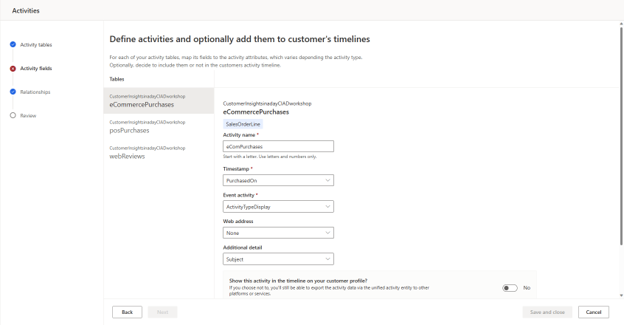
- Select the activity type for all activities imported.
- Map all activities using AI-generated mapping predictions for each activity type.
- Set up relationships for all activities.
- Review and approve the mapping suggestions, or refine them until you are satisfied with the activities created.
Use the newly mapped activity data in your Customer Insights predictions, segments, and measures, or export the data for use in third-party apps.
See also
Define customer activities (docs)