Note
Access to this page requires authorization. You can try signing in or changing directories.
Access to this page requires authorization. You can try changing directories.
This article explains how to indent specific rows in a list.
Overview
Using the indentation properties in AL, you can display rows in a parent-child structure.
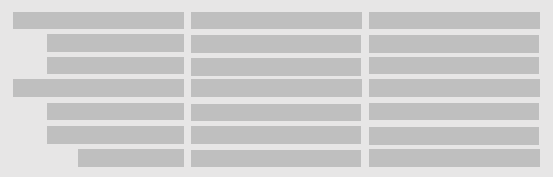
A row that's indented from a row above is considered a child of that row. The row above is considered the parent. Indenting rows can help organize related records in the list and make it more readable for the user.
You can display indented hierarchy lists on any page type, including List pages, Worksheets, and ListParts. Pages can also be editable.
There are two kinds of indented hierarchy lists: fixed and collapsible. In a fixed hierarchy, rows that are indented are always shown. In a collapsible, users can collapse and expand parent rows to show and hide child records.
Setting up a fixed indented hierarchy
In a fixed hierarchy, child rows are always shown, as illustrated in the following figure.
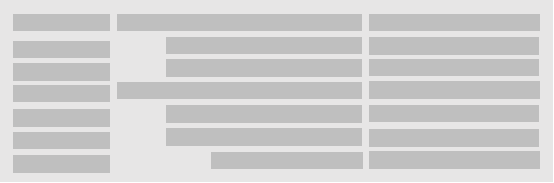
In the figure, indentation is applied to the second column. Setting up the fixed indented hierarchy involves configuring two properties on the page object: IndentColumn and IndentationControls.
The IndentationColumn Property determines which records get indented and by how much. You set the property to either a field in the page's source table or to a variable. The important thing, is that property resolves to an integer. This integer determines the indentation level.
The IndentationControls property specifies which column in the list gets indented. You can only specify one column.
Example
In this example, you indent records based on the value of the Indent column and apply the indentation to Name column. You set the IndentationColumn and IndentationControls on the repeater of the page, as shown in the following code:
page 50100 MyPage
{
PageType = List;
ApplicationArea = All;
UsageCategory = Lists;
SourceTable = MyTable;
Editable = true;
layout
{
area(Content)
{
repeater(Control1)
{
IndentationColumn = Indent;// IndentationColumn = IndentVariable;
IndentationControls = Name;
field(Number; Number)
{
}
field(Name; Name)
{
}
field(Indent; Indent)
{
}
}
}
}
//trigger OnAfterGetRecord()
//begin
//IndentVariable := Indent;
//end;
//var
//IndentVariable: Integer;
}
You can achieve the same results using a variable instead of the table field for the IndentationColumn property. Look at the commented lines of code in the example above.
For a more detailed implementation example, see the Chart of Accounts page in the base application (link requires sign-in to Business Central online).
Setting up a collapsible indented hierarchy
In a collapsible hierarchy, users can collapse and expand parent rows to show and hide child records.

Setting up a collapsible hierarchy is similar to the fixed indented list, except for the properties that you set. A collapsible hierarchy involves three properties: IndentColumn, ShowsAsTree, and TreeInitialState.
- Like in fixed indented hierarchy, the IndentationColumn Property is an integer data type field or variable that determines which records get indented and by how much.
- The ShowAsTree Property makes the hierarchy collapsible.
- The TreeInitialState Property, which is optional, specifies whether the list is collapsed or expanded when the page opens.
Unlike fixed indented lists, a collapsible hierarchy always indents the left-most visible column in the repeater. The IndentationControls property is ignored. If users customize the page by moving another column first, the moved column will be indented instead.
Example
In this example, you'll indent records based on the value of the Indent column. Records will indent on the Number column and parent records will be collapsible. You add the IndentationColumn, ShowAsTree, and TreeInitialState properties to the pages' repeater:
page 50100 MyPage
{
PageType = List;
ApplicationArea = All;
UsageCategory = Lists;
SourceTable = MyTable;
Editable = true;
layout
{
area(Content)
{
repeater(Control1)
{
IndentationColumn = Indent; // IndentationColumn = IndentVariable;
ShowAsTree = true;
TreeInitialState = CollapseAll;
field(Number; Number)
{
}
field(Name; Name)
{
}
field(Indent; Indent)
{
}
}
}
}
//trigger OnAfterGetRecord()
//begin
//IndentVariable := Indent;
//end;
//var
//IndentVariable: Integer;
}
You can achieve the same results using a variable instead of the table field for the IndentationColumn property. Look at the commented lines of code in the example above.
For a more detailed implementation example, see the Assisted Setup page in the base application (link requires sign-in to Business Central online).
Collapsed or Expanded lists
Users can change whether the page opens with rows collapsed or expanded, essentially overriding the TreeInitialState property. They change the behavior by selecting the Toggle Expand All / Collapse All button in the header of the first column, or using the button in the top-left corner of the repeater. It stays this way, until they delete personalization on the page.
Design and behavior considerations
When using an indented hierarchy, consider the following behavior:
- When indentation is specified, it's no longer possible to use sorting on the columns in the repeater control or display the list as tiles.
- Right-aligned data in columns, such as the integer data type, won't appear as indented.
- Indentation is used to visually communicate structure, without modifying the table of records itself. There's no tightly defined parent-child relationship between records, so you must implement additional logic if records need to relate together. For example, if a user deletes a parent record, Business Central won't delete all of its child records.
- Indenting records in a list doesn't automatically apply any additional styling to emphasize parent records and distinguish them from child records. You can implement styling using style expressions. For example, you could format all fields on parent records to display bold values. Learn more about StyleExpr Property.
Note
Having more than 1000 nested rows under the root level row can cause performance issues in the web client.
Related information
IndentationColumn Property
IndentationControls Property
ShowAsTree Property
TreeInitialState Property
Page and Page Extension Properties