Note
Access to this page requires authorization. You can try signing in or changing directories.
Access to this page requires authorization. You can try changing directories.
The Retail Interest Group by Dynamics 365 Commerce has moved from Yammer to Viva Engage. If you don't have access to the new Viva Engage community, fill out this form (https://aka.ms/JoinD365commerceVivaEngageCommunity) to be added and stay engaged in the latest discussions.
This article covers map modules and describes how to configure them in Microsoft Dynamics 365 Commerce.
Important
Bing Maps for Enterprise is deprecated and will be retired. If you have an enterprise license for Bing Maps for Enterprise, you can continue to use it until June 30, 2028. If you have a free or basic license for Bing Maps for Enterprise, you can continue to use it until June 30, 2025.
Until Azure Maps becomes available as a module in E-Commerce version 10.0.45, you can manually enable Azure Maps by following the steps provided in the Dynamics365Commerce.Solutions GitHub repository.
A map module shows the locations of stores on an interactive map that is rendered by using the Bing Maps V8 Web Control. A Bing Maps API key is required and must be added to the shared parameters page in Commerce headquarters. Map modules provide different views, such as Road, Aerial, and Streetside, that users can select to view map locations. They also allow for interactions such as zooming and using the user's location.
A map module works in conjunction with the store selector module to determine the geographic locations of stores that must be rendered on a map. Store selector and map modules interact when a user selects a store in one of those modules on a site page. Map modules can be extended for other scenarios, beyond interaction with store selector modules. However, module customization is required.
Note
The map module is available in the Dynamics 365 Commerce 10.0.13 release.
The following image shows an example of a map module that is used on a store locations page.
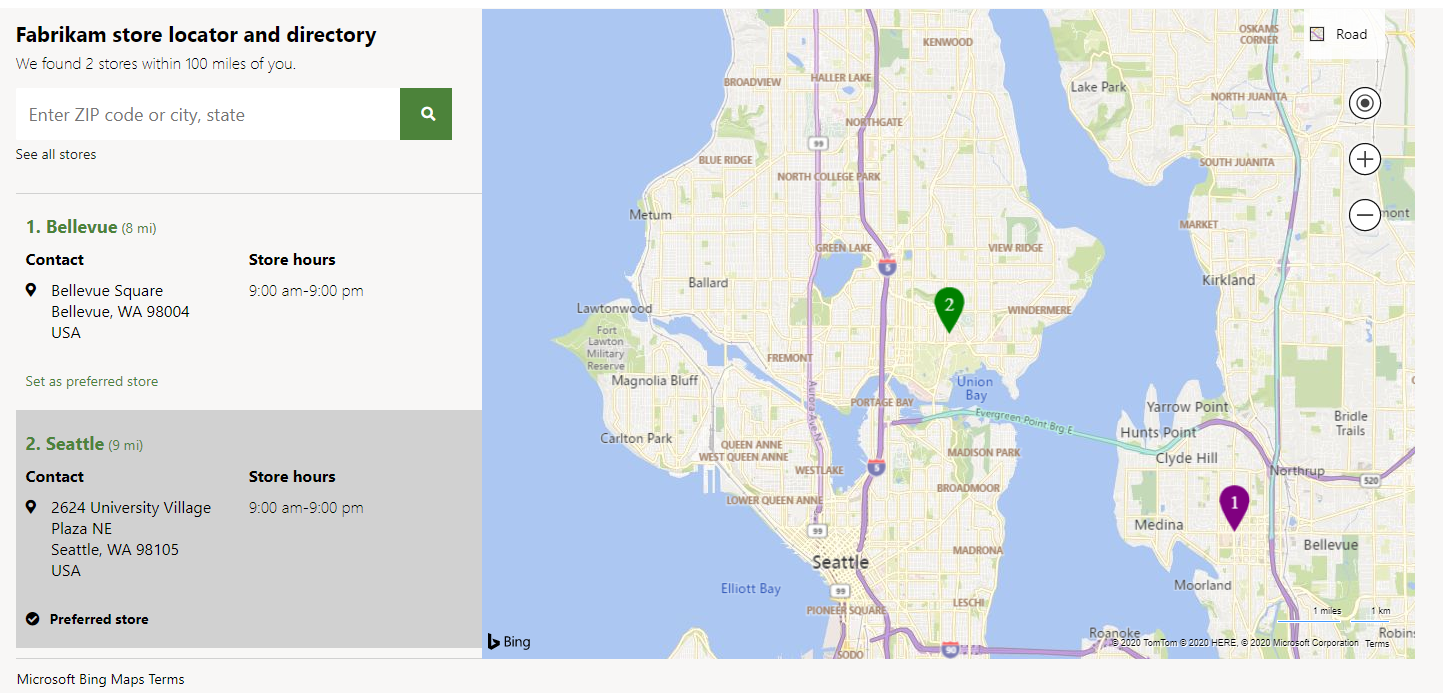
Module properties
| Property name | Value | Description |
|---|---|---|
| Heading | Text | The heading for the module. |
| Pushpin options: Default icon | Image | The pushpin symbol image to use for stores that are shown on a map. |
| Pushpin options: Active icon | Image | The pushpin symbol image to use for a store that is selected on a map. |
| Pushpin options: Default icon color | Character string | The text or hexadecimal value for the color of pushpin symbols on a map. |
| Pushpin options: Active icon color | Character string | The text or hexadecimal value for the color of selected pushpin symbols on a map. |
| Show index | True or False | If this property is set to True, every pushpin symbol that indicates a store will show an index. This index will match the index in the list view that the store selector module shows. |
Add allowed mapping URLs to a site's content security policy directives
For the maps module to interact with Bing Maps, you must ensure that the following mapping URLs are allowed per your site's content security policy (CSP). This setup is done in Commerce site builder, by adding allowed URLs to various site CSP directives (for example, img-src). For more information, see Content security policy.
- To the connect-src directive, add *.bing.com.
- To the img-src directive, add *.virtualearth.net.
- To the script-src directive, add *.bing.com, *.virtualearth.net.
- To the script style-src directive, add *.bing.com.
Add a map module to a page
For detailed information about how to configure a map module on a page, see Store selector module.