Manage notification templates in Dynamics 365 Channel Integration Framework 2.0
When agents get a notification, the notification displays certain information such as which customer the conversation request is coming from, the timeout period after which the notification disappears, and buttons such as Accept and Reject. Each organization has its own business requirements and wants to show agents relevant information in the notification.
The notification templates are introduced to show relevant information to agents. A notification template is a combination of notification-related information that is reusable. The template is used to configure what information is displayed to agents and supervisors for an incoming conversation, escalation, transfer, consult, and so on.
As an administrator, system integrator, or partner, you can use the templates or create new ones to show information that matters most to your business.
You must associate the notification templates with a session template.
Desktop notifications when the app is in the background
Agents can receive desktop notifications when the model-driven app is not in focus. These notifications help ensure that agents won't miss any notification. Some scenarios where the app isn't in focus might include:
- The agent has minimized the app.
- The agent is working in another browser window.
- The agent is working on another tab of the browser.
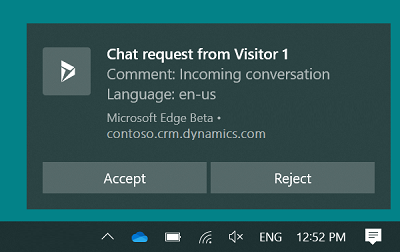
Agents can accept or reject the notification by selecting a button on the desktop notification. When the agent accepts the notification, the model-driven app is made active and displayed to the agent, and a session is started.
If an agent selects the notification message body and not a button, the model-driven app is made active and the notification is displayed to the agent in the app. Then the agent can choose to accept or reject the notification by selecting the appropriate button.
You can configure the wait time and the notification is displayed for the agent according to this time, but wait time isn't displayed on the notification. The desktop notification theme is based on the Windows operating system theme and settings.
Note
If the native browser notification option is disabled, the notification will be shown in a different user interface.
Allow a browser to show notifications
To get desktop notifications, agents need to allow their browser (Microsoft Edge or Google Chrome) to show them. When an agent gets a browser notification, they need to select Allow.
Also, as an administrator, you can set the browser notification permission by using group policy.
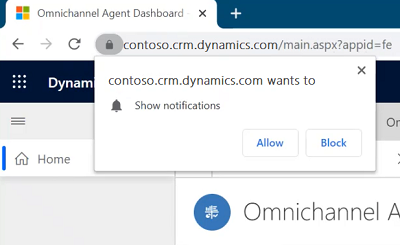
Create a notification template
To create or manage a notification template, go to Workspaces in Agent Experience. For more information, see Manage templates.
See also
App experience profile overview
Manage session templates
Manage application tab templates
Use automation dictionary to pass data parameter keys
Associate templates with workstreams
Feedback
Coming soon: Throughout 2024 we will be phasing out GitHub Issues as the feedback mechanism for content and replacing it with a new feedback system. For more information see: https://aka.ms/ContentUserFeedback.
Submit and view feedback for