Use WhatsApp channel
Applies to: Dynamics 365 Contact Center—embedded, Dynamics 365 Contact Center—standalone, and Dynamics 365 Customer Service
When you sign in you can see your work items in the agent dashboard. To learn more, see View agent dashboard and agent conversations (work items).
Prerequisite
Make sure your administrator has configured a WhatsApp channel through Twilio.
Incoming WhatsApp notification
You'll receive a notification when a customer requests a WhatsApp conversation. Accepting the WhatsApp request starts a session and you'll see the communication panel in which you can exchange messages with the customer.
Unauthenticated customer incoming notification
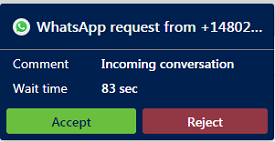
Authenticated customer incoming notification
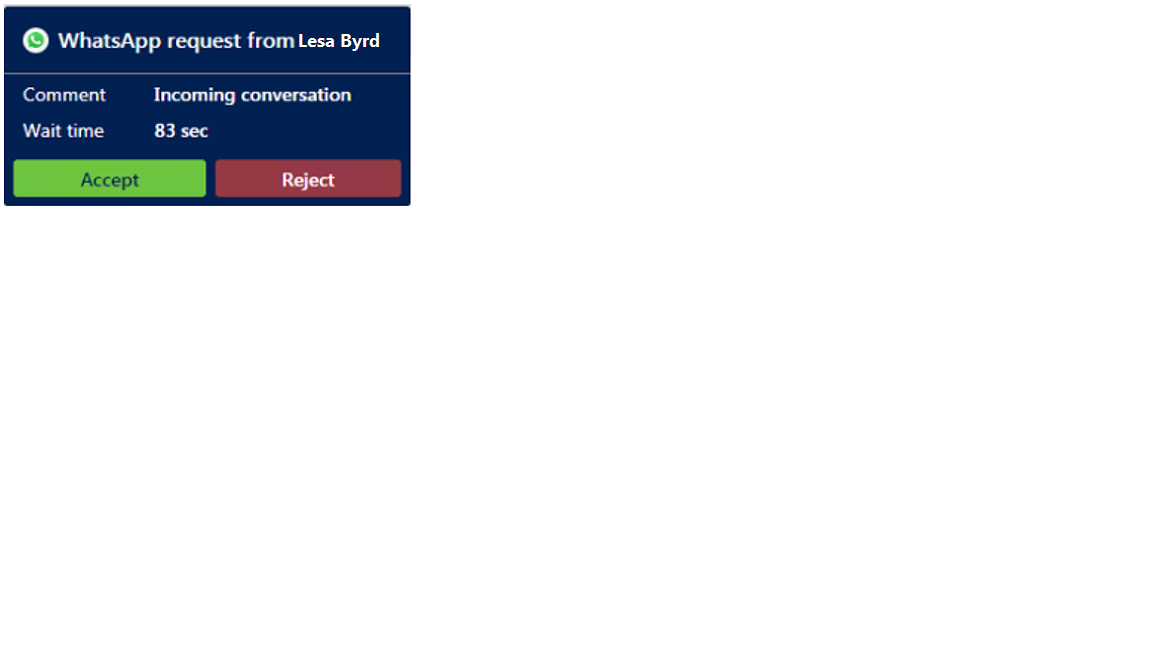
In the application, you can:
- View customer information on Active Conversation form
- View communication panel
- Use call options and visual engagement in live chat
- Monitor real-time customer sentiment
- Manage sessions
- Manage applications
- Use productivity tools
- Create a record
- Search, link, and unlink a record
- Search for and share knowledge articles
- Take notes specific to conversation
- Understand conversation states
- Manage presence status
- Search for transcripts
- View conversation and session forms
- View active conversations for an incoming conversation request
- Search for transcripts
WhatsApp message type and 24 hours session rule
Session messages: According to WhatsApp, session messages are incoming messages from a customer, or outgoing responses to the incoming messages, within 24 hours. A messaging session starts when you receive a message from a customer. It lasts for 24 hours from the most recently received message. Session messages do not need to follow a template, and can include media attachments.
24 hours session rule: A messaging session starts when you receive a message from a customer or reply to an incoming message from a customer. When the customer sends a message, you have 24 hours to reply to the customer from the time you received it. However, after 24 hours, if you try to send a message to the customer, an error is displayed: This conversation has exceeded the 24 hour limit to respond to the customer.