Note
Access to this page requires authorization. You can try signing in or changing directories.
Access to this page requires authorization. You can try changing directories.
Note
If you have enabled Unified Interface only mode, before using the procedures in this article do the following:
- Select Settings (
 ) on the navigation bar.
) on the navigation bar. - Select Advanced Settings.
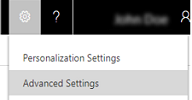
Role-based security controls access to a specific entity type, record-based security controls access to individual records, and field-level security controls access to specific fields. You can use a field security profile to manage the permission of users and teams to read, create, or write in secured fields. For example, the System Administrator field security profile gives full access to all secured fields in Dynamics 365 Customer Engagement (on-premises).
Go to Settings > Security.
Choose Field Security Profiles.
Choose the profile name that you want to add teams or users to.
Under Related, choose Teams or Users.
On the Actions toolbar, choose Add.
Select a team or user from the list. You can search for a team or user first.
Choose Add.
Close the field security profile record.
See also
Control data access
Security concepts
Manage security, users and teams
Synchronize user information between Dynamics 365 Customer Engagement (on-premises) and Active Directory