Security roles and privileges
Note
If you have enabled Unified Interface only mode, before using the procedures in this article do the following:
- Select Settings (
 ) on the navigation bar.
) on the navigation bar. - Select Advanced Settings.
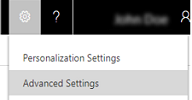
To control data access, you must set up an organizational structure that both protects sensitive data and enables collaboration. You do this by setting up business units, security roles, and field security profiles.
Tip
Check out the following video: How to set up security roles in Dynamics 365 for Customer Engagement.
Security roles
A security role defines how different users, such as salespeople, access different types of records. To control access to data, you can modify existing security roles, create new security roles, or change which security roles are assigned to each user. Each user can have multiple security roles.
Security role privileges are cumulative: having more than one security role gives a user every privilege available in every role.
Each security role consists of record-level privileges and task-based privileges.
Record-level privileges define which tasks a user with access to the record can do, such as Read, Create, Delete, Write, Assign, Share, Append, and Append To. Append means to attach another record, such as an activity or note, to a record. Append to means to be attached to a record. More information: Record-level privileges.
Task-based privileges, at the bottom of the form, give a user privileges to perform specific tasks, such as publish articles.
The colored circles on the security role settings page define the access level for that privilege. Access levels determine how deep or high in the organizational business unit hierarchy the user can perform the specified privilege. The following table lists the levels of access in the app, starting with the level that gives users the most access.
| Icon | Description |
|---|---|
 |
Global. This access level gives a user access to all records in the organization, regardless of the business unit hierarchical level that the instance or the user belongs to. Users who have Global access automatically have Deep, Local, and Basic access, also. Because this access level gives access to information throughout the organization, it should be restricted to match the organization's data security plan. This level of access is usually reserved for managers with authority over the organization. The application refers to this access level as Organization. |
 |
Deep. This access level gives a user access to records in the user's business unit and all business units subordinate to the user's business unit. Users who have Deep access automatically have Local and Basic access, also. Because this access level gives access to information throughout the business unit and subordinate business units, it should be restricted to match the organization's data security plan. This level of access is usually reserved for managers with authority over the business units. The application refers to this access level as Parent: Child Business Units. |
 |
Local. This access level gives a user access to records in the user's business unit. Users who have Local access automatically have Basic access, also. Because this access level gives access to information throughout the business unit, it should be restricted to match the organization's data security plan. This level of access is usually reserved for managers with authority over the business unit. The application refers to this access level as Business Unit. |
 |
Basic. This access level gives a user access to records that the user owns, objects that are shared with the user, and objects that are shared with a team that the user is a member of. This is the typical level of access for sales and service representatives. The application refers to this access level as User. |
 |
None. No access is allowed. |
Important
To ensure that users can view and access all areas of the web application, such as entity forms, the nav bar, or the command bar, all security roles in the organization must include the Read privilege on the Web Resource entity. For example, without read permissions, a user won’t be able to open a form that contains a web resource and will see an error message similar to this: “Missing prvReadWebResource privilege.” More information: Create or edit a security role
Record-level privileges
PowerApps and Customer Engagement (on-premises) use eight different record-level privileges that determine the level of access a user has to a specific record or record type.
| Privilege | Description |
|---|---|
| Create | Required to make a new record. Which records can be created depends on the access level of the permission defined in your security role. |
| Read | Required to open a record to view the contents. Which records can be read depends on the access level of the permission defined in your security role. |
| Write | Required to make changes to a record. Which records can be changed depends on the access level of the permission defined in your security role. |
| Delete | Required to permanently remove a record. Which records can be deleted depends on the access level of the permission defined in your security role. |
| Append | Required to associate the current record with another record. For example, a note can be attached to an opportunity if the user has Append rights on the note. The records that can be appended depends on the access level of the permission defined in your security role. In case of many-to-many relationships, you must have Append privilege for both entities being associated or disassociated. |
| Append To | Required to associate a record with the current record. For example, if a user has Append To rights on an opportunity, the user can add a note to the opportunity. The records that can be appended to depends on the access level of the permission defined in your security role. |
| Assign | Required to give ownership of a record to another user. Which records can be assigned depends on the access level of the permission defined in your security role. |
| Share | Required to give access to a record to another user while keeping your own access. Which records can be shared depends on the access level of the permission defined in your security role. |
Overriding security roles
The owner of a record or a person who has the Share privilege on a record can share a record with other users or teams. Sharing can add Read, Write, Delete, Append, Assign, and Share privileges for specific records.
Teams are used primarily for sharing records that team members ordinarily couldn't access. More information: Manage security, users and teams.
It’s not possible to remove access for a particular record. Any change to a security role privilege applies to all records of that record type.
See also
Security concepts for Microsoft Dynamics 365 for Customer Engagement
Manage security, users, and teams
Create or edit a security role