Note
Access to this page requires authorization. You can try signing in or changing directories.
Access to this page requires authorization. You can try changing directories.
Note
If you have enabled Unified Interface only mode, before using the procedures in this article do the following:
- Select Settings (
 ) on the navigation bar.
) on the navigation bar. - Select Advanced Settings.
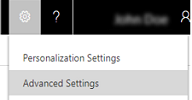
You can assign a business unit to a different parent business to accommodate changes in your business requirements. When you reassign a business unit, any child business units are also reassigned with it.
Go to Settings > Security.
Choose Business Units.
Choose to select the business unit you want to change the settings for.
On the Actions toolbar, choose More Actions > Change Parent Business.
In the Change Parent Business dialog box, in the New parent business text box, type part or all of the name of the parent business you want to assign the business unit to, and then choose the Click to select a value for New parent business icon
 .
.Select the record for the parent business you want to assign the business unit to, and then click OK.