Install and set up the mobile app
The Dynamics 365 Field Service mobile app is designed and optimized for technicians. They can work with Field Service work orders, customer assets, accounts, and contacts. The app is built on Microsoft Power Platform as a model-driven app. You can customize it to your business needs.
For a guided walkthrough, check out the following video.
Prerequisites
To use the Field Service mobile app, you must have Field Service installed and set up.
Assign mobile app users appropriate security roles
Set up a Field Service user with the Field Service-Resource security role and Field Service-Resource field security profile. This user will sign in to the mobile app as a technician.
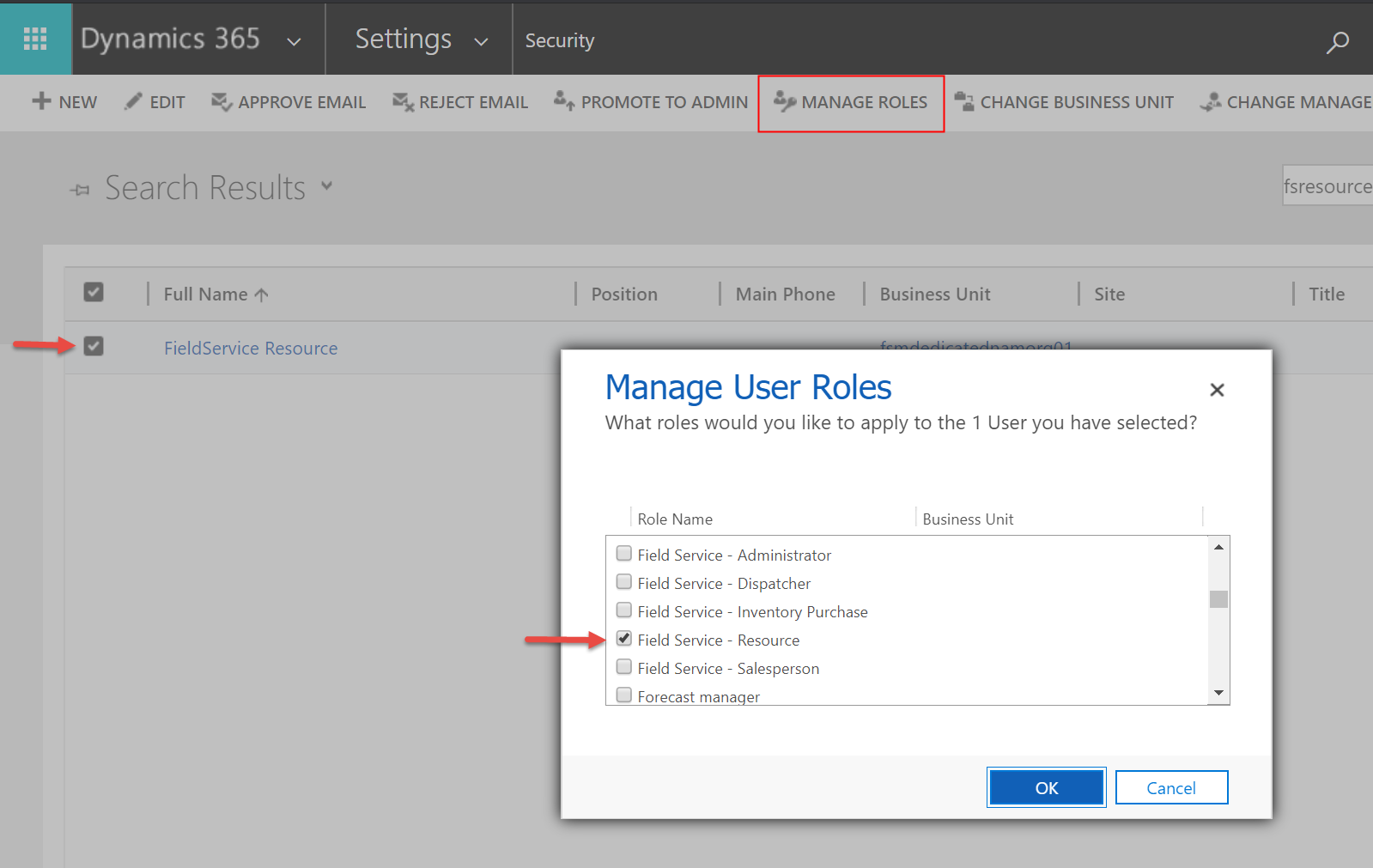
Tip
Use the frontline worker setup to quickly create a frontline worker and automate setup steps.
Assign security roles to the Field Service mobile app
Go to https://make.powerapps.com/ > Apps in the left pane.
Find the Field Service Mobile model-driven app and select the ellipses (...), select Share, and assign the app to the Field Service-Resource, Field Service-Administrator, and other relevant roles that will need access to the mobile app.
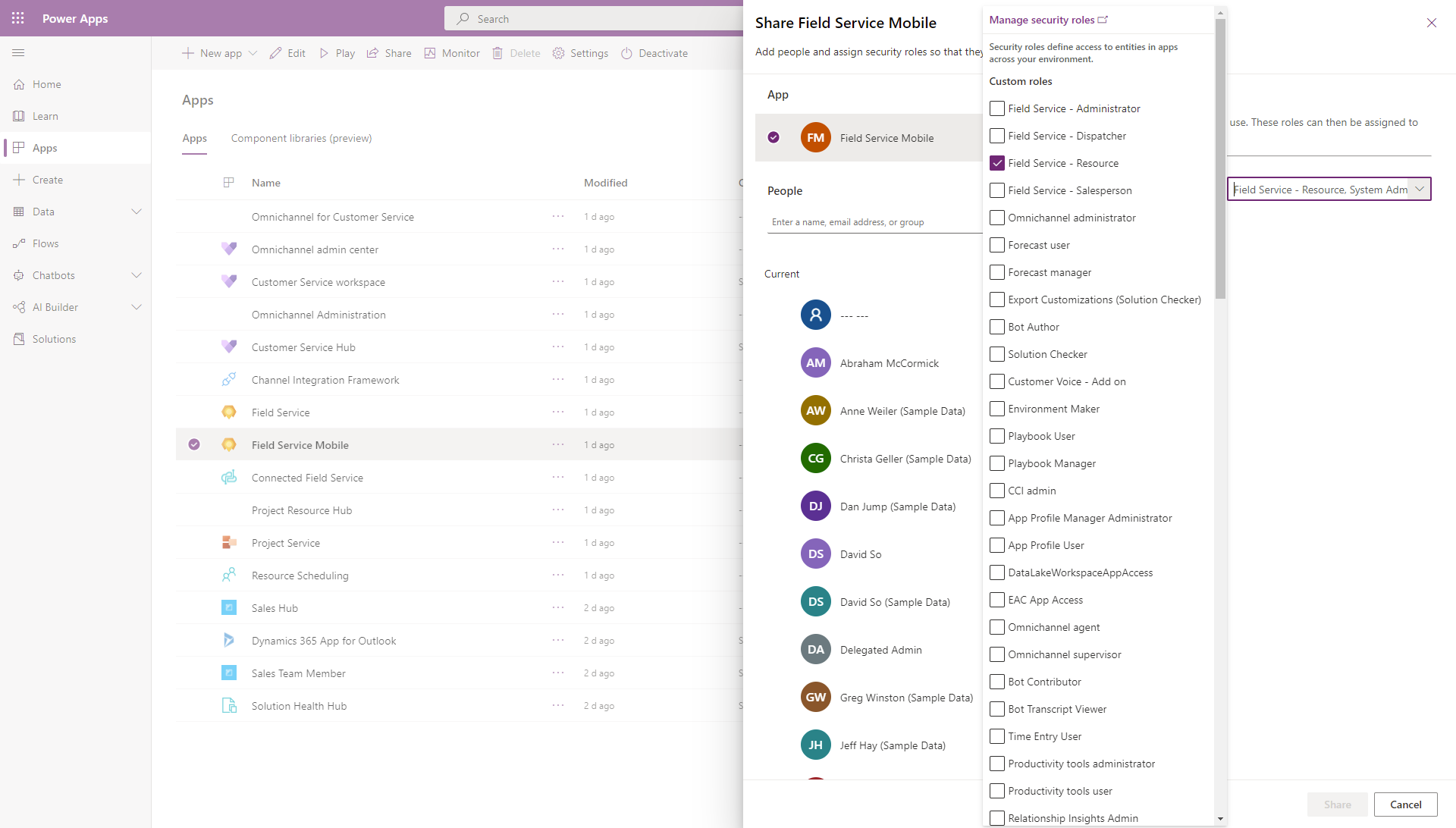
Download the app and sign in
Go to the app store on your iOS, Android or Windows device, and search for Dynamics 365 Field Service.
Download the app named Dynamics 365 Field Service, the mobile app built on Microsoft Power Platform.
Open the app and sign in with your username and password, which should be the user credentials of the technician user who has the Field Service - Resource security role. View the articles on setting up users and security roles and creating a Bookable Resource for help.
Next steps
Feedback
Coming soon: Throughout 2024 we will be phasing out GitHub Issues as the feedback mechanism for content and replacing it with a new feedback system. For more information see: https://aka.ms/ContentUserFeedback.
Submit and view feedback for