Note
Access to this page requires authorization. You can try signing in or changing directories.
Access to this page requires authorization. You can try changing directories.
You can use Microsoft Dynamics 365 for Outlook together with Dynamics 365 for Customer Engagement access Customer Engagement data while you’re working within the familiar Outlook interface. Dynamics 365 for Outlook can also provide access to Customer Engagement data while you’re working offline. Do your Dynamics 365 apps work in Outlook using Dynamics 365 for Outlook.
If you have a Microsoft 365 subscription, you can install Dynamics 365 for Outlook directly from the Microsoft 365 Home page, but before you install the add-in, review the following installation prerequisites and configuration instructions.
Step 1: Review installation prerequisites
Logging on as a Local Administrator
- To install Dynamics 365 for Outlook, you must be able to sign-in your computer as a user with Local Administrator privileges.
Software requirements
Hardware and network requirements
Installing updates
Install all the latest Microsoft Office updates, including all security updates, from Microsoft Update. Go to Microsoft Update.
To ensure that you stay up to date with future releases of Dynamics 365 for Outlook, it's highly recommended that you ensure that Windows Update is enabled on your computer. Learn how to turn on automatic updates.
Step 2: Install and configure Dynamics 365 for Outlook
These steps apply only if you have an Microsoft 365 subscription in addition to Customer Engagement. If you don't have an Microsoft 365 subscription, see Set up Dynamics 365 for Outlook.
Sign in to the Microsoft 365 home page: https://admin.microsoft.com.
In the upper-right corner of the Microsoft 365 home page, select your account picture > View account.

Select Settings > Software > Tools & add-ins.
Under Microsoft Dynamics 365 for Outlook, select Install to install Dynamics 365 for Outlook.
When prompted, restart Outlook. This will automatically start the Configuration Wizard and you’ll see the following dialog box:
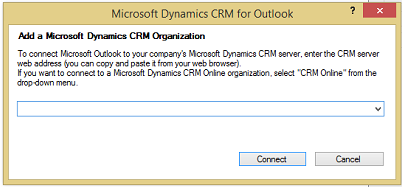
Note
If the Configuration Wizard doesn’t start automatically, in the Start screen, search for Configuration Wizard and run it.
In the list, select Dynamics 365 apps, and then choose Connect.
Tip
If you encounter an issue installing, connecting, or enabling Dynamics 365 for Outlook with your Customer Engagement organization, use the Microsoft Support and Recovery Assistant to diagnose and fix the issue. You’ll need to sign in to the diagnostics tool with your Customer Engagement credentials.