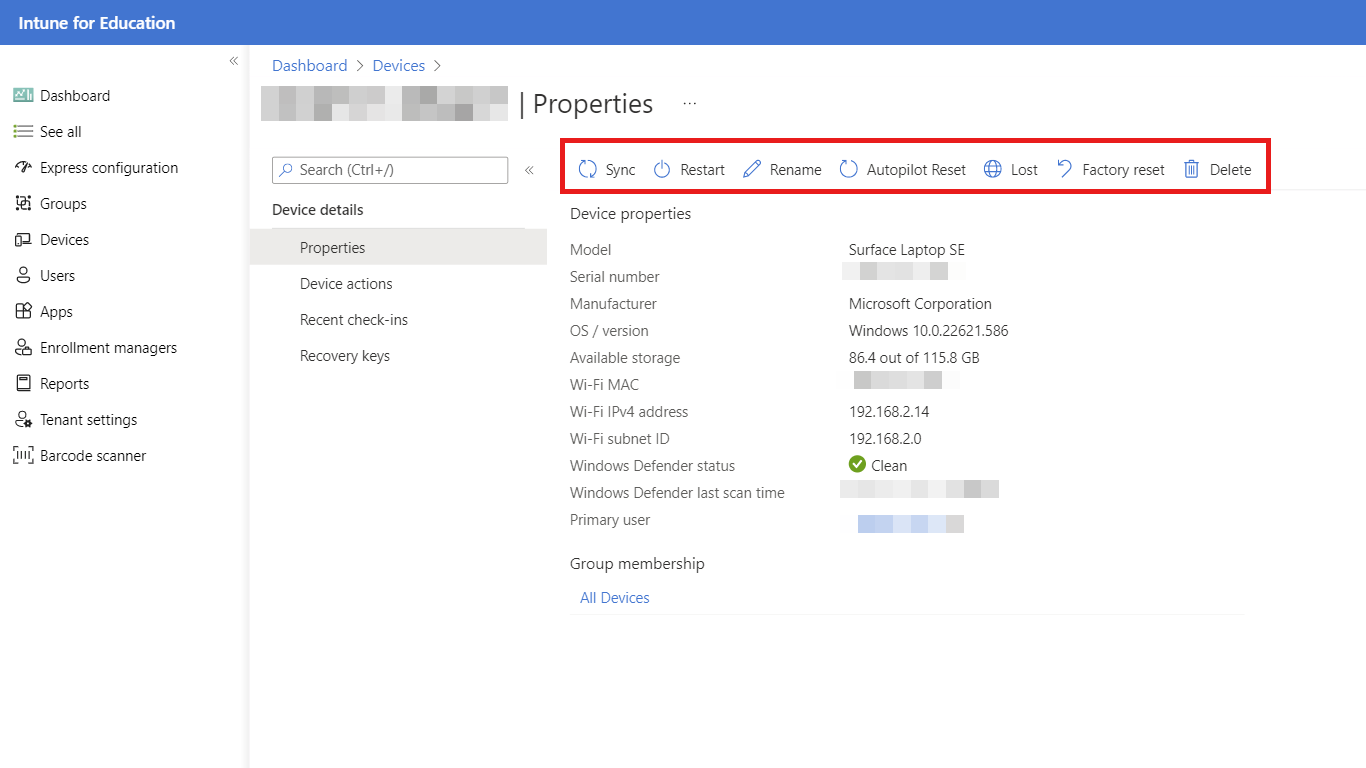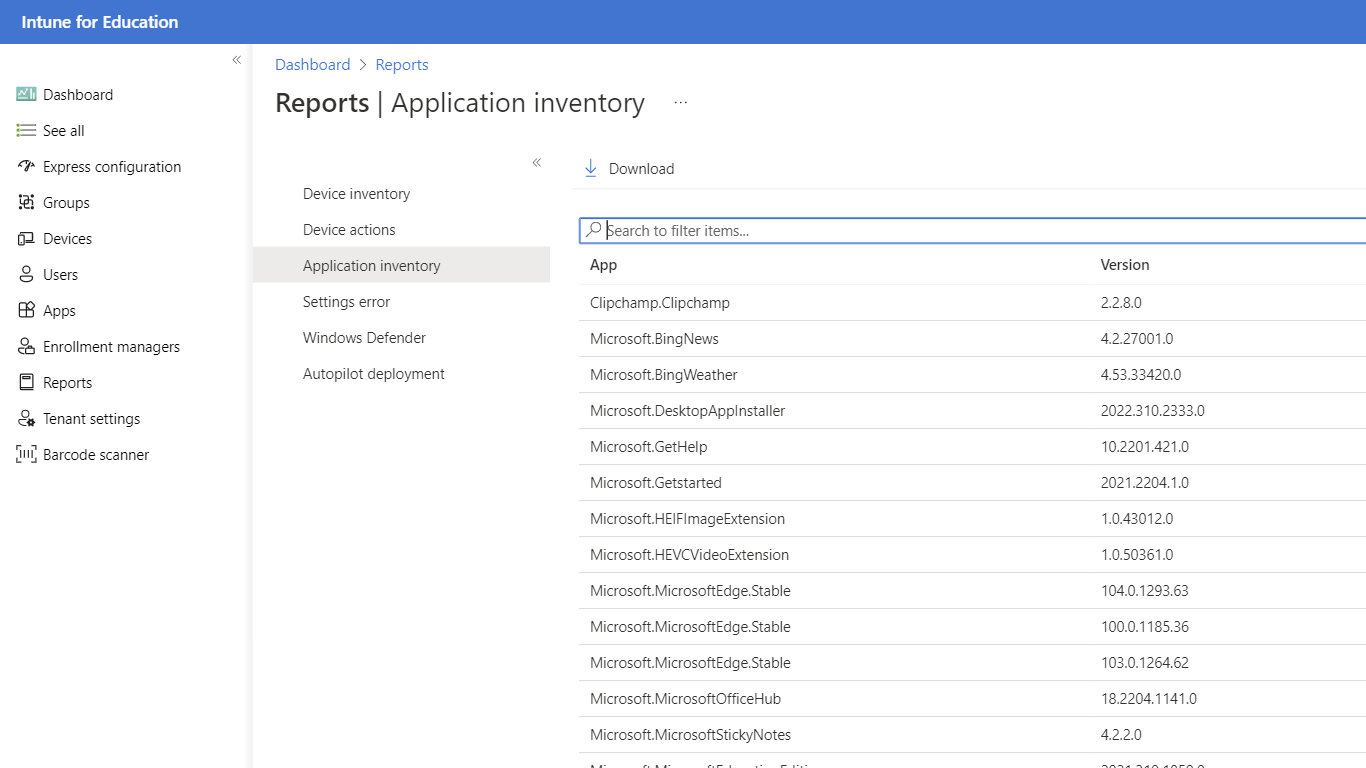Manage devices with Microsoft Intune
Microsoft Intune offers a streamlined remote device management experience throughout the school year. IT administrators can optimize device settings, deploy new applications, updates, ensuring that security and privacy are maintained.
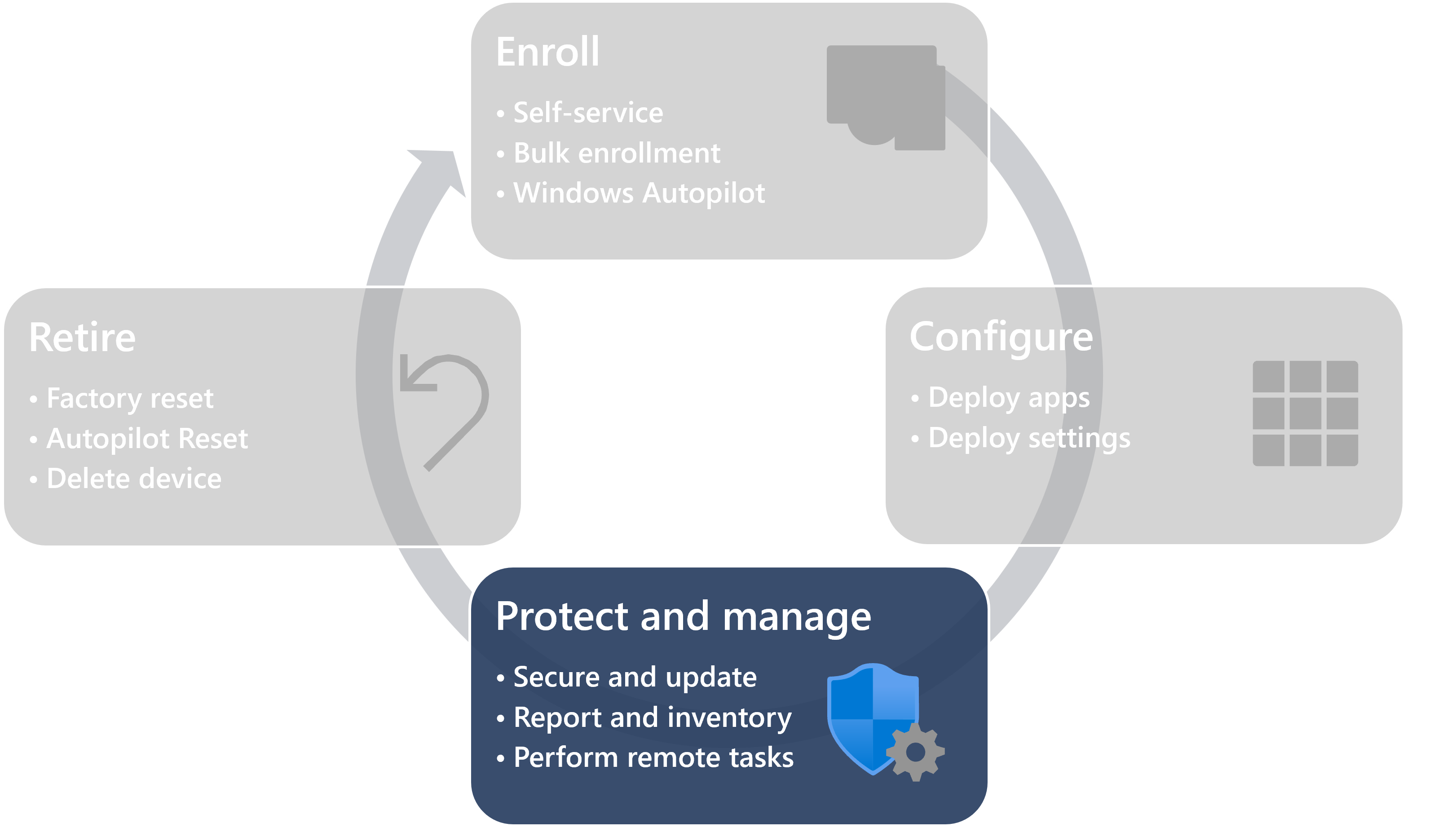
With Intune, there are several ways to manage students' devices. Groups can be created to organize devices and students, to facilitate remote management. You can determine which applications students have access to, and fine tune device settings and restrictions. You can also monitor which devices students sign in to, and troubleshoot devices remotely.
Remote actions
✅ Remotely trigger actions on devices
Intune allows you to perform actions on devices without having to sign in to the devices. For example, you can send a command to a device to restart or to turn off, or you can locate a device.
Remote actions can be performed on one or multiple devices at once.
To learn more about remote actions in Intune, see Remote actions.
Remote assistance
✅ View and control remote devices
With devices managed by Intune, you can remotely assist students and teachers that are having issues with their devices.
For more information, see Remote assistance for managed devices.
Device inventory and reporting
✅ View device information and reporting
With Intune, it's possible view and report on current devices, applications, settings, and overall health. You can also download reports to review or share offline.
Here are some examples of the reports available in Intune:
- Device compliance reports
- Device configuration reports
- Device enrollment reports
- Update reports
- Security reports
- Application reports
To learn more about reports in Intune, see Reports in Intune.