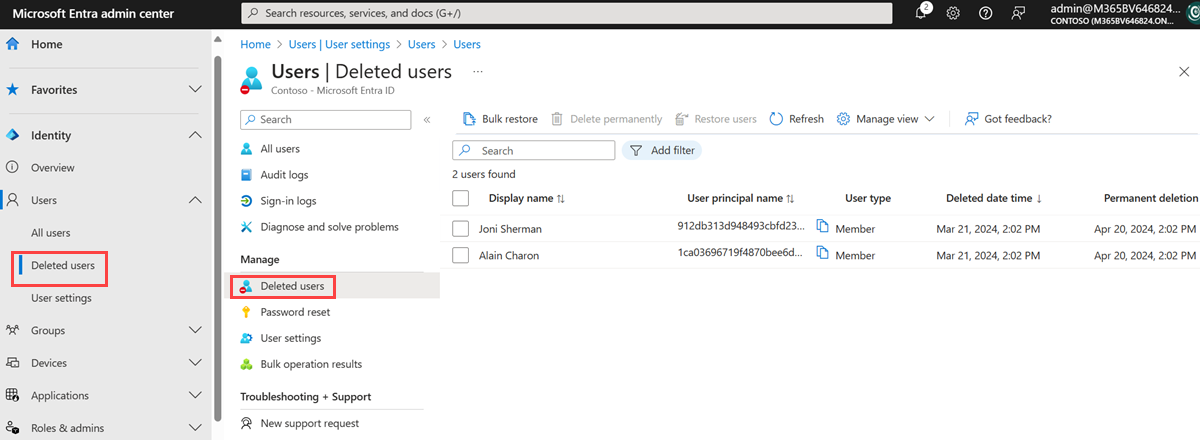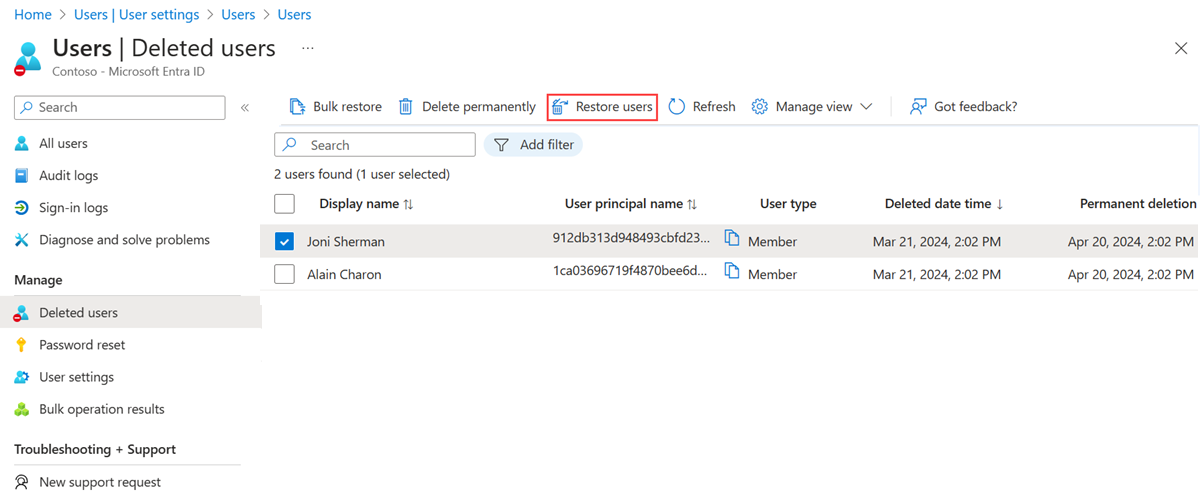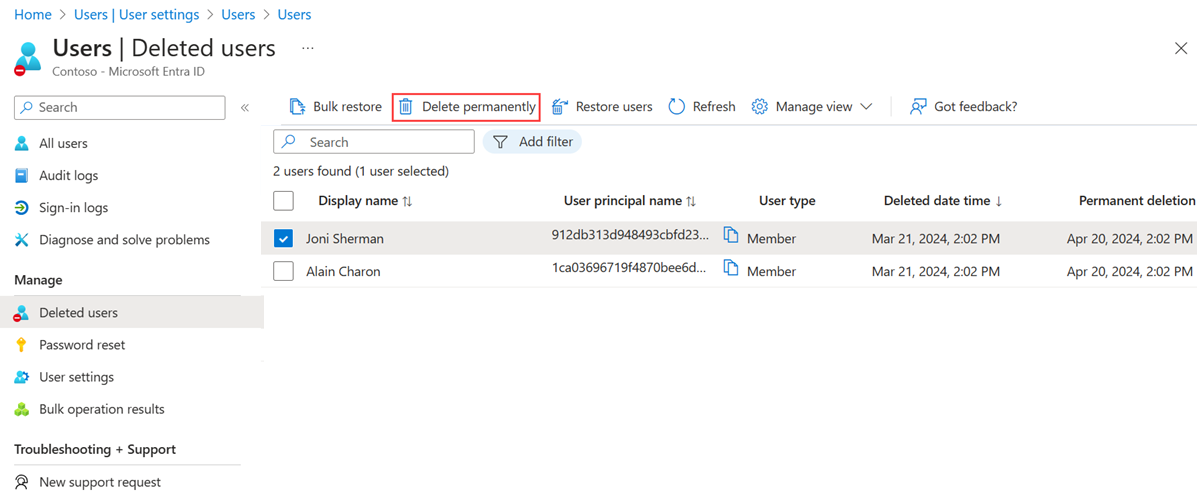Note
Access to this page requires authorization. You can try signing in or changing directories.
Access to this page requires authorization. You can try changing directories.
After you delete a user, the account remains in a suspended state for 30 days. During that 30-day window, the user account can be restored, along with all its properties.
After that 30-day window passes, the permanent deletion process is automatically started and can't be stopped. During this time, the management of soft-deleted users is blocked. This limitation also applies to restoring a soft-deleted user via a match during Tenant sync cycle for on-premises hybrid scenarios.
You can view your restorable users, restore a deleted user, or permanently delete a user using the Microsoft Entra admin center.
Important
Neither you nor Microsoft customer support can restore a permanently deleted user.
Prerequisites
You must have at least the following role to restore and permanently delete users.
User Administrator
View your restorable users
You can see all the users that were deleted less than 30 days ago. These users can be restored.
To view your restorable users
Sign in to the Microsoft Entra admin center as at least a User Administrator.
Browse to Entra ID > Users > Deleted users.
Review the list of users that are available to restore.
Restore a recently deleted user
When a user account is deleted from the organization, the account is in a suspended state. All of the account's organization information is preserved. When you restore a user, this organization information is also restored.
Note
Once a user is restored, licenses that were assigned to the user at the time of deletion are also restored even if there are none available. If you're consuming more licenses than you purchased, your organization could be temporarily out of compliance for license usage.
To restore a user
Permanently delete a user
You can permanently delete a user from your organization without waiting the 30 days for automatic deletion. A permanently deleted user can't be restored by anyone, including Microsoft customer support.
Note
If you permanently delete a user by mistake, you have to create a new user and manually enter all the previous information. For more information about creating a new user, see Add or delete users.