Note
Access to this page requires authorization. You can try signing in or changing directories.
Access to this page requires authorization. You can try changing directories.
In this article, you learn how to integrate WhosOff with Microsoft Entra ID. WhosOff is an online leave management platform. Azure's WhosOff integration allows customers to sign in to their WhosOff account using Azure as a single sign-on provider. When you integrate WhosOff with Microsoft Entra ID, you can:
- Control in Microsoft Entra ID who has access to WhosOff.
- Enable your users to be automatically signed-in to WhosOff with their Microsoft Entra accounts.
- Manage your accounts in one central location.
You'll configure and test Microsoft Entra single sign-on for WhosOff in a test environment. WhosOff supports both SP and IDP initiated single sign-on.
Prerequisites
To integrate Microsoft Entra ID with WhosOff, you need:
- A Microsoft Entra user account. If you don't already have one, you can Create an account for free.
- One of the following roles: Application Administrator, Cloud Application Administrator, or Application Owner.
- A Microsoft Entra subscription. If you don't have a subscription, you can get a free account.
- WhosOff single sign-on (SSO) enabled subscription.
Add application and assign a test user
Before you begin the process of configuring single sign-on, you need to add the WhosOff application from the Microsoft Entra gallery. You need a test user account to assign to the application and test the single sign-on configuration.
Add WhosOff from the Microsoft Entra gallery
Add WhosOff from the Microsoft Entra application gallery to configure single sign-on with WhosOff. For more information on how to add application from the gallery, see the Quickstart: Add application from the gallery.
Create and assign Microsoft Entra test user
Follow the guidelines in the create and assign a user account article to create a test user account called B.Simon.
Alternatively, you can also use the Enterprise App Configuration Wizard. In this wizard, you can add an application to your tenant, add users/groups to the app, and assign roles. The wizard also provides a link to the single sign-on configuration pane. Learn more about Microsoft 365 wizards..
Configure Microsoft Entra SSO
Complete the following steps to enable Microsoft Entra single sign-on.
Sign in to the Microsoft Entra admin center as at least a Cloud Application Administrator.
Browse to Entra ID > Enterprise apps > WhosOff > Single sign-on.
On the Select a single sign-on method page, select SAML.
On the Set up single sign-on with SAML page, select the pencil icon for Basic SAML Configuration to edit the settings.

On the Basic SAML Configuration section, the user doesn't have to perform any step as the app is already preintegrated with Azure.
Perform the following step, if you wish to configure the application in SP initiated mode:
In the Sign on URL textbox, type a URL using the following pattern:
https://app.whosoff.com/int/<Integration_ID>/sso/azure/Note
This value isn't real. Update this value with the actual Sign on URL. You can collect
Integration_IDfrom your WhosOff account when activating Azure SSO which is explained later in this article. For any queriers, please contact WhosOff support team. You can also refer to the patterns shown in the Basic SAML Configuration section.On the Set-up single sign-on with SAML page, in the SAML Signing Certificate section, find Federation Metadata XML and select Download to download the certificate and save it on your computer.

On the Set up WhosOff section, copy the appropriate URL(s) based on your requirement.

Configure WhosOff SSO
Log in to your WhosOff company site as an administrator.
Go to ADMINISTRATION on the left hand menu and select COMPANY SETTINGS > Single Sign On.
In the Setup Single Sign On section, perform the following steps:
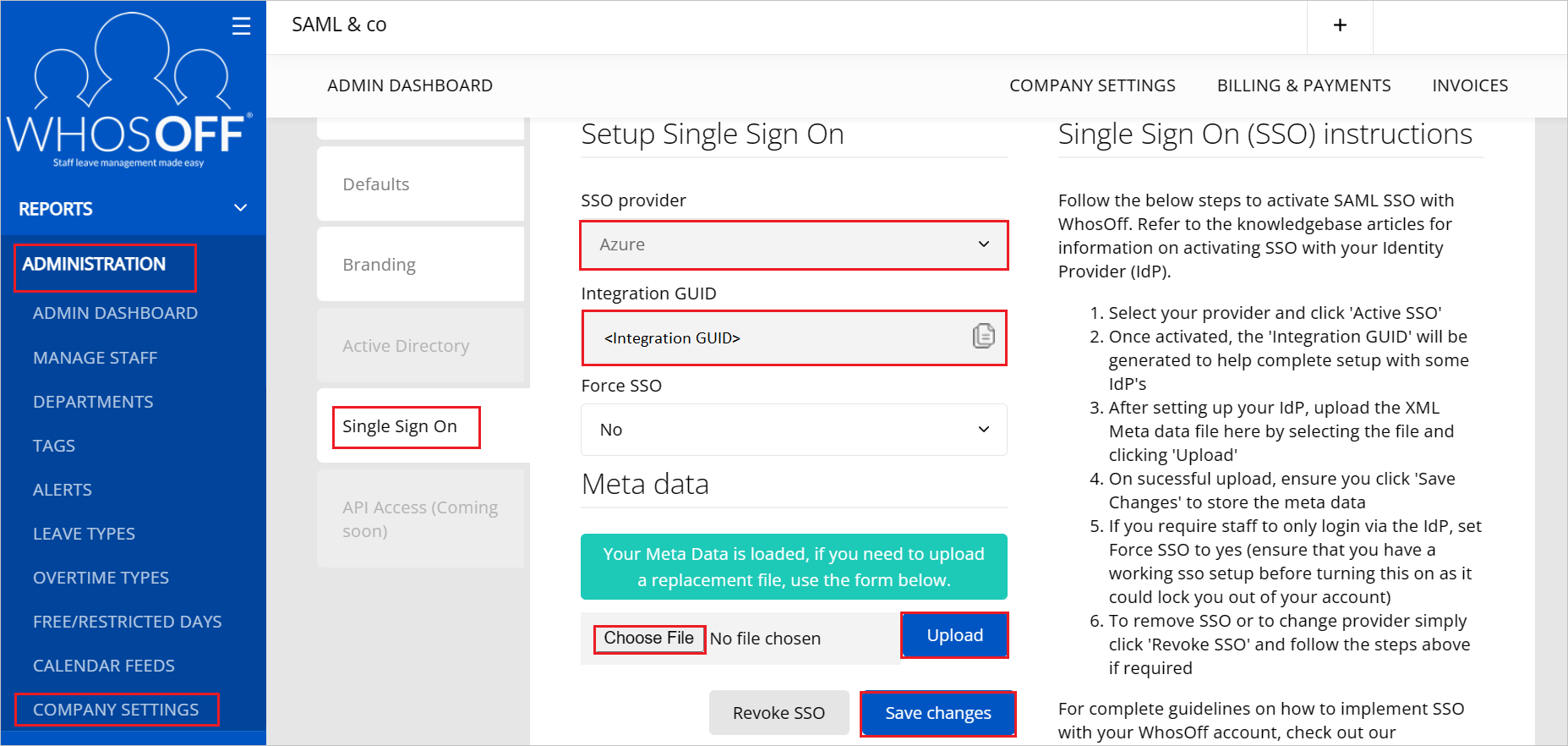
Select Azure SSO provider from the drop-down and select Active SSO.
Once activated, copy the Integration GUID and save it on your computer.
Upload Federation Metadata XML file by selecting the Choose File option, which you have downloaded.
Select Save changes.
Create WhosOff test user
In this section, you create a user called Britta Simon at WhosOff SSO. Work with WhosOff support team to add the users in the WhosOff SSO platform. Users must be created and activated before you use single sign-on.
Test SSO
In this section, you test your Microsoft Entra single sign-on configuration with following options.
SP initiated:
Select Test this application, this option redirects to WhosOff Sign-on URL where you can initiate the login flow.
Go to WhosOff Sign-on URL directly and initiate the login flow from there.
IDP initiated:
- Select Test this application, and you should be automatically signed in to the WhosOff for which you set up the SSO.
You can also use Microsoft My Apps to test the application in any mode. When you select the WhosOff tile in the My Apps, if configured in SP mode you would be redirected to the application sign-on page for initiating the login flow and if configured in IDP mode, you should be automatically signed in to the WhosOff for which you set up the SSO. For more information, see Microsoft Entra My Apps.
Additional resources
Related content
Once you configure WhosOff you can enforce session control, which protects exfiltration and infiltration of your organization’s sensitive data in real time. Session control extends from Conditional Access. Learn how to enforce session control with Microsoft Cloud App Security.