Note
Access to this page requires authorization. You can try signing in or changing directories.
Access to this page requires authorization. You can try changing directories.
This article describes how to manage a federated identity credential on an application in Microsoft Entra ID. The federated identity credential creates a trust relationship between an application and an external identity provider (IdP).
You can then configure an external software workload to exchange a token from the external IdP for an access token from Microsoft identity platform. The external workload can access Microsoft Entra protected resources without needing to manage secrets (in supported scenarios). To learn more about the token exchange workflow, read about workload identity federation.
In this article, you learn how to create, list, and delete federated identity credentials on an application in Microsoft Entra ID.
Important considerations and restrictions
To create, update, or delete a federated identity credential, the account performing the action must be the owner of the application, or have one of these Entra roles: Application Administrator, Cloud Application Administrator, Global Administrator, or Hybrid Identity Administrator. The microsoft.directory/applications/credentials/update permission is required to update a federated identity credential.
A maximum of 20 federated identity credentials can be added to an application or user-assigned managed identity.
When you configure a federated identity credential, there are several important pieces of information to provide:
issuer and subject are the key pieces of information needed to set up the trust relationship. The combination of
issuerandsubjectmust be unique on the app. When the external software workload requests Microsoft identity platform to exchange the external token for an access token, the issuer and subject values of the federated identity credential are checked against theissuerandsubjectclaims provided in the external token. If that validation check passes, Microsoft identity platform issues an access token to the external software workload.issuer is the URL of the external identity provider and must match the
issuerclaim of the external token being exchanged. Required. If theissuerclaim has leading or trailing whitespace in the value, the token exchange is blocked. This field has a character limit of 600 characters.subject is the identifier of the external software workload and must match the
sub(subject) claim of the external token being exchanged. subject has no fixed format, as each IdP uses their own - sometimes a GUID, sometimes a colon delimited identifier, sometimes arbitrary strings. This field has a character limit of 600 characters.Important
The subject setting values must exactly match the configuration on the GitHub workflow configuration. Otherwise, Microsoft identity platform will look at the incoming external token and reject the exchange for an access token. You won't get an error, the exchange fails without error.
Important
If you accidentally add the incorrect external workload information in the subject setting the federated identity credential is created successfully without error. The error does not become apparent until the token exchange fails.
audiences lists the audiences that can appear in the external token. Required. You must add a single audience value, which has a limit of 600 characters. The recommended value is "api://AzureADTokenExchange". It says what Microsoft identity platform must accept in the
audclaim in the incoming token.name is the unique identifier for the federated identity credential. Required. This field has a character limit of 3-120 characters and must be URL friendly. Alphanumeric, dash, or underscore characters are supported, the first character must be alphanumeric only. It's immutable once created.
description is the user-provided description of the federated identity credential. Optional. The description isn't validated or checked by Microsoft Entra ID. This field has a limit of 600 characters.
Wildcard characters aren't supported in any federated identity credential property value.
To learn more about supported regions, time to propagate federated credential updates, supported issuers and more, read Important considerations and restrictions for federated identity credentials.
Prerequisites
- Create an app registration or managed identity in Microsoft Entra ID. Grant your app access to the Azure resources targeted by your external software workload.
- Find the object ID of the app (not the application (client) ID), which you need in the following steps. You can find the object ID of the app in the Microsoft Entra admin center. Go to the list of app registrations and select your app registration. In Overview, you can find the Object ID.
- Get the subject and issuer information for your external IdP and software workload, which you need in the following steps.
Configure a federated identity credential on an app
GitHub Actions
To add a federated identity for GitHub actions, follow these steps:
Find your app registration in the app registrations experience of the Microsoft Entra admin center. Select Certificates & secrets in the left nav pane, select the Federated credentials tab, and select Add credential.
In the Federated credential scenario drop-down box, select GitHub actions deploying Azure resources.
Specify the Organization and Repository for your GitHub Actions workflow.
For Entity type, select Environment, Branch, Pull request, or Tag and specify the value. The values must exactly match the configuration in the GitHub workflow. Pattern matching isn't supported for branches and tags. Specify an environment if your on-push workflow runs against many branches or tags. For more info, read the examples.
Add a Name for the federated credential.
The Issuer, Audiences, and Subject identifier fields autopopulate based on the values you entered.
Select Add to configure the federated credential.
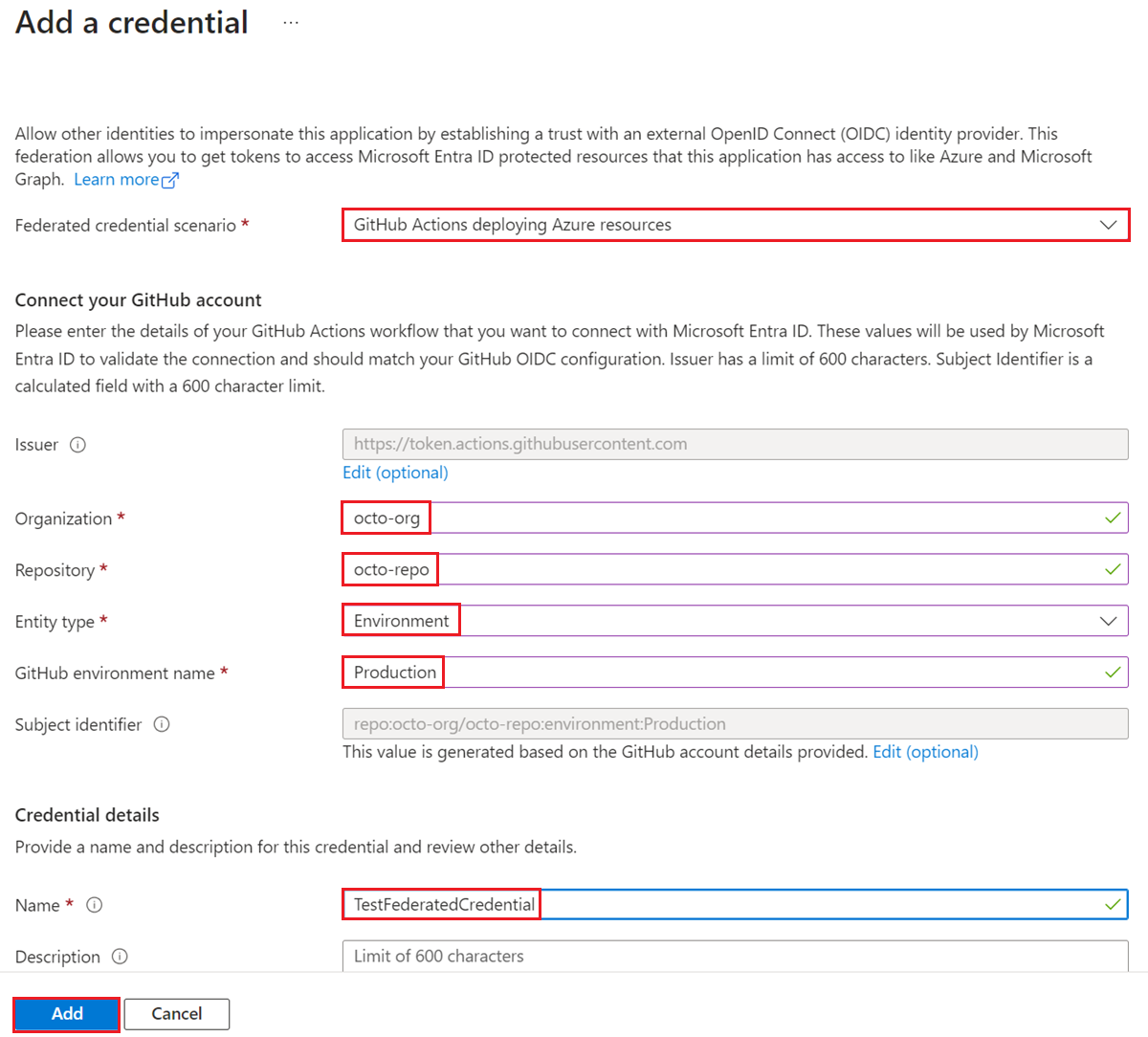
Use the following values from your Microsoft Entra application registration for your GitHub workflow:
AZURE_CLIENT_IDthe Application (client) IDAZURE_TENANT_IDthe Directory (tenant) IDThe following screenshot demonstrates how to copy the application ID and tenant ID.
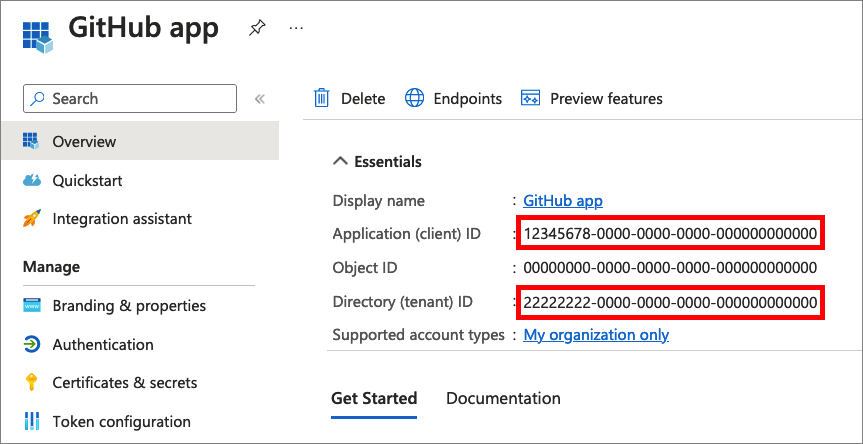
Entity type examples
Branch example
For a workflow triggered by a push or pull request event on the main branch:
on:
push:
branches: [ main ]
pull_request:
branches: [ main ]
Specify an Entity type of Branch and a GitHub branch name of "main".
Environment example
For Jobs tied to an environment named "production":
on:
push:
branches:
- main
jobs:
deployment:
runs-on: ubuntu-latest
environment: production
steps:
- name: deploy
# ...deployment-specific steps
Specify an Entity type of Environment and a GitHub environment name of "production".
Tag example
For example, for a workflow triggered by a push to the tag named "v2":
on:
push:
# Sequence of patterns matched against refs/heads
branches:
- main
- 'mona/octocat'
- 'releases/**'
# Sequence of patterns matched against refs/tags
tags:
- v2
- v1.*
Specify an Entity type of Tag and a GitHub tag name of "v2".
Pull request example
For a workflow triggered by a pull request event, specify an Entity type of Pull request
Kubernetes
Find your app registration in the app registrations experience of the Microsoft Entra admin center. Select Certificates & secrets in the left nav pane, select the Federated credentials tab, and select Add credential.
Select the Kubernetes accessing Azure resources scenario from the dropdown menu.
Fill in the Cluster issuer URL, Namespace, Service account name, and Name fields:
- Cluster issuer URL is the OIDC issuer URL for the managed cluster or the OIDC Issuer URL for a self-managed cluster.
- Service account name is the name of the Kubernetes service account, which provides an identity for processes that run in a Pod.
- Namespace is the service account namespace.
- Name is the name of the federated credential, which can't be changed later.
Other identity providers
Find your app registration in the app registrations experience of the Microsoft Entra admin center. Select Certificates & secrets in the left nav pane, select the Federated credentials tab, and select Add credential.
Select the Other issuer scenario from the dropdown menu.
Specify the following fields (using a software workload running in Google Cloud as an example):
- Name is the name of the federated credential, which can't be changed later.
- Subject identifier: must match the
subclaim in the token issued by the external identity provider. In this example using Google Cloud, subject is the Unique ID of the service account you plan to use. - Issuer: must match the
issclaim in the token issued by the external identity provider. A URL that complies with the OIDC Discovery spec. Microsoft Entra ID uses this issuer URL to fetch the keys that are necessary to validate the token. For Google Cloud, the issuer ishttps://accounts.google.com.
List federated identity credentials on an app
Find your app registration in the app registrations experience of the Microsoft Entra admin center. Select Certificates & secrets in the left nav pane and select the Federated credentials tab. The federated credentials that are configured on your app are listed.
Delete a federated identity credential from an app
Find your app registration in the app registrations experience of the Microsoft Entra admin center. Select Certificates & secrets in the left nav pane and select the Federated credentials tab. The federated credentials that are configured on your app are listed.
To delete a federated identity credential, select the Delete icon for the credential.
Set up a Flexible Federated identity credential (preview)
- Navigate to Microsoft Entra ID and select the application where you want to configure the federated identity credential.
- In the left-hand navigation pane, select Certificates & secrets.
- Under the Federated credentials tab, select + Add credential.
- In the Add a credential window that appears, from the dropdown menu next to Federated credential scenario, select Other issuer.
- In Value enter the claim matching expression you want to use.
Prerequisites
- If you don't already have an Azure account, sign up for a free account before you continue.
Use the Bash environment in Azure Cloud Shell. For more information, see Get started with Azure Cloud Shell.
If you prefer to run CLI reference commands locally, install the Azure CLI. If you're running on Windows or macOS, consider running Azure CLI in a Docker container. For more information, see How to run the Azure CLI in a Docker container.
If you're using a local installation, sign in to the Azure CLI by using the az login command. To finish the authentication process, follow the steps displayed in your terminal. For other sign-in options, see Authenticate to Azure using Azure CLI.
When you're prompted, install the Azure CLI extension on first use. For more information about extensions, see Use and manage extensions with the Azure CLI.
Run az version to find the version and dependent libraries that are installed. To upgrade to the latest version, run az upgrade.
- Create an app registration in Microsoft Entra ID. Grant your app access to the Azure resources targeted by your external software workload.
- Find the object ID, app (client) ID, or identifier URI of the app, which you need in the following steps. You can find these values in the Microsoft Entra admin center. Go to the list of registered applications and select your app registration. In Overview->Essentials, get the Object ID, Application (client) ID, or Application ID URI value, which you need in the following steps.
- Get the subject and issuer information for your external IdP and software workload, which you need in the following steps.
Configure a federated identity credential on an app
Run the az ad app federated-credential create command to create a new federated identity credential on your app.
The id parameter specifies the identifier URI, application ID, or object ID of the application. The parameters parameter specifies the parameters, in JSON format, for creating the federated identity credential.
GitHub Actions example
The name specifies the name of your federated identity credential.
The issuer identifies the path to the GitHub OIDC provider: https://token.actions.githubusercontent.com/. This issuer becomes trusted by your Azure application.
The subject identifies the GitHub organization, repo, and environment for your GitHub Actions workflow. When the GitHub Actions workflow requests Microsoft identity platform to exchange a GitHub token for an access token, the values in the federated identity credential are checked against the provided GitHub token. Before Azure grants an access token, the request must match the conditions defined here.
- For Jobs tied to an environment:
repo:< Organization/Repository >:environment:< Name > - For Jobs not tied to an environment, include the ref path for branch/tag based on the ref path used for triggering the workflow:
repo:< Organization/Repository >:ref:< ref path>. For example,repo:n-username/ node_express:ref:refs/heads/my-branchorrepo:n-username/ node_express:ref:refs/tags/my-tag. - For workflows triggered by a pull request event:
repo:< Organization/Repository >:pull-request.
az ad app federated-credential create --id 00001111-aaaa-2222-bbbb-3333cccc4444 --parameters credential.json
("credential.json" contains the following content)
{
"name": "Testing",
"issuer": "https://token.actions.githubusercontent.com",
"subject": "repo:octo-org/octo-repo:environment:Production",
"description": "Testing",
"audiences": [
"api://AzureADTokenExchange"
]
}
Kubernetes example
The issuer is your service account issuer URL (the OIDC issuer URL for the managed cluster or the OIDC Issuer URL for a self-managed cluster).
The subject is the subject name in the tokens issued to the service account. Kubernetes uses the following format for subject names: system:serviceaccount:<SERVICE_ACCOUNT_NAMESPACE>:<SERVICE_ACCOUNT_NAME>.
The name is the name of the federated credential, which can't be changed later.
The audiences lists the audiences that can appear in the external token. This field is mandatory. The recommended value is api://AzureADTokenExchange.
az ad app federated-credential create --id 00001111-aaaa-2222-bbbb-3333cccc4444 --parameters credential.json
("credential.json" contains the following content)
{
"name": "Kubernetes-federated-credential",
"issuer": "https://aksoicwesteurope.blob.core.windows.net/aaaabbbb-0000-cccc-1111-dddd2222eeee/",
"subject": "system:serviceaccount:erp8asle:pod-identity-sa",
"description": "Kubernetes service account federated credential",
"audiences": [
"api://AzureADTokenExchange"
]
}
Other identity providers example
You can configure a federated identity credential on an app and create a trust relationship with other external identity providers. The following example uses a software workload running in Google Cloud as an example:
nameis the name of the federated credential, which can't be changed later.id: the object ID, application (client) ID, or identifier URI of the app.subject: must match thesubclaim in the token issued by the external identity provider. In this example using Google Cloud, subject is the Unique ID of the service account you plan to use.issuer: must match theissclaim in the token issued by the external identity provider. A URL that complies with the OIDC Discovery spec. Microsoft Entra ID uses this issuer URL to fetch the keys that are necessary to validate the token. For Google Cloud, the issuer ishttps://accounts.google.com.audiences: lists the audiences that can appear in the external token. This field is mandatory. The recommended value is "api://AzureADTokenExchange".
az ad app federated-credential create --id 00001111-aaaa-2222-bbbb-3333cccc4444 --parameters credential.json
("credential.json" contains the following content)
{
"name": "GcpFederation",
"issuer": "https://accounts.google.com",
"subject": "112633961854638529490",
"description": "Test GCP federation",
"audiences": [
"api://AzureADTokenExchange"
]
}
List federated identity credentials on an app
Run the az ad app federated-credential list command to list the federated identity credentials on your app.
The id parameter specifies the identifier URI, application ID, or object ID of the application.
az ad app federated-credential list --id 00001111-aaaa-2222-bbbb-3333cccc4444
Get a federated identity credential on an app
Run the az ad app federated-credential show command to get a federated identity credential on your app.
The id parameter specifies the identifier URI, application ID, or object ID of the application.
The federated-credential-id specifies the ID or name of the federated identity credential.
az ad app federated-credential show --id 00001111-aaaa-2222-bbbb-3333cccc4444 --federated-credential-id c79f8feb-a9db-4090-85f9-90d820caa0eb
Delete a federated identity credential from an app
Run the az ad app federated-credential delete command to remove a federated identity credential from your app.
The id parameter specifies the identifier URI, application ID, or object ID of the application.
The federated-credential-id specifies the ID or name of the federated identity credential.
az ad app federated-credential delete --id 00001111-aaaa-2222-bbbb-3333cccc4444 --federated-credential-id c79f8feb-a9db-4090-85f9-90d820caa0eb
Prerequisites
- To run the example scripts, you have two options:
- Use Azure Cloud Shell, which you can open by using the Try It button in the upper-right corner of code blocks.
- Run scripts locally with Azure PowerShell, as described in the next section.
- Create an app registration in Microsoft Entra ID. Grant your app access to the Azure resources targeted by your external software workload.
- Find the object ID of the app (not the application (client) ID), which you need in the following steps. You can find the object ID of the app in the Microsoft Entra admin center. Go to the list of registered applications and select your app registration. In Overview->Essentials, find the Object ID.
- Get the subject and issuer information for your external IdP and software workload, which you need in the following steps.
Configure Azure PowerShell locally
To use Azure PowerShell locally for this article instead of using Cloud Shell:
Install the latest version of Azure PowerShell if you haven't already.
Sign in to Azure.
Connect-AzAccountInstall the latest version of PowerShellGet.
Install-Module -Name PowerShellGet -AllowPrereleaseYou might need to
Exitout of the current PowerShell session after you run this command for the next step.Install the prerelease version of the
Az.Resourcesmodule to perform the federated identity credential operations in this article.Install-Module -Name Az.Resources -AllowPrerelease
Configure a federated identity credential on an app
Run the New-AzADAppFederatedCredential cmdlet to create a new federated identity credential on an application.
GitHub Actions example
- ApplicationObjectId: the object ID of the app (not the application (client) ID) you previously registered in Microsoft Entra ID.
- Issuer identifies GitHub as the external token issuer.
- Subject identifies the GitHub organization, repo, and environment for your GitHub Actions workflow. When the GitHub Actions workflow requests Microsoft identity platform to exchange a GitHub token for an access token, the values in the federated identity credential are checked against the provided GitHub token.
- For Jobs tied to an environment:
repo:< Organization/Repository >:environment:< Name > - For Jobs not tied to an environment, include the ref path for branch/tag based on the ref path used for triggering the workflow:
repo:< Organization/Repository >:ref:< ref path>. For example,repo:n-username/ node_express:ref:refs/heads/my-branchorrepo:n-username/ node_express:ref:refs/tags/my-tag. - For workflows triggered by a pull request event:
repo:< Organization/Repository >:pull-request.
- For Jobs tied to an environment:
- Name is the name of the federated credential, which can't be changed later.
- Audience lists the audiences that can appear in the external token. This field is mandatory. The recommended value is
api://AzureADTokenExchange.
New-AzADAppFederatedCredential -ApplicationObjectId $appObjectId -Audience api://AzureADTokenExchange -Issuer 'https://token.actions.githubusercontent.com/' -Name 'GitHub-Actions-Test' -Subject 'repo:octo-org/octo-repo:environment:Production'
Kubernetes example
- ApplicationObjectId: the object ID of the app (not the application (client) ID) you previously registered in Microsoft Entra ID.
- Issuer is your service account issuer URL (the OIDC issuer URL for the managed cluster or the OIDC Issuer URL for a self-managed cluster).
- Subject is the subject name in the tokens issued to the service account. Kubernetes uses the following format for subject names:
system:serviceaccount:<SERVICE_ACCOUNT_NAMESPACE>:<SERVICE_ACCOUNT_NAME>. - Name is the name of the federated credential, which can't be changed later.
- Audience lists the audiences that can appear in the
audclaim of the external token.
New-AzADAppFederatedCredential -ApplicationObjectId $appObjectId -Audience api://AzureADTokenExchange -Issuer 'https://aksoicwesteurope.blob.core.windows.net/aaaabbbb-0000-cccc-1111-dddd2222eeee/' -Name 'Kubernetes-federated-credential' -Subject 'system:serviceaccount:erp8asle:pod-identity-sa'
Other identity providers example
Specify the following parameters (using a software workload running in Google Cloud as an example):
- ObjectID: the object ID of the app (not the application (client) ID) you previously registered in Microsoft Entra ID.
- Name is the name of the federated credential, which can't be changed later.
- Subject: must match the
subclaim in the token issued by the external identity provider. In this example using Google Cloud, subject is the Unique ID of the service account you plan to use. - Issuer: must match the
issclaim in the token issued by the external identity provider. A URL that complies with the OIDC Discovery spec. Microsoft Entra ID uses this issuer URL to fetch the keys that are necessary to validate the token. For Google Cloud, the issuer ishttps://accounts.google.com. - Audiences: must match the
audclaim in the external token. For security reasons, you should pick a value that is unique for tokens meant for Microsoft Entra ID. The recommended value is "api://AzureADTokenExchange".
New-AzADAppFederatedCredential -ApplicationObjectId $appObjectId -Audience api://AzureADTokenExchange -Issuer 'https://accounts.google.com' -Name 'GcpFederation' -Subject '112633961854638529490'
List federated identity credentials on an app
Run the Get-AzADAppFederatedCredential cmdlet to list the federated identity credentials for an application.
Get-AzADApplication -ObjectId $app | Get-AzADAppFederatedCredential
Get a federated identity credential on an app
Run the Get-AzADAppFederatedCredential cmdlet to get the federated identity credential by ID from an application.
Get-AzADAppFederatedCredential -ApplicationObjectId $appObjectId -FederatedCredentialId $credentialId
Delete a federated identity credential from an app
Run the Remove-AzADAppFederatedCredential cmdlet to delete a federated identity credential from an application.
Remove-AzADAppFederatedCredential -ApplicationObjectId $appObjectId -FederatedCredentialId $credentialId
Prerequisites
Create an app registration in Microsoft Entra ID. Grant your app access to the Azure resources targeted by your external software workload.
Find the object ID of the app (not the application (client) ID), which you need in the following steps. You can find the object ID of the app in the Microsoft Entra admin center. Go to the list of registered applications and select your app registration. In Overview->Essentials, find the Object ID.
Get the subject and issuer information for your external IdP and software workload, which you need in the following steps.
The Microsoft Graph endpoint (https://graph.microsoft.com) exposes REST APIs to create, update, delete federatedIdentityCredentials on applications. Launch Azure Cloud Shell and sign in to your tenant to run Microsoft Graph commands from AZ CLI.
Configure a federated identity credential on an app
GitHub Actions
Run the following method to create a new federated identity credential on your app (specified by the object ID of the app). The issuer identifies GitHub as the external token issuer. subject identifies the GitHub organization, repo, and environment for your GitHub Actions workflow. When the GitHub Actions workflow requests Microsoft identity platform to exchange a GitHub token for an access token, the values in the federated identity credential are checked against the provided GitHub token.
az rest --method POST --uri 'https://graph.microsoft.com/applications/00001111-aaaa-2222-bbbb-3333cccc4444/federatedIdentityCredentials' --body '{"name":"Testing","issuer":"https://token.actions.githubusercontent.com","subject":"repo:octo-org/octo-repo:environment:Production","description":"Testing","audiences":["api://AzureADTokenExchange"]}'
And you get the response:
{
"@odata.context": "https://graph.microsoft.com/$metadata#applications('00001111-aaaa-2222-bbbb-3333cccc4444')/federatedIdentityCredentials/$entity",
"audiences": [
"api://AzureADTokenExchange"
],
"description": "Testing",
"id": "00aa00aa-bb11-cc22-dd33-44ee44ee44ee",
"issuer": "https://token.actions.githubusercontent.com",
"name": "Testing",
"subject": "repo:octo-org/octo-repo:environment:Production"
}
In the snippet, the parameters are as follows:
name: The name of your Azure application.issuer: The path to the GitHub OIDC provider:https://token.actions.githubusercontent.com. This issuer becomes trusted by your Azure application.subject: Before Azure grants an access token, the request must match the conditions defined here.- For Jobs tied to an environment:
repo:< Organization/Repository >:environment:< Name > - For Jobs not tied to an environment, include the ref path for branch/tag based on the ref path used for triggering the workflow:
repo:< Organization/Repository >:ref:< ref path>. For example,repo:n-username/ node_express:ref:refs/heads/my-branchorrepo:n-username/ node_express:ref:refs/tags/my-tag. - For workflows triggered by a pull request event:
repo:< Organization/Repository >:pull-request.
- For Jobs tied to an environment:
audienceslists the audiences that can appear in the external token. This field is mandatory. The recommended value is "api://AzureADTokenExchange".
Kubernetes example
Run the following method to configure a federated identity credential on an app and create a trust relationship with a Kubernetes service account. Specify the following parameters:
issueris your service account issuer URL (the OIDC issuer URL for the managed cluster or the OIDC Issuer URL for a self-managed cluster).subjectis the subject name in the tokens issued to the service account. Kubernetes uses the following format for subject names:system:serviceaccount:<SERVICE_ACCOUNT_NAMESPACE>:<SERVICE_ACCOUNT_NAME>.nameis the name of the federated credential, which can't be changed later.audienceslists the audiences that can appear in the external token. This field is mandatory. The recommended value is "api://AzureADTokenExchange".
az rest --method POST --uri 'https://graph.microsoft.com/applications/00001111-aaaa-2222-bbbb-3333cccc4444/federatedIdentityCredentials' --body '{"name":"Kubernetes-federated-credential","issuer":"https://aksoicwesteurope.blob.core.windows.net/aaaabbbb-0000-cccc-1111-dddd2222eeee/","subject":"system:serviceaccount:erp8asle:pod-identity-sa","description":"Kubernetes service account federated credential","audiences":["api://AzureADTokenExchange"]}'
And you get the response:
{
"@odata.context": "https://graph.microsoft.com/$metadata#applications('00001111-aaaa-2222-bbbb-3333cccc4444')/federatedIdentityCredentials/$entity",
"audiences": [
"api://AzureADTokenExchange"
],
"description": "Kubernetes service account federated credential",
"id": "51ecf9c3-35fc-4519-a28a-8c27c6178bca",
"issuer": "https://aksoicwesteurope.blob.core.windows.net/aaaabbbb-0000-cccc-1111-dddd2222eeee/",
"name": "Kubernetes-federated-credential",
"subject": "system:serviceaccount:erp8asle:pod-identity-sa"
}
Other identity providers example
Run the following method to configure a federated identity credential on an app and create a trust relationship with an external identity provider. Specify the following parameters (using a software workload running in Google Cloud as an example):
- name is the name of the federated credential, which can't be changed later.
- ObjectID: the object ID of the app (not the application (client) ID) you previously registered in Microsoft Entra ID.
- subject: must match the
subclaim in the token issued by the external identity provider. In this example using Google Cloud, subject is the Unique ID of the service account you plan to use. - issuer: must match the
issclaim in the token issued by the external identity provider. A URL that complies with the OIDC Discovery spec. Microsoft Entra ID uses this issuer URL to fetch the keys that are necessary to validate the token. For Google Cloud, the issuer is "https://accounts.google.com". - audiences lists the audiences that can appear in the external token. This field is mandatory. The recommended value is "api://AzureADTokenExchange".
az rest --method POST --uri 'https://graph.microsoft.com/applications/<ObjectID>/federatedIdentityCredentials' --body '{"name":"GcpFederation","issuer":"https://accounts.google.com","subject":"112633961854638529490","description":"Testing","audiences":["api://AzureADTokenExchange"]}'
And you get the response:
{
"@odata.context": "https://graph.microsoft.com/$metadata#applications('00001111-aaaa-2222-bbbb-3333cccc4444')/federatedIdentityCredentials/$entity",
"audiences": [
"api://AzureADTokenExchange"
],
"description": "Testing",
"id": "51ecf9c3-35fc-4519-a28a-8c27c6178bca",
"issuer": "https://accounts.google.com"",
"name": "GcpFederation",
"subject": "112633961854638529490"
}
List federated identity credentials on an app
Run the following method to list the federated identity credentials for an app (specified by the object ID of the app):
az rest -m GET -u 'https://graph.microsoft.com/applications/00001111-aaaa-2222-bbbb-3333cccc4444/federatedIdentityCredentials'
And you get a response similar to:
{
"@odata.context": "https://graph.microsoft.com/$metadata#applications('00001111-aaaa-2222-bbbb-3333cccc4444')/federatedIdentityCredentials",
"value": [
{
"audiences": [
"api://AzureADTokenExchange"
],
"description": "Testing",
"id": "00aa00aa-bb11-cc22-dd33-44ee44ee44ee",
"issuer": "https://token.actions.githubusercontent.com/",
"name": "Testing",
"subject": "repo:octo-org/octo-repo:environment:Production"
}
]
}
Get a federated identity credential on an app
Run the following method to get a federated identity credential for an app (specified by the object ID of the app):
az rest -m GET -u 'https://graph.microsoft.com/applications/00001111-aaaa-2222-bbbb-3333cccc4444//federatedIdentityCredentials/00aa00aa-bb11-cc22-dd33-44ee44ee44ee'
And you get a response similar to:
{
"@odata.context": "https://graph.microsoft.com/$metadata#applications('00001111-aaaa-2222-bbbb-3333cccc4444')/federatedIdentityCredentials",
"value": {
"@odata.context": "https://graph.microsoft.com/$metadata#applications('00001111-aaaa-2222-bbbb-3333cccc4444')/federatedIdentityCredentials/$entity",
"@odata.id": "https://graph.microsoft.com/v2/3d1e2be9-a10a-4a0c-8380-7ce190f98ed9/directoryObjects/$/Microsoft.DirectoryServices.Application('00001111-aaaa-2222-bbbb-3333cccc4444')/federatedIdentityCredentials('00001111-aaaa-2222-bbbb-3333cccc4444')/00001111-aaaa-2222-bbbb-3333cccc4444",
"audiences": [
"api://AzureADTokenExchange"
],
"description": "Testing",
"id": "00aa00aa-bb11-cc22-dd33-44ee44ee44ee",
"issuer": "https://token.actions.githubusercontent.com/",
"name": "Testing",
"subject": "repo:octo-org/octo-repo:environment:Production"
}
}
Delete a federated identity credential from an app
Run the following method to delete a federated identity credential from an app (specified by the object ID of the app):
az rest -m DELETE -u 'https://graph.microsoft.com/applications/00001111-aaaa-2222-bbbb-3333cccc4444/federatedIdentityCredentials/00aa00aa-bb11-cc22-dd33-44ee44ee44ee'
See also
- To learn how to use workload identity federation for Kubernetes, see Microsoft Entra Workload ID for Kubernetes open source project.
- To learn how to use workload identity federation for GitHub Actions, see Configure a GitHub Actions workflow to get an access token.
- Read the GitHub Actions documentation to learn more about configuring your GitHub Actions workflow to get an access token from Microsoft identity provider and access Azure resources.
- For more information, read about how Microsoft Entra ID uses the OAuth 2.0 client credentials grant and a client assertion issued by another IdP to get a token.
- For information about the required format of JWTs created by external identity providers, read about the assertion format.
