Note
Access to this page requires authorization. You can try signing in or changing directories.
Access to this page requires authorization. You can try changing directories.
This article explains basic Git concepts and the process of integrating Git with your Microsoft Fabric workspace.
Permissions
- Your organization's administrator must enable Git integration.
- The tenant admin must enable cross-geo export if the workspace and Azure repo are in two different regions. This restriction doesn't apply to GitHub.
- The permissions you have in both the workspace and Git, as listed in the next sections, determine the actions you can take.
Required Git permissions for popular actions
The following list shows what different workspace roles can do depending on their permissions in their Git repo:
- Admin: Can perform any operation on the workspace, limited only by their Git role.
- Member/Contributor: Once they connect to a workspace, a member/contributor can commit and update changes, depending on their Git role. For actions related to the workspace connection (for example, connect, disconnect, or switch branches) seek help from an Admin.
- Viewer: Can't perform any actions. The viewer can't see any Git related information in the workspace.
Required Fabric permissions for popular actions
Workspace roles
The following table describes the permissions needed in the Fabric workspace to perform various common operations:
| Operation | Workspace role |
|---|---|
| Connect workspace to Git repo | Admin |
| Sync workspace with Git repo | Admin |
| Disconnect workspace from Git repo | Admin |
| Switch branch in the workspace (or any change in connection setting) | Admin |
| View Git connection details | Admin, Member, Contributor |
| See workspace 'Git status' | Admin, Member, Contributor |
| Update from Git | All of the following roles: Contributor in the workspace (WRITE permission on all items) Owner of the item (if the tenant switch blocks updates for nonowners) BUILD on external dependencies (where applicable) |
| Commit workspace changes to Git | All of the following roles: Contributor in the workspace (WRITE permission on all items) Owner of the item (if the tenant switch blocks updates for nonowners) BUILD on external dependencies (where applicable) |
| Create new Git branch from within Fabric | Admin |
| Branch out to another workspace | Admin, Member, Contributor |
Git roles
The following table describes the Git permissions needed to perform various common operations:
| Operation | Git permissions |
|---|---|
| Connect workspace to Git repo | Read=Allow |
| Sync workspace with Git repo | Read=Allow |
| Disconnect workspace from Git repo | No permissions are needed |
| Switch branch in the workspace (or any change in connection setting) | Read=Allow (in target repo/directory/branch) |
| View Git connection details | Read or None |
| See workspace 'Git status' | Read=Allow |
| Update from Git | Read=Allow |
| Commit workspace changes to Git | Read=Allow Contribute=Allow branch policy should allow direct commit |
| Create new Git branch from within Fabric | Role=Write Create branch=Allow |
| Branch out to another workspace | Read=Allow Create branch=Allow |
Connect and sync
Only a workspace admin can connect a workspace to a Git Repos, but once connected, anyone with permissions can work in the workspace. If you're not an admin, ask your admin for help with connecting.
When you connect a workspace to Git, Fabric syncs between the two locations so they have the same content. During this initial sync, if either the workspace or Git branch is empty while the other has content, the content is copied from the nonempty location to the empty one. If both the workspace and Git branch have content, you have to decide which direction the sync should go.
- If you commit your workspace to the Git branch, all supported workspace content is exported to Git and overwrites the current Git content.
- If you update the workspace with the Git content, the workspace content is overwritten, and you lose your workspace content. Since a Git branch can always be restored to a previous stage while a workspace can’t, if you choose this option, you're asked to confirm.

If you don’t select which content to sync, you can’t continue to work.
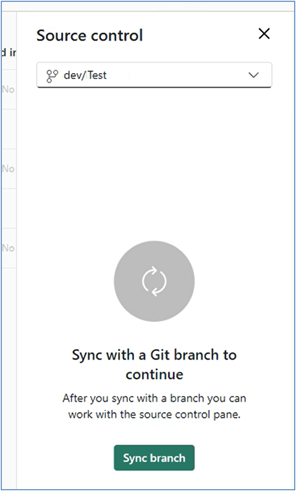
Folders
When connected and synced, the workspace structure is mirrored in the Git repository, including folders structure. Workspace items in folders are exported to folders with the same name in the Git repo. Conversely, items in Git folders are imported to folders with the same name in the workspace.
Note
Since folder structure is retained, if your workspace has folders and the connected Git folder doesn't yet have subfolders, they're considered to be different. You get an uncommitted changes status in the source control panel and you need to commit the changes to Git before updating the workspace. If you update first, the Git folder structure overwrites the workspace folder structure. For more information, see Handling folder changes safely.
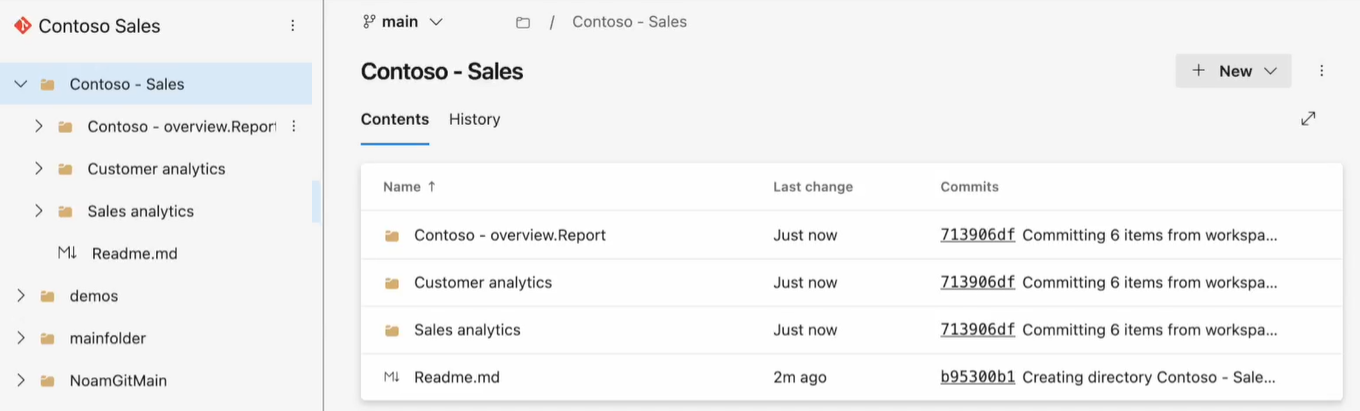
- Empty folders aren't copied to Git. When you create or move items to a folder, the folder is created in Git.
- Empty folders in Git are deleted automatically.
- Empty folders in the workspace aren't deleted automatically even if all items are moved to different folders.
- Folder structure is retained up to 10 levels deep.
Handling folder changes safely
If your workspace has folders and the connected Git folder doesn't yet have subfolders, they're considered to be different because the folder structure is different. When you connect a workspace that has folders to Git, you get an uncommitted changes status in the source control panel and you need to commit the changes to Git before updating the workspace.
If you can't make changes to the connected branch directly, due to branch policy or permissions, we recommend using the Checkout Branch option:
- Checkout a New Branch: Use the checkout branch feature to create a branch with the updated state of your Fabric workspace.
- Commit Folder Changes: Any workspace folder changes can then be committed to this new branch.
- Merge Changes: Use your regular pull request (PR) and merge processes to integrate these updates back into the original branch.
Connect to a shared workspace
If you try connecting to a workspace that's already connected to Git, you might get the following message:
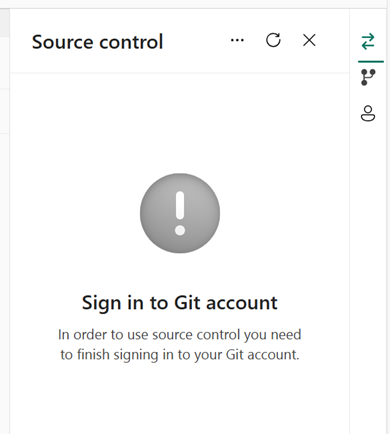
Go to the Accounts tab on the right side of the Source control panel, choose an account, and connect to it.
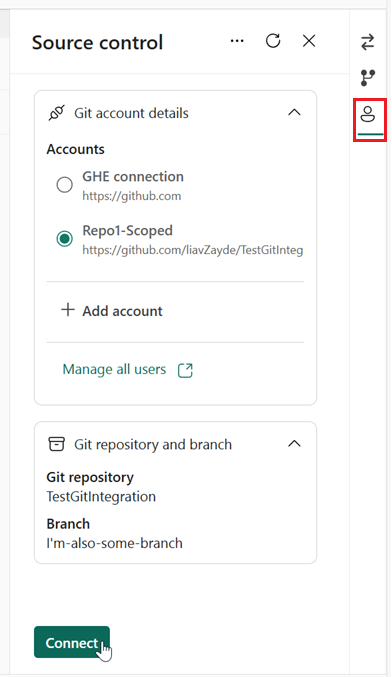
Git status
After you connect, the workspace displays a Git status column that indicates the sync state of each item in the workspace in relation to the items in the remote branch.
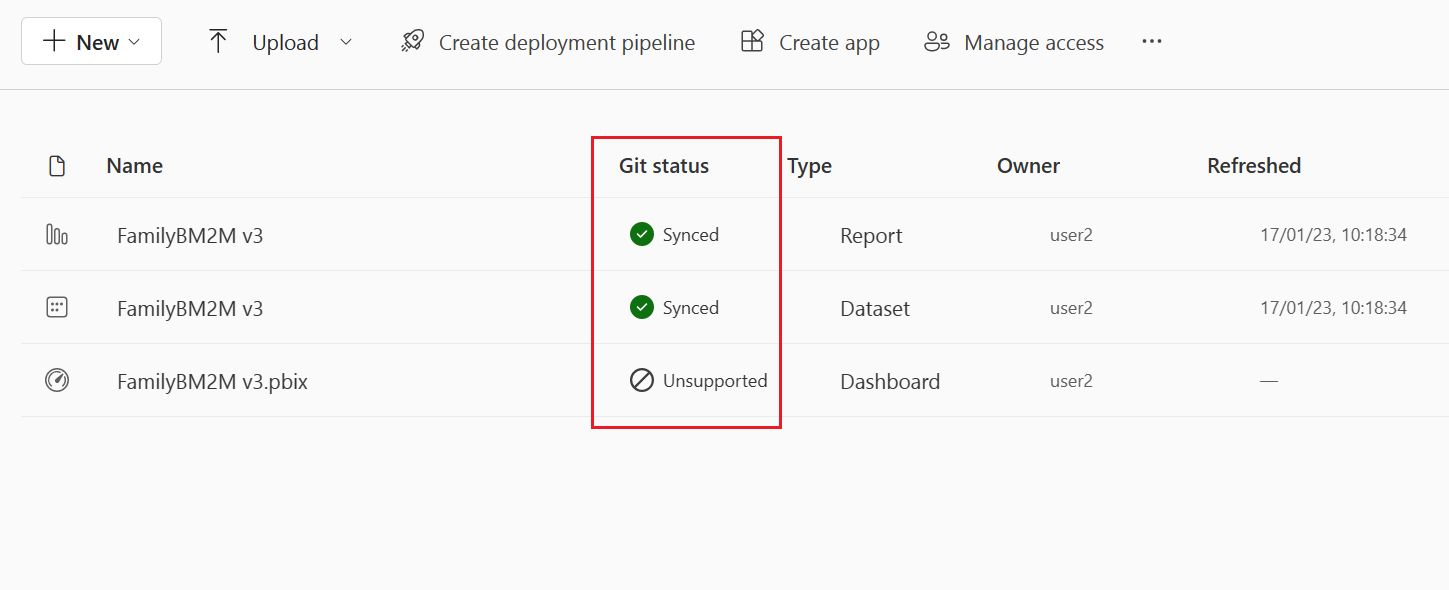
Each item has one of the following statuses:
 Synced (the item is the same in the workspace and Git branch)
Synced (the item is the same in the workspace and Git branch) Conflict (the item was changed in both the workspace and Git branch)
Conflict (the item was changed in both the workspace and Git branch) Unsupported item
Unsupported item Uncommitted changes in the workspace
Uncommitted changes in the workspace Update required from Git
Update required from Git Item is identical in both places but needs to be updated to the last commit
Item is identical in both places but needs to be updated to the last commit
Sync information
As long as you’re connected, the following information appears at the bottom of your screen:
- Connected branch
- Time of last sync
- Link to the last commit that the workspace is synced to

Source control pane
On top of the screen is the Source control icon. It shows the number of items that are different in the workspace and Git branch. When changes are made either to the workspace or the Git branch, the number is updated. When the workspace is synced with the Git branch, the Source control icon displays a 0.
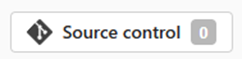
Select the Source control icon to open the Source control panel.
The source control pane has three tabs on the side:
Commits and updates
When changes are made either to the workspace or the Git branch, the source control icon shows the number of items that are different. Select the source control icon to open the Source control panel.
The Commit and update panel has two sections.
Changes shows the number of items that were changed in the workspace and need to be committed to Git.
Updates shows the number of items that were modified in the Git branch and need to be updated to the workspace.
In each section, the changed items are listed with an icon indicating the status:
 new
new modified
modified deleted
deleted conflict
conflict same-changes
same-changes
The Refresh button ![]() on top of the panel updates the list of changes and updates.
on top of the panel updates the list of changes and updates.
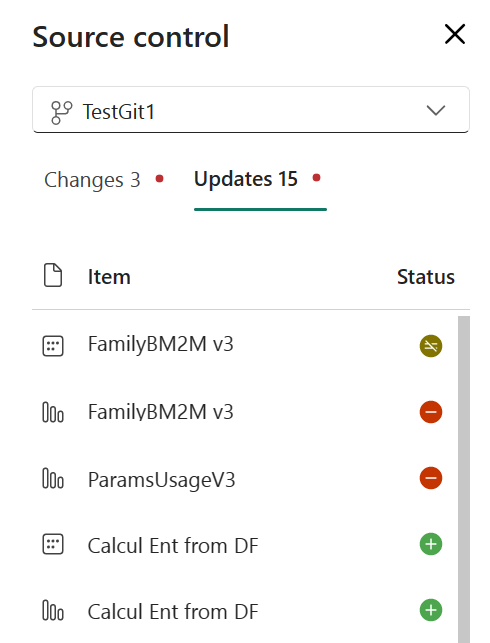
Commit
- Items in the workspace that were changed are listed in the Changes section. When there's more than one changed item, you can select which items to commit to the Git branch.
- If there were updates made to the Git branch, commits are disabled until you update your workspace.
Update
- Unlike commit and undo, the Update command always updates the entire branch and syncs to the most recent commit. You can’t select specific items to update.
- If changes were made in the workspace and in the Git branch on the same item, updates are disabled until the conflict is resolved.
Read more about how to commit and update. Read more about the update process and how to resolve conflicts.
Branches
The Branches tab of the Source control panel enables you to manage your branches and perform branch related actions. It has two main sections:
Actions you can take on the current branch:
- Branch out to another workspace (contributor and above): Creates a new workspace, or switches to an existing workspace based on the last commit to the current workspace. It then connects to the target workspace and branch.
- Checkout new branch (must be workspace admin): Creates a new branch based on the last synced commit in the workspace and changes the Git connection in the current workspace. It doesn't change the workspace content.
- Switch branch (must be workspace admin): Syncs the workspace with another new or existing branch and overrides all items in the workspace with the content of the selected branch.
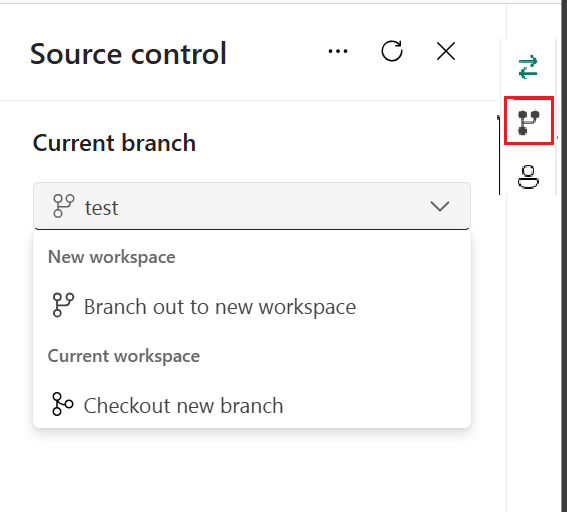
Related branches.
The Branches tab also has a list of related workspaces you can select and switch to. A related workspace is one with the same connection properties as the current branch, such as the same organization, project, repository, and git folder.
This feature allows you to navigate to workspaces connected to other branches related to the context of your current work, without having to look for them in your list of Fabric workspaces.
To open the relevant workspace, select item in the list.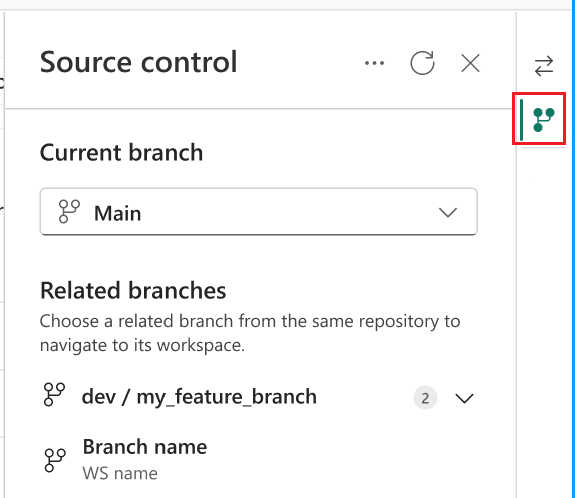
For more information, see Branching out limitations.
Account details
The Account details tab shows details of the GitHub account that the user is connected to. It has two sections. The top section shows the Git provider and the account name. The bottom section shows the repository and branch that the workspace is connected to. Currently, this tab is only available for workspaces connected to GitHub.
GitHub account details include:
Git account details
- Provider
- Account name
Git repository
Branch
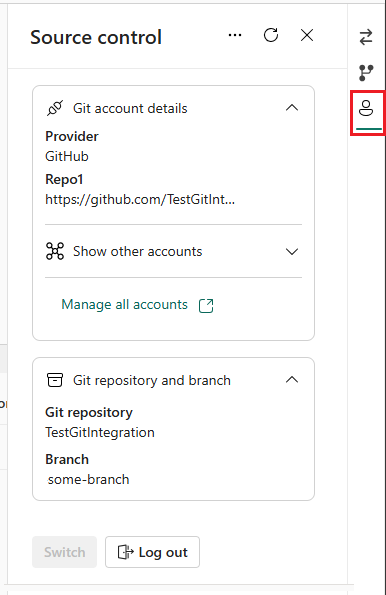
Considerations and limitations
General Git integration limitations
- The authentication method in Fabric must be at least as strong as the authentication method for Git. For example, if Git requires multifactor authentication, Fabric needs to require multifactor authentication as well.
- Power BI Datasets connected to Analysis Services aren't supported at this time.
- If you use a workspace identity in one artifact and commit it to Git, it can be updated (back to a fabric workspace) only in a workspace connected to the same identity. Be careful, as this also affects features like branch out.
- Submodules aren't supported.
- Sovereign clouds aren't supported.
- If your workspace contains hundreds of items, consider splitting it into smaller sets of artifacts. Each set should be placed in a separate workspace and linked to a different Git branch, or connected to a single branch organized into different folders.
- Azure DevOps isn't supported if Enable IP Conditional Access policy validation is enabled.
- If the workspace and Git repo are in two different geographical regions, the tenant admin must enable cross-geo exports.
- If your organization configured conditional access, make sure the Power BI Service has the same conditions set for authentication to function as expected.
- The following commit size limit is applied:
- 25 MB using the Azure DevOps connector with Service Principal.
- 125 MB using the default single sign-on (SSO) Microsoft Entra ID account and Azure DevOps connector with User Principal.
GitHub Enterprise limitations
Some GitHub Enterprise versions and settings aren't supported. For example:
- GitHub Enterprise Server with a custom domain is not supported, even if the instance is publicly accessible
- GitHub Enterprise Server hosted on a private network
- IP allowlist
Azure DevOps to GitHub Enterprise migration consideration
If your team uses Fabric Git Integration and is evaluating a migration from Azure DevOps to GitHub Enterprise, it’s recommended to run validation tests to ensure Git Integration functionality remains unaffected. Fabric Git Integration relies on the underlying Git provider APIs, which differ in capabilities and limitations between Azure DevOps and GitHub Enterprise, as described above.
Workspace limitations
- Only the workspace admin can manage the connections to the Git Repo such as connecting, disconnecting, or adding a branch.
Once connected, anyone with permission can work in the workspace. - Workspaces with template apps installed can't be connected to Git.
- MyWorkspace can't connect to a Git provider.
- Workspaces can contain a maximum of 1,000 items. If the Git branch contains more than 1,000 items, syncing the content to the workspace will fail. To avoid this limitation, consider splitting your artifacts into smaller sets. Each set should be placed in a separate workspace and linked to a different Git branch, or organized into different folders within a single branch.
Branch and folder limitations
- Maximum length of branch name is 244 characters.
- Maximum length of full path for file names is 250 characters. Longer names fail.
- Maximum file size is 25 MB.
- Folder structure is maintained up to 10 levels deep.
- Downloading a report/dataset as .pbix from the service after deploying them with Git integration is not recommended, as the results are unreliable. We recommend using Power BI Desktop to download reports/datasets as .pbix.
- If the item’s display name has any of these characteristics, The Git folder is renamed to the logical ID (Guid) and type:
- Has more than 256 characters
- Ends with a . or a space
- Contains any forbidden characters as described in directory name limitations
- When you connect a workspace that has folders to Git, you need to commit changes to the Git repo if that folder structure is different.
Directory name limitations
The name of the directory that connects to the Git repository has the following naming restrictions:
- The directory name can't begin or end with a space or tab.
- The directory name can't contain any of the following characters: "/: <>\*?|
The item folder (the folder that contains the item files) can't contain any of the following characters: ":<>\*?|. If you rename the folder to something that includes one of these characters, Git can't connect or sync with the workspace and an error occurs.
Branching out limitations
- Branch out requires permissions listed in permissions table.
- There must be an available capacity for this action.
- All workspace and branch naming limitations apply when branching out to a new workspace.
- Only Git supported items are available in the new workspace.
- The related branches list only shows branches and workspaces you have permission to view.
- Git integration must be enabled.
- When branching out, a new branch is created and the settings from the original branch aren't copied. Adjust any settings or definitions to ensure that the new meets your organization's policies.
- When branching out to an existing workspace:
- The target workspace must support a Git connection.
- The user must be an admin of the target workspace.
- The target workspace must have capacity.
- The workspace can't have template apps.
- Note that when you branch out to a workspace, any items that aren't saved to Git can get lost. We recommend that you commit any items you want to keep before branching out.
Sync and commit limitations
- You can only sync in one direction at a time. You can’t commit and update at the same time.
- Sensitivity labels aren't supported and exporting items with sensitivity labels might be disabled. To commit items that have sensitivity labels without the sensitivity label, ask your administrator for help.
- Works with limited items. Unsupported items in the folder are ignored.
- Duplicating names isn't allowed. Even if Power BI allows name duplication, the update, commit, or undo action fails.
- B2B isn’t supported.
- Conflict resolution is partially done in Git.
- During the Commit to Git process, the Fabric service deletes files inside the item folder that aren't part of the item definition. Unrelated files not in an item folder aren't deleted.
- After you commit changes, you might notice some unexpected changes to the item that you didn't make. These changes are semantically insignificant and can happen for several reasons. For example:
- Manually changing the item definition file. These changes are valid, but might be different than if done through the editors. For example, if you rename a semantic model column in Git and import this change to the workspace, the next time you commit changes to the semantic model, the bim file will register as changed and the modified column pushed to the back of the
columnsarray. This is because the AS engine that generates the bim files pushes renamed columns to the end of the array. This change doesn't affect the way the item operates. - Committing a file that uses CRLF line breaks. The service uses LF (line feed) line breaks. If you had item files in the Git repo with CRLF line breaks, when you commit from the service these files are changed to LF. For example, if you open a report in desktop, save the project file (.pbip) and upload it to Git using CRLF.
- Manually changing the item definition file. These changes are valid, but might be different than if done through the editors. For example, if you rename a semantic model column in Git and import this change to the workspace, the next time you commit changes to the semantic model, the bim file will register as changed and the modified column pushed to the back of the
- Refreshing a semantic model using the Enhanced refresh API causes a Git diff after each refresh.
