Note
Access to this page requires authorization. You can try signing in or changing directories.
Access to this page requires authorization. You can try changing directories.
This article outlines how to configure Avro format in the pipeline of Data Factory in Microsoft Fabric.
Supported capabilities
Avro format is supported for the following activities and connectors as a source and destination.
| Category | Connector/Activity |
|---|---|
| Supported connector | Amazon S3 |
| Amazon S3 Compatible | |
| Azure Blob Storage | |
| Azure Data Lake Storage Gen1 | |
| Azure Data Lake Storage Gen2 | |
| Azure Files | |
| File system | |
| FTP | |
| Google Cloud Storage | |
| HTTP | |
| Lakehouse Files | |
| Oracle Cloud Storage | |
| SFTP | |
| Supported activity | Copy activity (source/destination) |
| Lookup activity | |
| GetMetadata activity | |
| Delete activity |
Avro format in copy activity
To configure Avro format, choose your connection in the source or destination of the pipeline copy activity, and then select Avro in the drop-down list of File format. Select Settings for further configuration of this format.
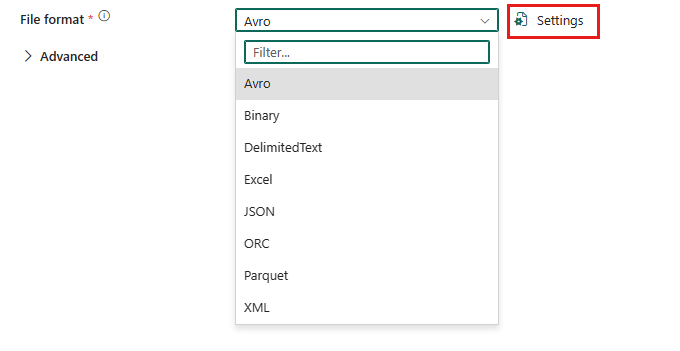
Avro format as source
After you select Settings in the File format section, the following properties are shown in the pop-up File format settings dialog box.
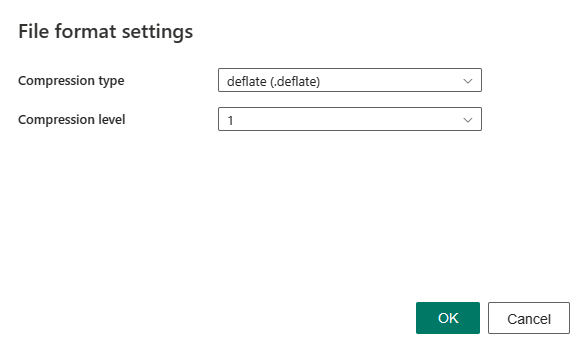
Compression type: Choose the compression codec used to read Avro files in the drop-down list. You can choose from None or deflate. You can also choose Add dynamic content to specify the type in the expression builder.
Compression level: Specify the compression ratio. Choose from 1 to 7. You can also choose Add dynamic content to specify the level in the expression builder.
Avro format as destination
After you select Settings, the following properties are shown in the pop-up File format settings dialog box.
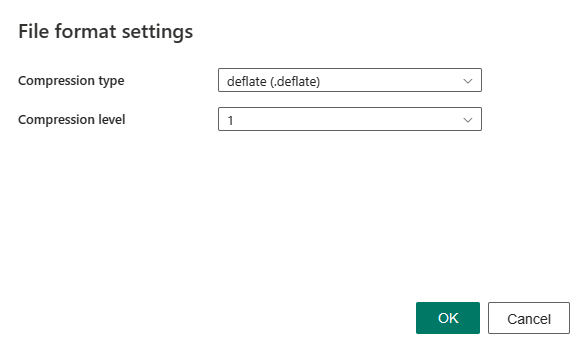
Compression type: Choose the compression codec used to write Avro files in the drop-down list. You can choose from None or deflate. You can also choose Add dynamic content to specify the type in the expression builder.
Compression level: Specify the compression ratio. Choose from 1 to 7. You can also choose Add dynamic content to specify the level in the expression builder.
Under Advanced settings in the Destination tab, the following Avro format related properties are displayed.
- Max rows per file: When writing data into a folder, you can choose to write to multiple files and specify the maximum rows per file.
- File name prefix: Applicable when Max rows per file is configured. Specify the file name prefix when writing data to multiple files, resulted in this pattern:
<fileNamePrefix>_00000.<fileExtension>. If not specified, the file name prefix is auto generated. This property doesn't apply when the source is a file based store or a partition option enabled data store.
Table summary
Avro as source
The following properties are supported in the copy activity Source section when using the Avro format.
| Name | Description | Value | Required | Avro script property |
|---|---|---|---|---|
| File format | The file format that you want to use. | Avro | Yes | type (under datasetSettings):Avro |
| Compression type | The compression codec used to read Avro files. | None deflate |
No | avroCompressionCodec: deflate |
| Compression level | The compression ratio. | 1 to 7 | No | avroCompressionLevel: 1 to 7 |
Avro as destination
The following properties are supported in the copy activity Destination section when using the Avro format.
| Name | Description | Value | Required | Avro script property |
|---|---|---|---|---|
| File format | The file format that you want to use. | Avro | Yes | type (under datasetSettings):Avro |
| Compression type | The compression codec used to write Avro files. | None deflate |
No | avroCompressionCodec: deflate |
| Compression level | The compression ratio. | 1 to 7 | No | avroCompressionLevel: 1 to 7 |
| Max rows per file | When writing data into a folder, you can choose to write to multiple files and specify the maximum rows per file. | < your max rows per file > | No | maxRowsPerFile |
| File name prefix | Applicable when Max rows per file is configured. Specify the file name prefix when writing data to multiple files, resulted in this pattern: <fileNamePrefix>_00000.<fileExtension>. If not specified, the file name prefix is auto generated. This property doesn't apply when the source is a file based store or a partition option enabled data store. |
< your file name prefix > | No | fileNamePrefix |