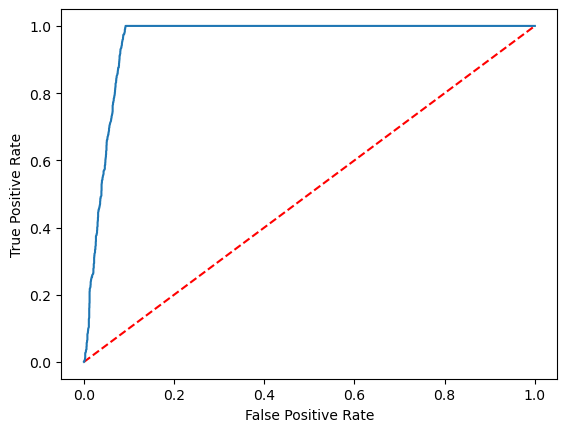Note
Access to this page requires authorization. You can try signing in or changing directories.
Access to this page requires authorization. You can try changing directories.
In this article, you learn how to use Apache Spark MLlib to create a machine learning application that handles simple predictive analysis on an Azure open dataset. Spark provides built-in machine learning libraries. This example uses classification through logistic regression.
The core SparkML and MLlib Spark libraries provide many utilities that are useful for machine learning tasks. These utilities are suitable for:
- Classification
- Clustering
- Hypothesis testing and calculating sample statistics
- Regression
- Singular value decomposition (SVD) and principal component analysis (PCA)
- Topic modeling
Understand classification and logistic regression
Classification, a popular machine learning task, involves sorting input data into categories. A classification algorithm should figure out how to assign labels to the supplied input data. For example, a machine learning algorithm could accept stock information as input, and divide the stock into two categories: stocks that you should sell and stocks that you should keep.
The Logistic regression algorithm is useful for classification. The Spark logistic regression API is useful for binary classification of input data into one of two groups. For more information about logistic regression, see Wikipedia.
Logistic regression produces a logistic function that can predict the probability that an input vector belongs to one group or the other.
Predictive analysis example of NYC taxi data
First, install azureml-opendatasets. The data is available through the Azure Open Datasets resource. This dataset subset hosts information about yellow taxi trips, including the start times, end times, start locations, end locations, trip costs, and other attributes.
%pip install azureml-opendatasets
The rest of this article relies on Apache Spark to first perform some analysis on the NYC taxi-trip tip data and then develop a model to predict whether a particular trip includes a tip or not.
Create an Apache Spark machine learning model
Create a PySpark notebook. For more information, visit Create a notebook.
Import the types required for this notebook.
import matplotlib.pyplot as plt from datetime import datetime from dateutil import parser from pyspark.sql.functions import unix_timestamp, date_format, col, when from pyspark.ml import Pipeline from pyspark.ml import PipelineModel from pyspark.ml.feature import RFormula from pyspark.ml.feature import OneHotEncoder, StringIndexer, VectorIndexer from pyspark.ml.classification import LogisticRegression from pyspark.mllib.evaluation import BinaryClassificationMetrics from pyspark.ml.evaluation import BinaryClassificationEvaluatorWe'll use MLflow to track our machine learning experiments and corresponding runs. If Microsoft Fabric Autologging is enabled, the corresponding metrics and parameters are automatically captured.
import mlflow
Construct the input DataFrame
This example loads the data into a Pandas dataframe, and then converts it into an Apache Spark dataframe. In that format, we can apply other Apache Spark operations to clean and filter the dataset.
Paste these lines into a new cell, and run them to create a Spark DataFrame. This step retrieves the data via the Open Datasets API. We can filter this data down to examine a specific window of data. The code example uses
start_dateandend_dateto apply a filter that returns a single month of data.from azureml.opendatasets import NycTlcYellow end_date = parser.parse('2018-06-06') start_date = parser.parse('2018-05-01') nyc_tlc = NycTlcYellow(start_date=start_date, end_date=end_date) nyc_tlc_pd = nyc_tlc.to_pandas_dataframe() nyc_tlc_df = spark.createDataFrame(nyc_tlc_pd).repartition(20)This code reduces the dataset to about 10,000 rows. To speed up the development and training, the code samples down our dataset for now.
# To make development easier, faster, and less expensive, sample down for now sampled_taxi_df = nyc_tlc_df.sample(True, 0.001, seed=1234)We want to look at our data using the built-in
display()command. With this command, we can easily view a data sample, or graphically explore trends in the data.#sampled_taxi_df.show(10) display(sampled_taxi_df.limit(10))
Prepare the data
Data preparation is a crucial step in the machine learning process. It involves cleaning, transformation, and organization of raw data, to make it suitable for analysis and modeling. In this code sample, you perform several data preparation steps:
- Filter the dataset to remove outliers and incorrect values
- Remove columns that aren't needed for model training
- Create new columns from the raw data
- Generate a label to determine whether or not a given Taxi trip involves a tip
taxi_df = sampled_taxi_df.select('totalAmount', 'fareAmount', 'tipAmount', 'paymentType', 'rateCodeId', 'passengerCount'\
, 'tripDistance', 'tpepPickupDateTime', 'tpepDropoffDateTime'\
, date_format('tpepPickupDateTime', 'hh').alias('pickupHour')\
, date_format('tpepPickupDateTime', 'EEEE').alias('weekdayString')\
, (unix_timestamp(col('tpepDropoffDateTime')) - unix_timestamp(col('tpepPickupDateTime'))).alias('tripTimeSecs')\
, (when(col('tipAmount') > 0, 1).otherwise(0)).alias('tipped')
)\
.filter((sampled_taxi_df.passengerCount > 0) & (sampled_taxi_df.passengerCount < 8)\
& (sampled_taxi_df.tipAmount >= 0) & (sampled_taxi_df.tipAmount <= 25)\
& (sampled_taxi_df.fareAmount >= 1) & (sampled_taxi_df.fareAmount <= 250)\
& (sampled_taxi_df.tipAmount < sampled_taxi_df.fareAmount)\
& (sampled_taxi_df.tripDistance > 0) & (sampled_taxi_df.tripDistance <= 100)\
& (sampled_taxi_df.rateCodeId <= 5)
& (sampled_taxi_df.paymentType.isin({"1", "2"}))
)
Next, make a second pass over the data to add the final features.
taxi_featurised_df = taxi_df.select('totalAmount', 'fareAmount', 'tipAmount', 'paymentType', 'passengerCount'\
, 'tripDistance', 'weekdayString', 'pickupHour','tripTimeSecs','tipped'\
, when((taxi_df.pickupHour <= 6) | (taxi_df.pickupHour >= 20),"Night")\
.when((taxi_df.pickupHour >= 7) & (taxi_df.pickupHour <= 10), "AMRush")\
.when((taxi_df.pickupHour >= 11) & (taxi_df.pickupHour <= 15), "Afternoon")\
.when((taxi_df.pickupHour >= 16) & (taxi_df.pickupHour <= 19), "PMRush")\
.otherwise(0).alias('trafficTimeBins')
)\
.filter((taxi_df.tripTimeSecs >= 30) & (taxi_df.tripTimeSecs <= 7200))
Create a logistic regression model
The final task converts the labeled data into a format that logistic regression can handle. The input to a logistic regression algorithm must have a label/feature vector pairs structure, where the feature vector is a vector of numbers that represent the input point.
Based on the final task requirements, we must convert the categorical columns into numbers. Specifically, we must convert the trafficTimeBins and weekdayString columns into integer representations. We have many options available to handle this requirement. This example involves the OneHotEncoder approach:
# Because the sample uses an algorithm that works only with numeric features, convert them so they can be consumed
sI1 = StringIndexer(inputCol="trafficTimeBins", outputCol="trafficTimeBinsIndex")
en1 = OneHotEncoder(dropLast=False, inputCol="trafficTimeBinsIndex", outputCol="trafficTimeBinsVec")
sI2 = StringIndexer(inputCol="weekdayString", outputCol="weekdayIndex")
en2 = OneHotEncoder(dropLast=False, inputCol="weekdayIndex", outputCol="weekdayVec")
# Create a new DataFrame that has had the encodings applied
encoded_final_df = Pipeline(stages=[sI1, en1, sI2, en2]).fit(taxi_featurised_df).transform(taxi_featurised_df)
This action results in a new DataFrame with all columns in the proper format to train a model.
Train a logistic regression model
The first task splits the dataset into a training set, and a testing or validation set.
# Decide on the split between training and test data from the DataFrame
trainingFraction = 0.7
testingFraction = (1-trainingFraction)
seed = 1234
# Split the DataFrame into test and training DataFrames
train_data_df, test_data_df = encoded_final_df.randomSplit([trainingFraction, testingFraction], seed=seed)
Once we have two DataFrames, we must create the model formula and run it against the training DataFrame. Then we can validate against the test dataFrame. Experiment with different versions of the model formula to see the effects of different combinations.
## Create a new logistic regression object for the model
logReg = LogisticRegression(maxIter=10, regParam=0.3, labelCol = 'tipped')
## The formula for the model
classFormula = RFormula(formula="tipped ~ pickupHour + weekdayVec + passengerCount + tripTimeSecs + tripDistance + fareAmount + paymentType+ trafficTimeBinsVec")
## Undertake training and create a logistic regression model
lrModel = Pipeline(stages=[classFormula, logReg]).fit(train_data_df)
## Predict tip 1/0 (yes/no) on the test dataset; evaluation using area under ROC
predictions = lrModel.transform(test_data_df)
predictionAndLabels = predictions.select("label","prediction").rdd
metrics = BinaryClassificationMetrics(predictionAndLabels)
print("Area under ROC = %s" % metrics.areaUnderROC)
The cell outputs:
Area under ROC = 0.9749430523917996
Create a visual representation of the prediction
We can now build a final visualization to interpret the model results. A ROC curve can certainly present the result.
## Plot the ROC curve; no need for pandas, because this uses the modelSummary object
modelSummary = lrModel.stages[-1].summary
plt.plot([0, 1], [0, 1], 'r--')
plt.plot(modelSummary.roc.select('FPR').collect(),
modelSummary.roc.select('TPR').collect())
plt.xlabel('False Positive Rate')
plt.ylabel('True Positive Rate')
plt.show()
Related content
- Use AI samples to build machine learning models: Use AI samples
- Track machine learning runs using Experiments: Machine learning experiments