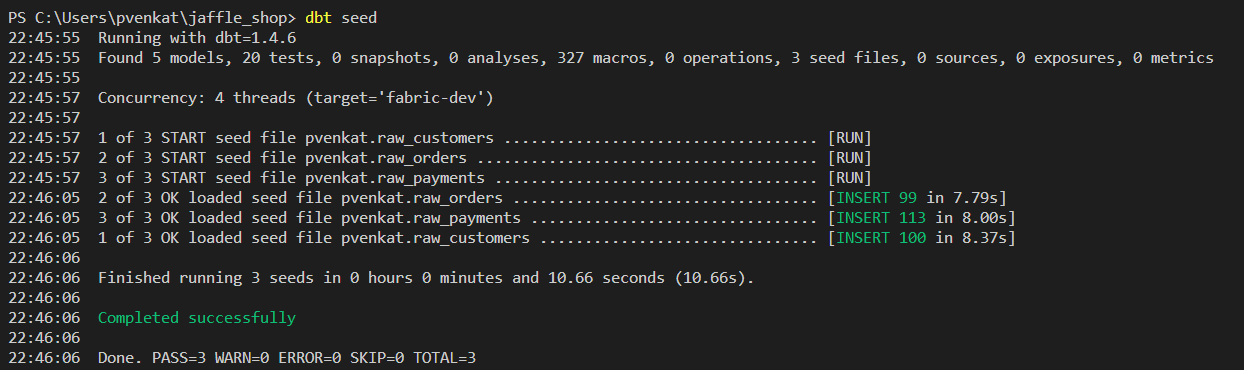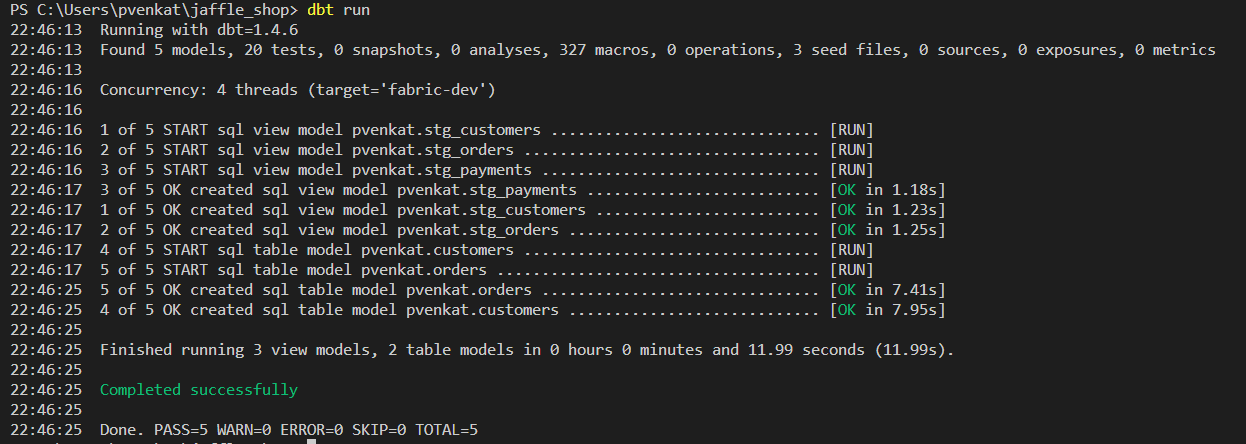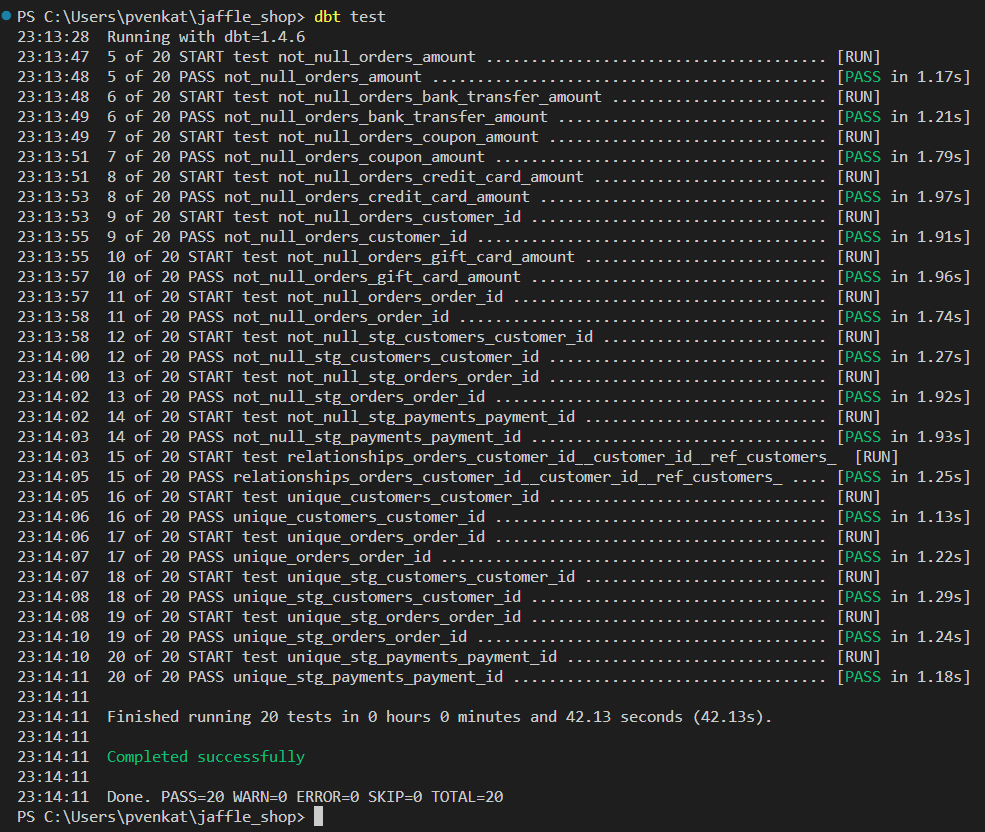Tutorial: Set up dbt for Fabric Data Warehouse
Applies to:
Warehouse in Microsoft Fabric
This tutorial guides you through setting up dbt and deploying your first project to a Fabric Warehouse.
Introduction
The dbt (Data Build Tool) open-source framework simplifies data transformation and analytics engineering. It focuses on SQL-based transformations within the analytics layer, treating SQL as code. dbt supports version control, modularization, testing, and documentation.
The dbt adapter for Microsoft Fabric can be used to create dbt projects, which can then be deployed to a Fabric Synapse Data Warehouse.
You can also change the target platform for the dbt project by simply changing the adapter, for example; a project built for Azure Synapse dedicated SQL pool can be upgraded in a few seconds to a Fabric Synapse Data Warehouse.
Prerequisites for the dbt adapter for Microsoft Fabric
Follow this list to install and set up the dbt prerequisites:
Latest version of the dbt-fabric adapter from the PyPI (Python Package Index) repository using
pip install dbt-fabric.pip install dbt-fabricNote
By changing
pip install dbt-fabrictopip install dbt-synapseand using the following instructions, you can install the dbt adapter for Synapse dedicated SQL pool.Make sure to verify that dbt-fabric and its dependencies are installed by using
pip listcommand:pip listA long list of the packages and current versions should be returned from this command.
If you don't already have one, create a Warehouse. You can use the trial capacity for this exercise: sign up for the Microsoft Fabric free trial, create a workspace, and then create a warehouse.
Get started with dbt-fabric adapter
This tutorial uses Visual Studio Code, but you can use your preferred tool of your choice.
Clone the jaffle_shop demo dbt project onto your machine.
- You can clone a repo with Visual Studio Code's built-in source control.
- Or, for example, you can use the
git clonecommand:
git clone https://github.com/dbt-labs/jaffle_shop.gitOpen the
jaffle_shopproject folder in Visual Studio Code.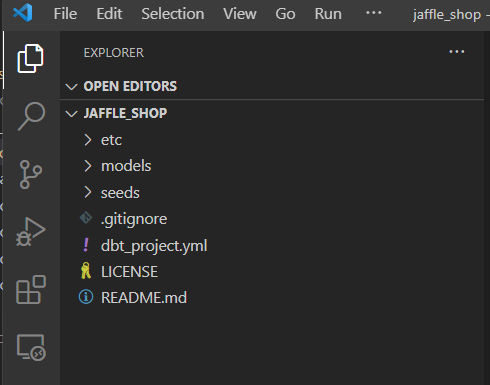
You can skip the sign-up if you have created a Warehouse already.
Create a
profiles.ymlfile. Add the following configuration toprofiles.yml. This file configures the connection to your warehouse in Microsoft Fabric using the dbt-fabric adapter.config: partial_parse: true jaffle_shop: target: fabric-dev outputs: fabric-dev: authentication: CLI database: <put the database name here> driver: ODBC Driver 18 for SQL Server host: <enter your SQL analytics endpoint here> schema: dbo threads: 4 type: fabricNote
Change the
typefromfabrictosynapseto switch the database adapter to Azure Synapse Analytics, if desired. Any existing dbt project's data platform can be updated by changing the database adapter. For more information, see the dbt list of supported data platforms.Authenticate yourself to Azure in the Visual Studio Code terminal.
- Run
az loginin Visual Studio Code terminal if you're using Azure CLI authentication. - For Service Principal or other Microsoft Entra ID (formerly Azure Active Directory) authentication in Microsoft Fabric, refer to dbt (Data Build Tool) setup and dbt Resource Configurations.
- Run
Now you're ready to test the connectivity. To test the connectivity to your warehouse, run
dbt debugin the Visual Studio Code terminal.dbt debugAll checks are passed, which means you can connect your warehouse using dbt-fabric adapter from the
jaffle_shopdbt project.Now, it's time to test if the adapter is working or not. First run
dbt seedto insert sample data into the warehouse.Run
dbt runto validate data against some tests.dbt runRun
dbt testto run the models defined in the demo dbt project.dbt test
You have now deployed a dbt project to Synapse Data Warehouse in Fabric.
Move between different warehouses
It's simple move the dbt project between different warehouses. A dbt project on any supported warehouse can be quickly migrated with this three step process:
Install the new adapter. For more information and full installation instructions, see dbt adapters.
Update the
typeproperty in theprofiles.ymlfile.Build the project.
Considerations
Important things to consider when using dbt-fabric adapter:
Review the current limitations in Microsoft Fabric data warehousing.
Fabric supports Microsoft Entra ID (formerly Azure Active Directory) authentication for user principals, user identities, and service principals. The recommended authentication mode to interactively work on warehouse is CLI (command-line interfaces) and use service principals for automation.
Review the T-SQL (Transact-SQL) commands not supported in Synapse Data Warehouse in Microsoft Fabric.
Some T-SQL commands are supported by dbt-fabric adapter using
Create Table as Select(CTAS),DROP, andCREATEcommands, such asALTER TABLE ADD/ALTER/DROP COLUMN,MERGE,TRUNCATE,sp_rename.Review Unsupported data types to learn about the supported and unsupported data types.
You can log issues on the dbt-fabric adapter by visiting Issues · microsoft/dbt-fabric · GitHub.
Related content
Feedback
Coming soon: Throughout 2024 we will be phasing out GitHub Issues as the feedback mechanism for content and replacing it with a new feedback system. For more information see: https://aka.ms/ContentUserFeedback.
Submit and view feedback for