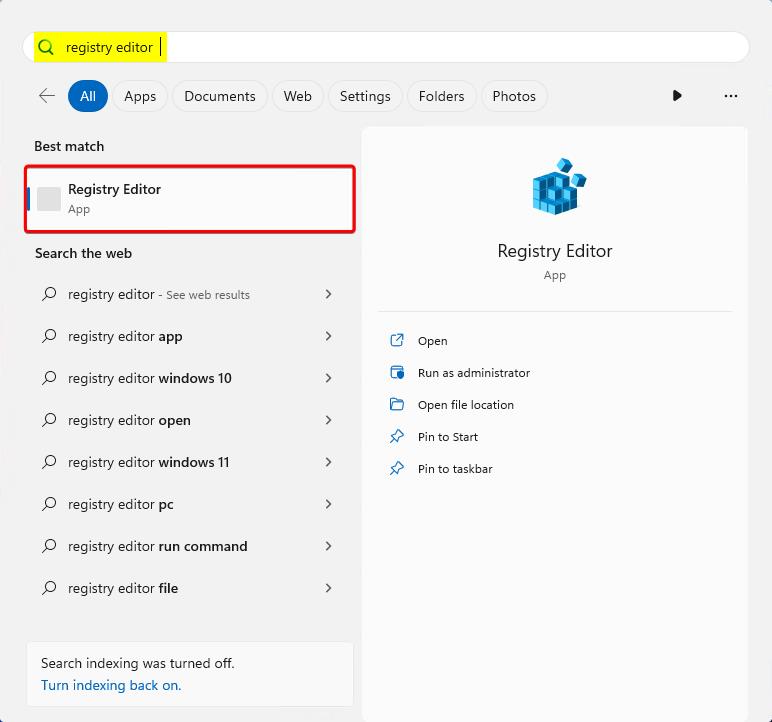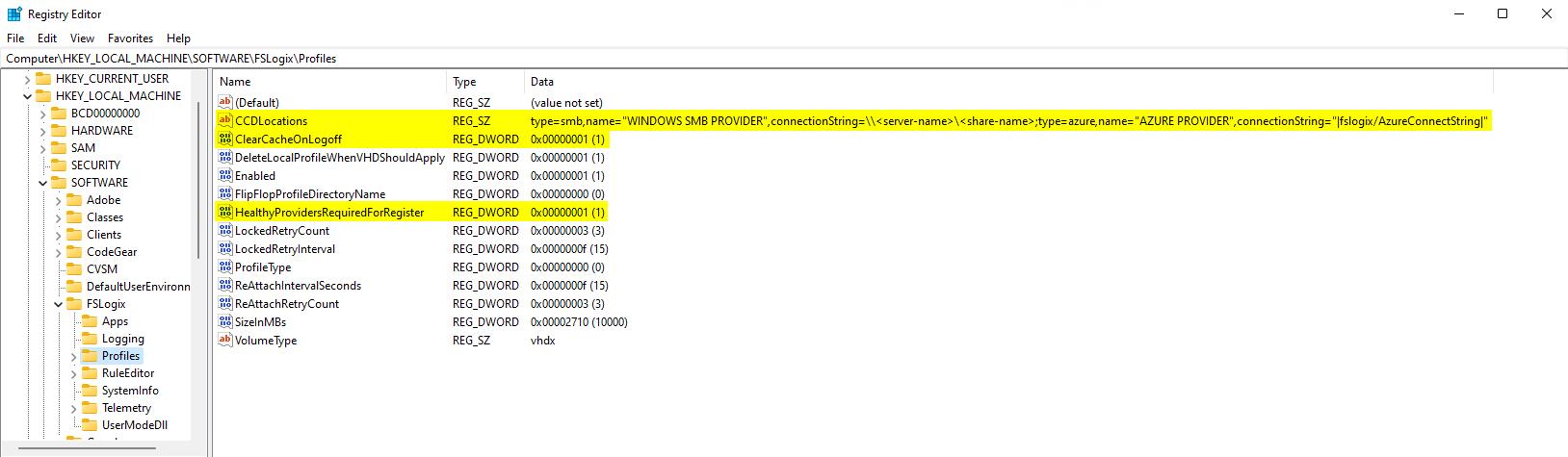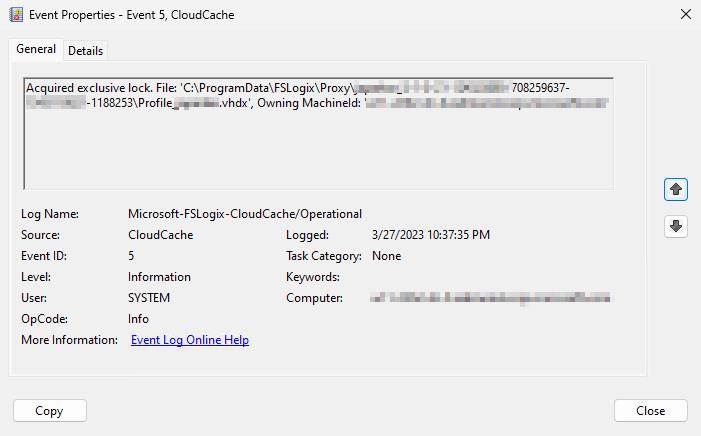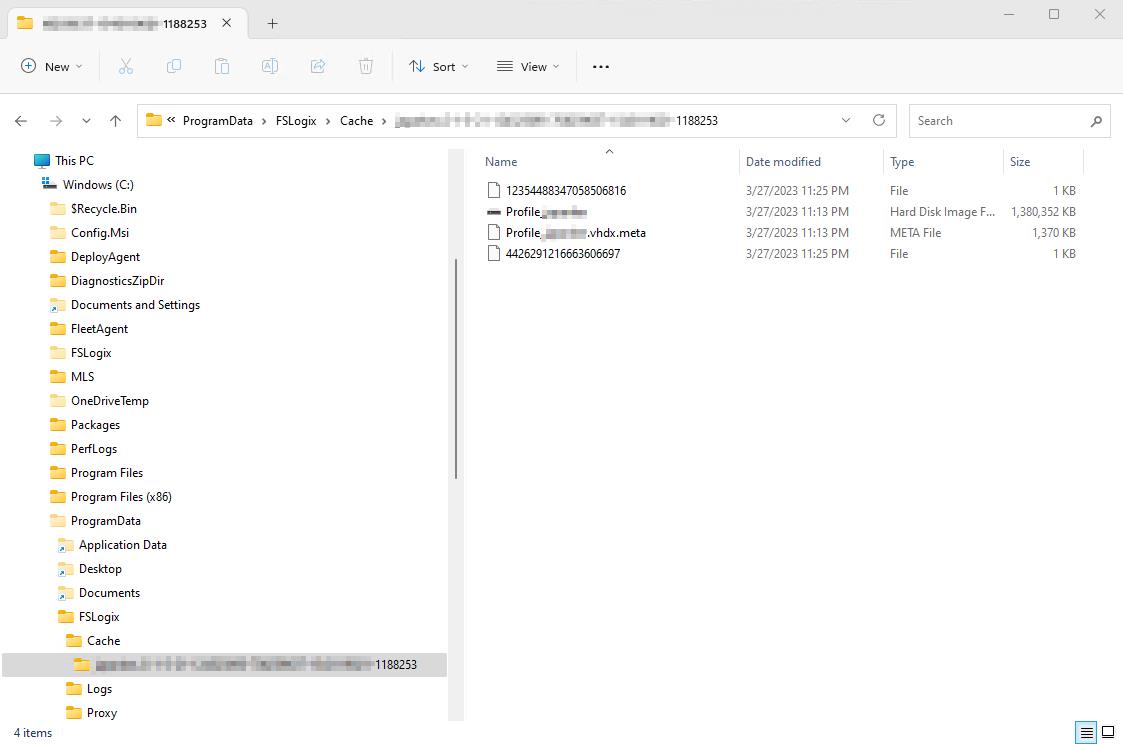Note
Access to this page requires authorization. You can try signing in or changing directories.
Access to this page requires authorization. You can try changing directories.
In this tutorial, you learn how to configure profile containers with Cloud Cache.
Cloud Cache is an optional type of configuration for profile or Office Data and Files Container (ODFC) containers. The primary function of Cloud Cache is to mitigate short-term or intermittent connectivity problems with the remote storage providers. Before you follow this tutorial, be sure to review the Cloud Cache overview along with the various configuration settings.
This tutorial depicts a Cloud Cache configuration for a profile container only. Cloud Cache with an ODFC container is supported and is configured similarly as shown in the ODFC tutorial. Replace VHDLocations with CCDLocations because Cloud Cache uses CCDLocations instead of VHDLocations. Don't use both settings.
In this tutorial, you:
- Enable the product for profiles.
- Specify the Cloud Cache locations for the containers.
- Verify that the container is attached and working.
Prerequisites
- Have a successful deployment of a virtual desktop or Azure Virtual Desktop environment.
- Have a Server Message Block (SMB) file share with New Technology File System (NTFS) and share-level permissions correctly configured.
- Create an Azure page blob storage account.
- Download and install the latest version of FSLogix.
- Review configuration options.
- Have an Azure page blob connection string stored in a credential manager by using the frx command-line utility.
Configure a profile container with Cloud Cache
All Microsoft 365 application data is included, so there's no need for an ODFC container.
Verify the FSLogix installation and version.
Sign in to the virtual machine as a local administrator or with an account that has administrative privileges.
Select Start.
Enter registry editor in the Start menu search box.
Select Registry Editor on the Start menu.
Figure 1: Registry Editor on the Start menu
Go to
HKEY_LOCAL_MACHINE\SOFTWARE\FSLogix\Profiles.Add these settings:
Key name Data type Value Description CCDLocations MULTI_SZ or REG_SZ type=smb,name="WINDOWS SMB PROVIDER",connectionString=\\<server-name>\<share-name>;type=azure,name="AZURE PROVIDER",connectionString="|fslogix/<key-name>|"Example ClearCacheOnLogoff1 DWORD 1 Recommended Enabled DWORD 1 REQUIRED DeleteLocalProfileWhenVHDShouldApply2 DWORD 1 Recommended FlipFlopProfileDirectoryName3 DWORD 1 Recommended HealthyProvidersRequiredForRegister4 DWORD 1 Recommended LockedRetryCount5 DWORD 3 Recommended LockedRetryInterval5 DWORD 15 Recommended ProfileType6 DWORD 0 Default ReAttachIntervalSeconds5 DWORD 15 Recommended ReAttachRetryCount5 DWORD 3 Recommended SizeInMBs DWORD 30000 Default VolumeType7 REG_SZ VHDX Recommended 1 Recommended to save disk space on the local disk and risk of data loss when you use pooled desktops.
2 Recommended to ensure that users don't use local profiles and lose data unexpectedly.
3 Provides an easier way to browse the container directories.
4 Prevents users from creating a local cache if at least one provider isn't healthy.
5 Decreases the retry timing to enable a faster fail scenario.
6 Single connections reduce complexity and increase performance.
7 VHDX is preferred over VHD because of its supported size and reduced corruption scenarios.Figure 2: Cloud Cache registry entries
$CCDLocations = 'type=smb,name="AZURE FILES PROVIDER",connectionString=\\<STORAGE-ACCOUNT-NAME>.file.core.windows.net\<SHARE-NAME>;type=azure,name="AZURE BLOB PROVIDER",connectionString="|fslogix/<KEY-NAME>|"'
New-ItemProperty -Path HKLM:\SOFTWARE\FSLogix\Profiles\ -Name CCDLocations -PropertyType string -value $CCDLocations -Force
New-ItemProperty -Path HKLM:\SOFTWARE\FSLogix\Profiles\ -Name ClearCacheOnLogoff -PropertyType dword -Value 1 -Force
New-ItemProperty -Path HKLM:\SOFTWARE\FSLogix\Profiles\ -Name Enabled -PropertyType dword -Value 1 -Force
New-ItemProperty -Path HKLM:\SOFTWARE\FSLogix\Profiles\ -Name DeleteLocalProfileWhenVHDShouldApply -PropertyType dword -Value 1 -Force
New-ItemProperty -Path HKLM:\SOFTWARE\FSLogix\Profiles\ -Name FlipFlopProfileDirectoryName -PropertyType dword -Value 1 -Force
New-ItemProperty -Path HKLM:\SOFTWARE\FSLogix\Profiles\ -Name HealthyProvidersRequiredForRegister -PropertyType dword -Value 1 -Force
New-ItemProperty -Path HKLM:\SOFTWARE\FSLogix\Profiles\ -Name LockedRetryCount -PropertyType dword -Value 3 -Force
New-ItemProperty -Path HKLM:\SOFTWARE\FSLogix\Profiles\ -Name LockedRetryInterval -PropertyType dword -Value 15 -Force
New-ItemProperty -Path HKLM:\SOFTWARE\FSLogix\Profiles\ -Name ProfileType -PropertyType dword -Value 0 -Force
New-ItemProperty -Path HKLM:\SOFTWARE\FSLogix\Profiles\ -Name ReAttachRetryCount -PropertyType dword -Value 3 -Force
New-ItemProperty -Path HKLM:\SOFTWARE\FSLogix\Profiles\ -Name ReAttachIntervalSeconds -PropertyType dword -Value 15 -Force
New-ItemProperty -Path HKLM:\SOFTWARE\FSLogix\Profiles\ -Name SizeInMBs -PropertyType dword -Value 30000 -Force
New-ItemProperty -Path HKLM:\SOFTWARE\FSLogix\Profiles\ -Name VolumeType -PropertyType string -Value vhdx -Force
Verify your Cloud Cache profile container configuration
Cloud Cache creates and mounts a local container (local cache) for the user's profile. Verifying your Cloud Cache configuration requires reviewing the Windows Event Viewer, File Explorer, or the FSLogix profile logs. The steps in this procedure show Windows Event Viewer and File Explorer.
Select Start.
Enter event viewer in the Start menu search box.
Select Event Viewer on the Start menu.
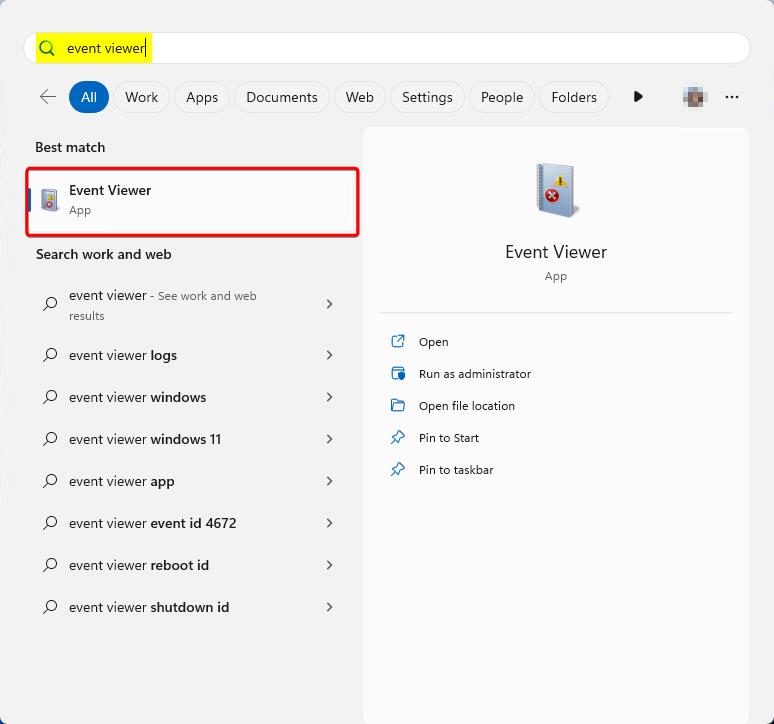
Figure 3: Event Viewer on the Start menu
Expand Applications and Services Logs.
Expand Microsoft.
Expand FSLogix.
Expand CloudCache.
Select Operational.
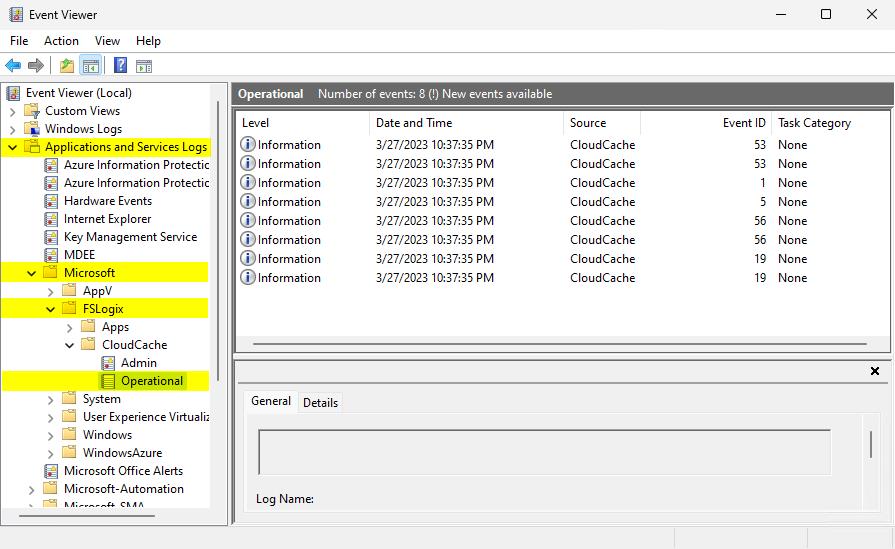
Figure 4: Windows Event Viewer
Look for Event ID: 56 that shows which providers are online.
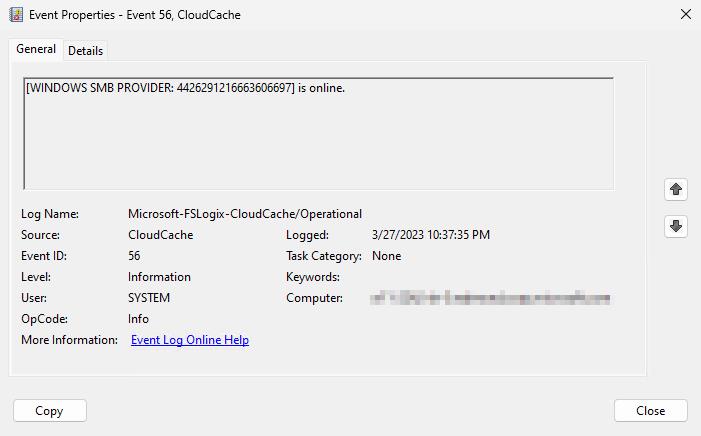
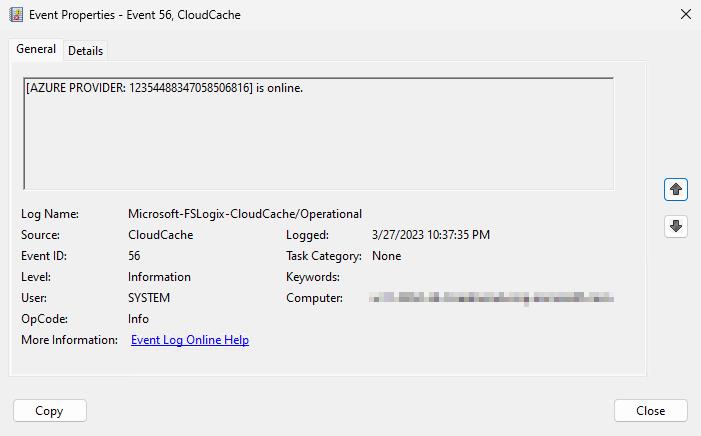
Figure 5: Event ID 56 - Providers online
Look for Event ID: 5 that shows the lock on the proxy file.
Figure 6: Event ID 5 - Proxy lock
Select Start.
Select File Explorer.
Go to C:\ProgramData\FSLogix\Cache%username%_%sid%.
Figure 7: File Explorer - local cache