Note
Access to this page requires authorization. You can try signing in or changing directories.
Access to this page requires authorization. You can try changing directories.
Welcome to the latest Insider Preview builds for HoloLens! Get started and provide valuable feedback on HoloLens for our next major operating system update.
Tip
Organizations that have moved, or are moving toward, production deployment at scale should keep a subset of test devices on Insider builds to validate new features and builds.
Windows Insider release notes
Looking for a new feature but don't see it? We released many new features as part of the main builds. Check out the release notes if you think a feature might be missing.
Note
Only devices in the Dev channel receive these Insider build features.
Important
The November 2024 update has all the latest features and fixes for HoloLens 2. We are not currently flighting any new features. New features or fixes may be flighted in the future.
Start receiving Insider builds
This section explains the steps to prepare devices and then the steps to receive Insider builds.
Tip
Once you enroll a device into Insider builds, we strongly recommend that your organization keeps a set of test devices enrolled, too. With a set of test devices, your organization can validate builds more easily as they come out. Timely and efficient validation creates an easier experience and helps if your normal production devices are blocked from Insider builds.
Note
Windows Insider is moving to Channels. The Fast ring will become the Dev Channel, the Slow ring will become the Beta Channel, and the Release Preview ring will become the Release Preview Channel. Here’s how that mapping looks:
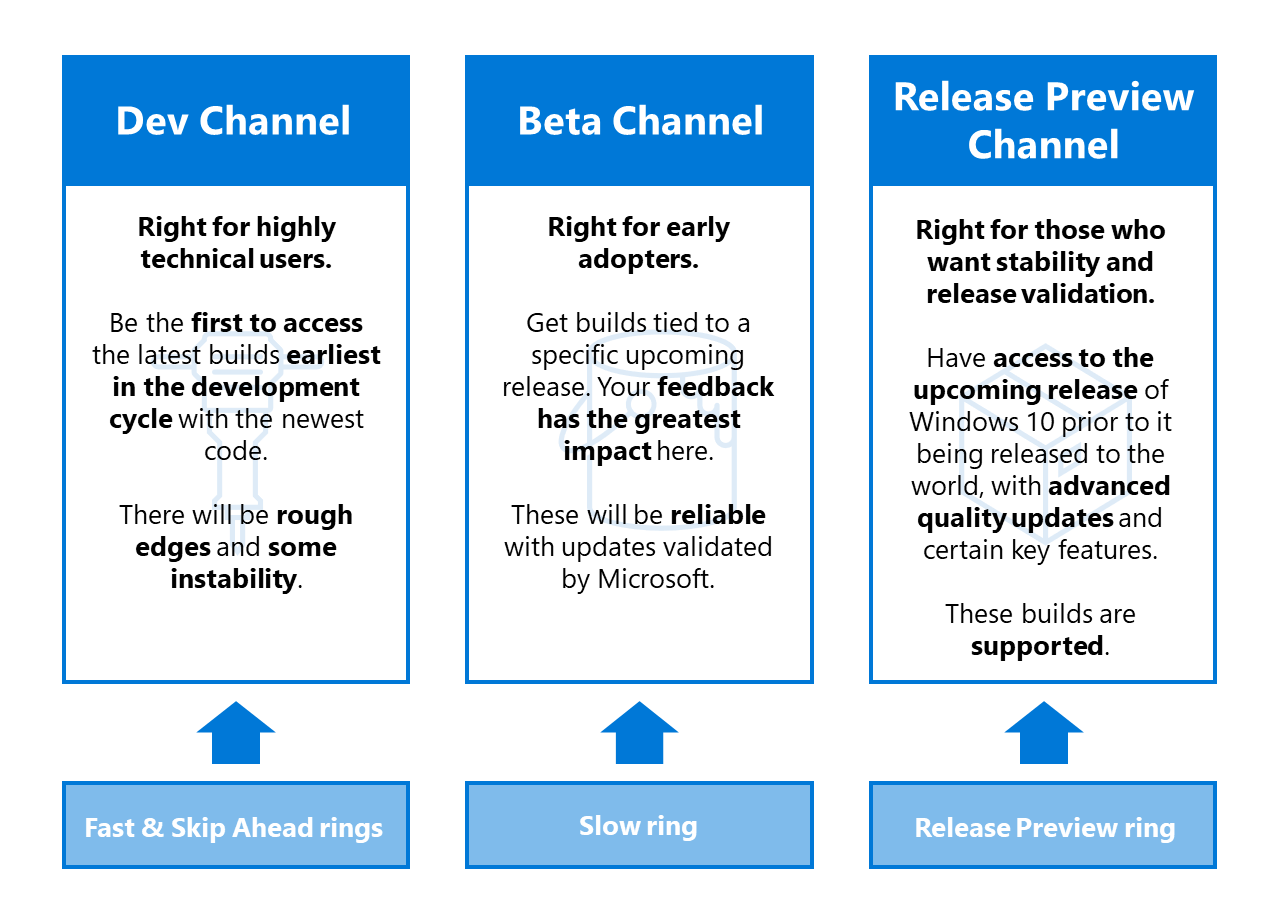
For more information, see Introducing Windows Insider Channels on Windows Blogs.
Prerequisites
These steps explain what to do before you sign up for Insider builds.
Enable telemetry. Normally optional, telemetry is required to enroll your device in Insider builds.
In the Settings app > Privacy > Diagnostics & feedback > Optional diagnostics data.
Enable telemetry.
Get the latest build. Reboot your device using one of two methods:
- Use the voice command "Reboot device."
- Choose the restart button in Settings.
Access the Windows Insider Program and check for updates
On a HoloLens 2 device, go to Settings > Update & Security > Windows Insider Program > Get started.
Link to the account you used to register as a Windows Insider.
Select Active development of Windows.
Choose whether you'd like to receive Dev Channel or Beta Channel builds.
Review and accept the program terms.
Select Confirm > Restart Now. Your device will reboot.
Go to Settings > Update & Security > Check for updates to get the latest build.
Update error 0x80070490 workaround
If you encounter update error 0x80070490 when updating on the Dev or Beta channel, try the following short-term workaround. It involves moving your Insider channel, picking up the update, and then moving your Insider channel back.
Stage one - Release Preview
Select Settings > Update & Security > Windows Insider Program > Release Preview Channel.
Select Settings > Update & Security > Windows Update > Check for updates.
Accept any available update. After the update, continue to Stage two.
Stage two - Dev Channel
Select Settings > Update & Security > Windows Insider Program > Dev Channel.
Select Settings > Update & Security > Windows Update > Check for updates.
Accept any available update.
FFU download and flash directions
To test with a flight signed
.ffu, flight unlock your device prior to flashing the flight signed FFU:On a PC:
- Download
.ffuto your PC from https://aka.ms/hololenspreviewdownload. - Install ARC (Advanced Recovery Companion) from the Microsoft Store: https://www.microsoft.com/store/productId/9P74Z35SFRS8.
- Download
On HoloLens:
- Open Settings > Update & Security > Windows Insider Program.
- Sign up.
- Reboot the device.
Flash FFU. Now you can flash the flight signed FFU using ARC.
Provide feedback and report issues
Use the Feedback Hub app on your HoloLens to provide feedback and report issues. Feedback Hub helps you include the necessary diagnostics information to help our engineers quickly debug and resolve any problem. Report issues with the Chinese and Japanese versions of HoloLens the same way.
Note
Be sure to select Yes when a prompt asks whether you'd like Feedback Hub to access your documents folder.
Note for developers
You're welcome and encouraged to try developing your applications using Insider builds of HoloLens. Check out the HoloLens Developer Documentation to get started. Those instructions also work with Insider builds for HoloLens. Use the same builds for Unity and Visual Studio that you're already using for HoloLens development.
Stop receiving Insider builds
If you no longer want to receive Insider builds of Windows Holographic, you have two options:
Opt out on a HoloLens running a production build:
- Go to Settings > Update & Security > Windows Insider Program > Stop Insider builds.
- Follow the instructions to opt out your device.
Use the ARC to recover your device to a non-Insider version of Windows Holographic.
Caution
A known issue causes users who un-enroll from the Windows Insider program, and then manually install a fresh Insider preview build, to experience a blue screen. Afterward, the user must recover the device manually. Learn more about this Known Issue.
To verify that your HoloLens is running a production build:
- Locate the build number through Settings > System > About.
- Check the build number against the release notes for production build numbers.