Note
Access to this page requires authorization. You can try signing in or changing directories.
Access to this page requires authorization. You can try changing directories.
What this Document Tells You
The following steps outline the 360Learning and LinkedIn Learning integration process:
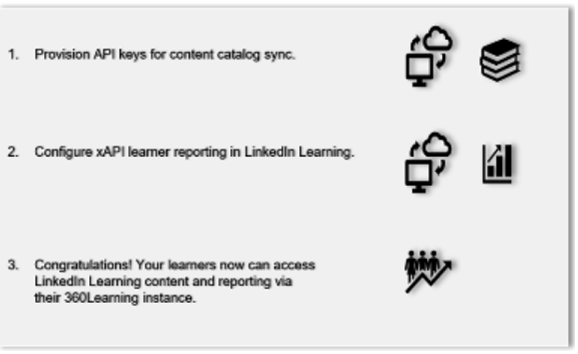
360Learning Deep Integration Functionality
Authentication: SSO (Idp, not LMS)
Reporting: xAPI
Content Discovery: Automatic Content Sync (All languages)
Requirements:
The LinkedIn Learning and 360Learning integration involves the following requirements:
An active 360Learning LMS instance
An active LinkedIn Learning account
Admin access to LinkedIn Learning
Admin privileges to your 360Learning LMS instance
Integration Overview
Check out our overview of 360Learning’s integration benefits and capabilities.
Authentication
Use your own IdP, not your LMS, as your Single Sign-On (SSO) method.
To configure SAML SSO with your identity management solution, review the LinkedIn Learning SSO Implementation Guide.
360Learning LinkedIn Learning Provider Settings
LinkedIn Learning integration in 360Learning allows companies to use the LinkedIn course library within the 360Learning environments. This seamless integration enables a best-of-both worlds experience for both administrators and learners.
Configuration
Provision LinkedIn Learning Content API Keys
For you to use the 360Learning and LinkedIn Learning integration, you must provision API keys in your Linkedin Learning admin settings. To provision API keys, take the following steps:
After you log in, if you are not already in the Admin screen, select Go to Admin.

From the side navigation menu, select Access content and reports via API and expand Generate LinkedIn Learning REST API Application.
Click Add application.

In the Add LinkedIn Learning API application screen, enter "360Learning" in the Application Name field.
In the Application description field, provide a short description of the integration use case. For example, "360Learning content catalog sync".
Under Choose keys, there are two checkboxes – Content and Report. Select Content.
Click Next and accept the "Terms and Conditions".
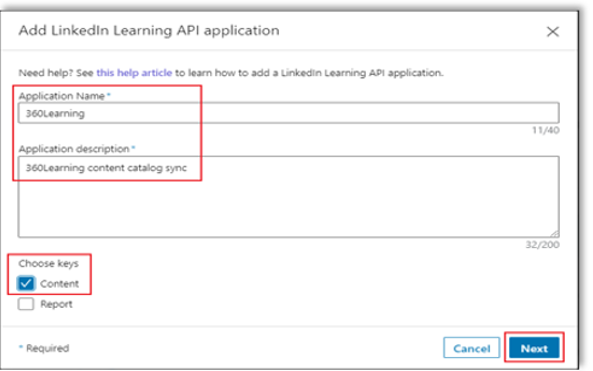
Copy the Client ID and Client Secret in the LinkedIn Learning App configuration into 360Learning’s app configuration UI.
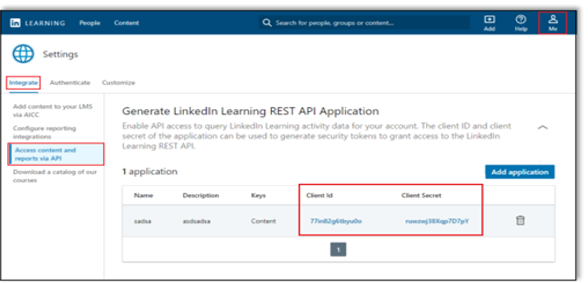
Enable xAPI in LinkedIn Learning
Note
If this is your first time configuring the integration, your xAPI settings should be blank. If you attempt to enable xAPI before saving the form, you will encounter an error.
Check out the LinkedIn Learning xAPI configuration workflow.
To communicate learner activity back to 360Learning, you must enable xAPI in your Linkedin Learning admin settings. To enable xAPI in LinkedIn Learning, take the following steps:
After you login, if you are not already in the Admin screen, click Go to Admin, then select Me > Integrate.

From the side navigation menu, select Configure reporting integrations.
Expand the Configure xAPI section.
Click Add integration.
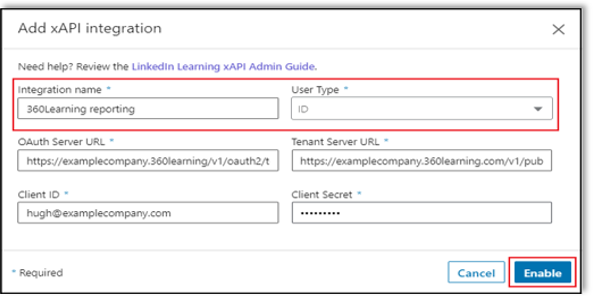
In the Integration name field, enter "360Learning reporting".
In the User Type drop down, select ID.
Copy and paste the following items provided by 360Learning into LinkedIn Learning:
OAuth Server URL
Tenant Server URL
Client ID
Client Secret
Click Enable.
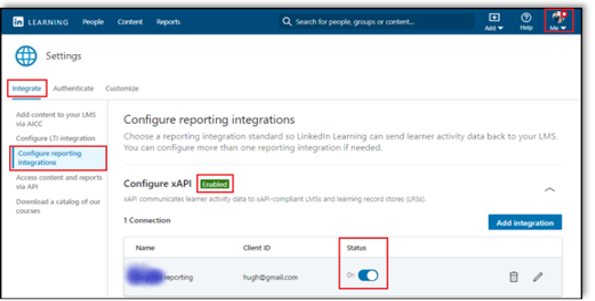
You have enabled the 360Learning xAPI keys in LinkedIn Learning.
Congratulations! Your learners now can access LinkedIn Learning content via their 360Learning LMS instance.
360Learning Troubleshooting
For technical assistance, reach out to 360Learning’s Customer Support Team.
Questions
For LinkedIn Learning configuration questions, reach out to your dedicated Customer Success Manager.