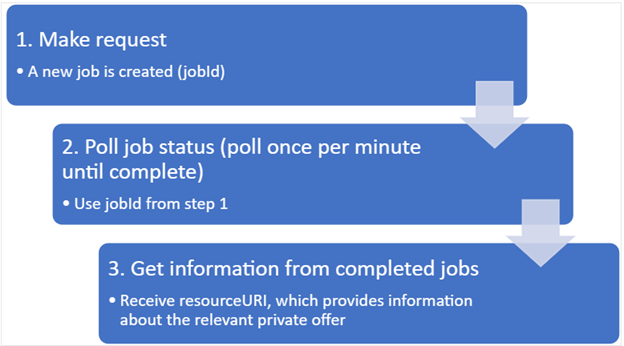Private offers submission API overview
Private offers allow publishers and customers to transact one or more products in Azure Marketplace by creating time-bound pricing with customized terms. The private offer submission APIs enable publishers to programmatically create and manage private offers for customers and/or CSP partners. This API uses Microsoft Entra ID to authenticate the calls from your app or service.
There are three main types of private offers available in Partner Center and supported by the private offer submission API:
- ISV to customer private offer – Also termed Customer private offer in Partner Center. This is a custom deal between an ISV and a specific customer with customized terms and pricing for a specific product in Azure Marketplace. Learn more about ISV to customer private offer.
- ISV to CSP partner private offer – Also termed CSP Partners private offer in Partner Center. This type of private offer lets ISV specify time-bound margin to create a wholesale price for their CSP partner. Learn more about ISV to CSP partner private offer.
- Multiparty private offer (MPO) – A custom deal collaboratively configured by an ISV and a preferred channel partner of a specific customer with customized terms and pricing for specific products in Azure Marketplace. The ISV defines the discounted wholesale price made available to the partner, the channel partner can then add markup on top of the wholesale price to arrive at the final customer price and presents the offer to the customer for acceptance and purchase. Acceptance and purchase of the MPO follows the same flow as ISV to customer private offers. Learn more about multiparty private offer.
Terminology
- MPO originator – MPO is a collaboration between ISV and channel partner on the same custom deal for a specific customer, the party who first creates the MPO is designated the "originator" of the offer, typically the ISV of the products included in the MPO. There can only be one originator for any given MPO.
- MPO seller – The channel partner that prepares the offer with the final customer price and presents the offer to the customer is the seller of the MPO. There can only be one seller for any given MPO.
- Product – A single unit representing an offer in Azure Marketplace. There's one product per listing page.
- Plan – A single version of a particular product. There can be multiple plans for a given product that represent various levels of pricing or terms.
- Job – A task created when making a request in this API. When using this API to manage private offers and multiparty private offers, a job is created to complete the request. Once the job is completed, you can get more information about the relevant (multiparty) private offer.
Supported scenarios
- Create a private offer for a customer
- Create a private offer for a reseller
- Create a multiparty private offer for a customer
- Delete a private offer
- Withdraw a private offer
- Query for a list of multiparty private offers
- Query for a list of products and plans
Get ready to use this API
Before you write code to call the private offers API, ensure you've completed the following prerequisites. The same prerequisites apply for all publishing partners.
Step 1: Complete prerequisites for using the Microsoft Product Ingestion API (one-time)
You or your organization must have a Microsoft Entra directory and global administrator permission. If you already use Microsoft 365 or other business services from Microsoft, you already have Microsoft Entra directory. If not, you can create a new Microsoft Entra ID in Partner Center for free.
You must associate a Microsoft Entra ID application with your Partner Center account and obtain your tenant ID, client ID, and key. You need these values to obtain the Microsoft Entra access token you'll use in calls to the private offers API.
Step 2: Obtain a Microsoft Entra access token (every time)
Before you call any of the methods in the Microsoft Store submission API, you need a Microsoft Entra access token to pass to the authorization header of each method in the API. You have 60 minutes to use a token before it expires. After expiration, you can refresh a token so you can continue to use it in further calls to the API.
To obtain the access token, see Service to Service Calls Using Client Credentials to send an HTTP POST to the https://login.microsoftonline.com/<tenant_id>/oauth2/token endpoint. Here's a sample request:
POST https://login.microsoftonline.com/<tenant_id>/oauth2/token HTTP/1.1
Host: login.microsoftonline.com
Content-Type: application/x-www-form-urlencoded; charset=utf-8
grant_type=client_credentials
&client_id=<your_client_id>
&client_secret=<your_client_secret>
&resource=https://graph.microsoft.com/
For the tenant_id value in the POST URI and the client_id and client_secret parameters, specify the tenant ID, client ID, and key for your application that you retrieved from Partner Center in the previous section. For the resource parameter, you must specify https://graph.microsoft.com/.
Find product, plan, and private offer IDs
| ID | Where to find them |
|---|---|
| client_id | See Associate a Microsoft Entra application with your Partner Center account. |
| tenant_id | See Associate a Microsoft Entra application with your Partner Center account. |
| client_secret | See Associate a Microsoft Entra application with your Partner Center account. |
| productId | See Retrieve products in this article. |
| planId | See Retrieve plans for a specific product in this article. |
| privateofferId | See Retrieve private offers in this article. |
Retrieve products
A private offer is based on an existing product in your Partner Center account. To see a list of products associated with your Partner Center account, use this API call:
GET https://graph.microsoft.com/rp/product-ingestion/product?$version=2022-07-01
The response appears in the following sample format:
{
"value": [
{
"$schema": "https://schema.mp.microsoft.com/schema/product/2022-07-01",
"id": "string",
"identity": {
"externalId": "string"
},
"type": "enum",
"alias": "string"
}
],
"@nextLink": "opaque_uri"
}
Retrieve plans for a specific product
For products that contain more than one plan, you might want to create a private offer based on one specific plan. If so, you need that plan's ID. Obtain a list of the plans (such as variants or SKUs) for the product using the following API call:
GET https://graph.microsoft.com/rp/product-ingestion/plan?product=<product-id>&$version=2022-07-01
The response appears in the following sample format:
{
"value": [
{
"$schema": "https://schema.mp.microsoft.com/schema/plan/2022-07-01",
"product": "string",
"id": "string",
"identity": {
"externalId": "string"
},
"alias": "string"
}
]
}
Retrieve private offers
To see a list of all private offers, including multiparty private offers, associated with your account, use the following API call:
GET https://graph.microsoft.com/rp/product-ingestion/private-offer/query?$version=2023-07-15
How to use the API
The private offer API lets you create and manage private offers associated with products and plans within your Partner Center account. Here's a summary of the typical calling pattern when using this API.
Step 1: Make the request
When you make an API call to create, delete, withdraw, or upgrade a private offer, a new job is created to complete the requested task. The API response contains a jobId associated with the job.
Step 2: Poll for job status
Using the jobId from the initial API response, poll to get the job status. The status of the job will either be Running or Completed. Once the job is completed, the result will either be Succeeded or Failed. To avoid performance issues, don't poll a job more than once per minute.
| jobStatus | Description |
|---|---|
| NotStarted | The job hasn't yet started; this is part of the response on the initial request. |
| Running | The job is still running. |
| Completed | The job has been completed. See jobResult for more details. |
| jobResult | Description |
| Pending | The job hasn't yet completed. |
| Succeeded | The job has been completed successfully. This job also returns a resourceURI that refers to the private offer related to the job. Use this resourceURI to obtain the full details of a private offer. |
| Failed | The job has failed. This also returns any relevant errors to help determine the cause of failure. |
For more information, see Query the status of an existing job.
Step 3: Obtain information from completed jobs
A successful job returns a resourceUri referencing the relevant private offer. Use this resource Uri to obtain more details about the private offer in the future, such as the privateofferId.
A failed job contains errors that provide detail on why the job failed and how to resolve the issue.
For more information, see Obtain details of an existing private offer.
How ISV and channel partner should collaboratively use the API for multiparty private offer
Both ISV and channel partner can use the same APIs for creation and management of a given MPO. However, resources in an MPO that can affect the API depend on whether the caller of the API is the ISV (originator) or the channel partner (seller) of the MPO. The same ISV/channel partner publishing flow and business rules governing Partner Center are mirrored in the API. Here's an overview:
| API Operation | ISV (Originator) | Channel partner (Seller) |
|---|---|---|
| Create |
|
|
| Delete |
|
|
| Withdraw |
|
|