Note
Access to this page requires authorization. You can try signing in or changing directories.
Access to this page requires authorization. You can try changing directories.
Overview
ISV-to-CSP private offers empower Independent Software Vendors (ISVs) and partners in the Cloud Solution Provider (CSP) program to grow their revenue by creating time-bound customized margins that suit each entity's business needs.
As an ISV, you can specify the margin and duration to create a wholesale price for your CSP partners who are enrolled in the Microsoft CSP program as a Direct Bill or Indirect Provider. When your partner makes a sale to a customer, Microsoft makes its payments to you off the wholesale price after applying the standard commercial marketplace agency fee.
As a CSP partner, you can discover all the margins available to you via Partner Center UI or API. For any sale you make, you receive your bill from Microsoft at the wholesale price. You continue to set your customer price and invoice your customer outside of the marketplace. Learn more about the CSP partner experience for private offers at Discover margins configured by ISVs.
Important
The CSP private offers and margins extended from an ISV are for the CSP partners, not for the CSP partners' customers. Customers don't see the discounted pricing through the CSP private offer purchase experience in the Microsoft commercial marketplace. CSP private offers will not decrement the customers' Microsoft Azure consumption committment (MACC). CSP partners should handle reseller and customer pricing and billing outside of the Microsoft commercial marketplace.
The following example shows the flow of ISV-to-CSP private offer with an Indirect Provider in the CSP program.
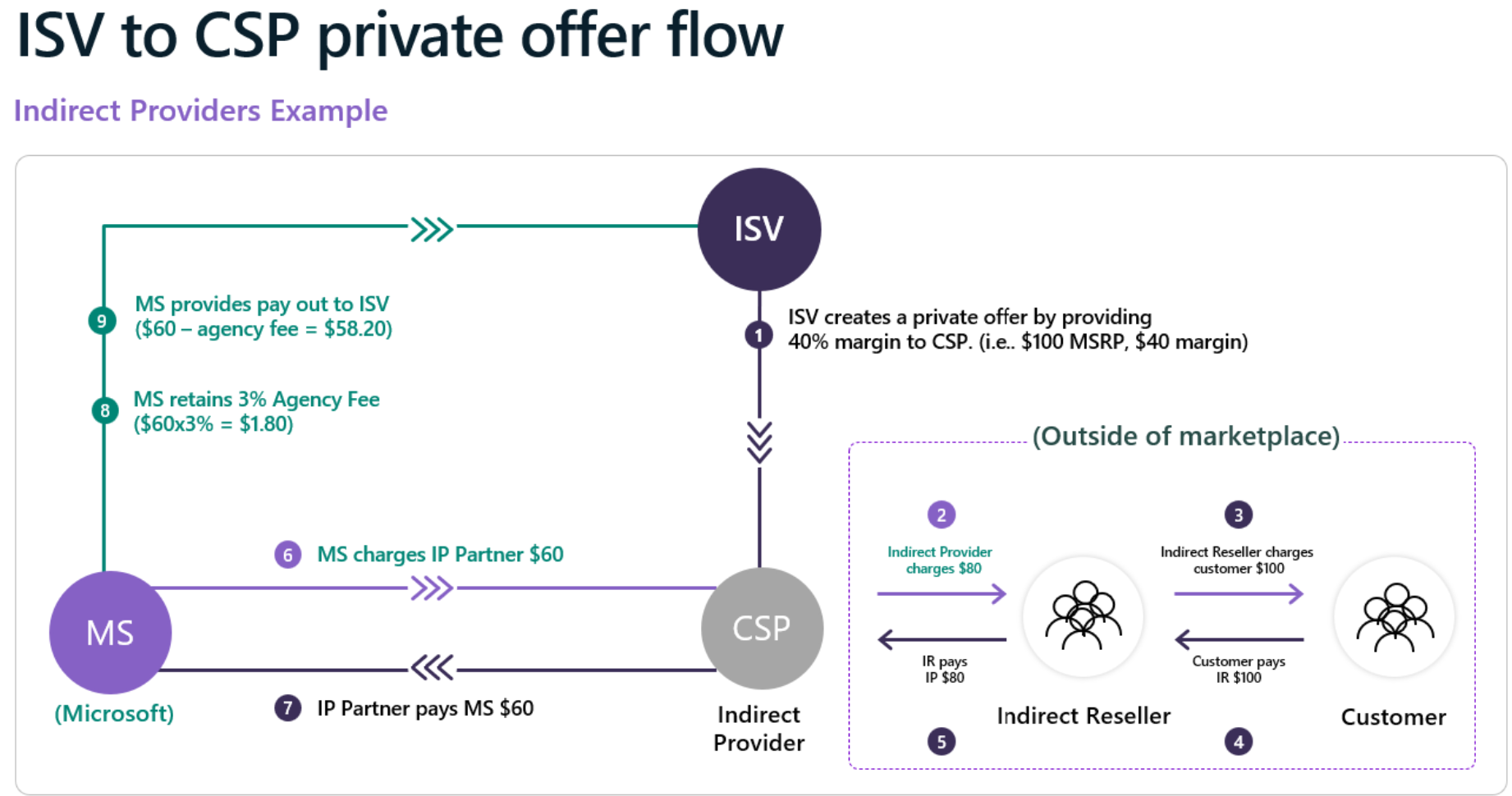
Note
If you only publish your offer to Microsoft AppSource (so it isn't available through Azure Marketplace) and opted it in to for partners to sell in the CSP program, there might be a delay with your offer displaying for CSP partners to purchase in their portal. If your offer isn't available for your CSP partner to transact, you can contact support.
Prerequisites for ISV-to-CSP private offers
| ISV or partner | Qualification Criteria |
|---|---|
| ISV | - You're enrolled in the Microsoft AI Cloud Partner Program. - You're enrolled in the Microsoft commercial marketplace. - Must have a transactable offer with a public plan in the Microsoft commercial marketplace (examples: no free, contact me, BYOL offer). - You have target CSP partners to sell with using CSP private offers. - Your offer is opted into reselling through CSP partners (optional) |
| CSP partners | - You're a Direct Bill or Indirect Provider in CSP program Note: ISV can extend a private offer to CSP direct bill or indirect providers only. Indirect Resellers need to work with their Indirect Providers. CSP partners can check their CSP enrollment status in Partner Center. - You're able to manage customer pricing and billing, which the CSP partner outside of the Microsoft commercial marketplace must handle. - You manage target customers' Azure Plan and CSP subscriptions - You have target ISVs to sell with and willing to share margins using CSP private offers. |
Best practices and how to get ready
| ISV or CSP partners | ISV | CSP partners |
|---|---|---|
| Define strategy and identify target partners and offers | - Define your channel strategy via marketplace | - Define your marketplace strategy and target ISVs and offers |
| Understand how ISVs selling with CSPs in the marketplace works | - How to reseller your offers though CSP partners and opt-in to CSP channel - Marketplace Insights reporting - Payout schedule |
- Understand CSP marketplace overview - Get ready for operational process |
| Enable ISV-to-CSP private offers process and start to sell (with margin sharing) |
- All flow works in the same way as mentioned previously, plus - ISV extends margins to CSP partners using ISV-to-CSP private offers |
- All flow works in the same way as mentioned previously, plus - CSP partners can receive margins from ISVs through the ISV-to-CSP private offers |
Supported offer types
Private offers can be created for all publicly transactable marketplace offer types. The types include SaaS, Azure Virtual Machines, Azure Applications, and Dynamics 365 Business Central.
Note
Margins are applied on all custom meter dimensions your offer might use. Margins are only applied on the software charges set by you, not on the associated Azure infrastructure hardware charges.
Experience for ISVs
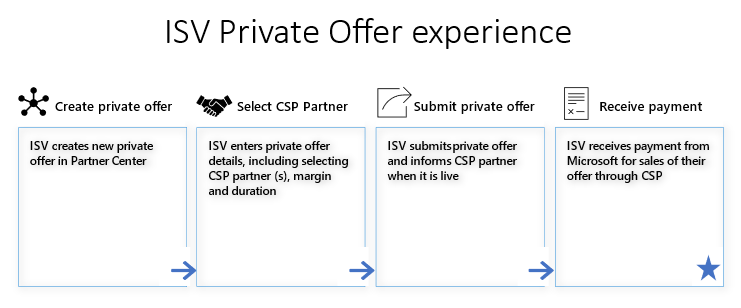
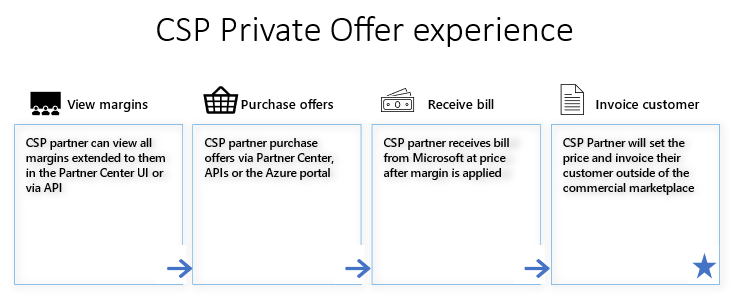
Note
If you only publish your offer to Microsoft AppSource (so it isn't available through Azure Marketplace) and opted it in for partners in the CSP program to sell, there might be a delay with your offer displaying for CSP partners to purchase in their portal. If your offer isn't available for your CSP partner to transact, you can contact support.
Private offers dashboard
Create and manage private offers from the Private offers dashboard in the left-nav menu of the Marketplace offers workspace in Partner Center. This dashboard has three tabs:
Customers: Create a private offer for a customer to buy direct from the Azure portal. See ISV to customer private offers.
CSP partners: Create a private offer for a CSP partner. The CSP Partner private offer dashboard opens, which lets you:
- Create new private offers
- View the status of all your private offers
- Clone existing private offers
- Withdraw private offers
- Delete private offers
Multiparty: Create a private offer that includes a channel partner and is sold through the Azure portal. To learn more, see multiparty private offer.
Create a private offer for a CSP partner
- Sign in to Partner Center.
- Select Private offers from the left-nav menu to open the dashboard.
- Select the CSP partners tab.
- Select + New Private offer.
- Enter a private offer name. Use the name to describe your private offer within Partner Center. This name isn't visible to CSP partners.
Offer setup
The offer setup page lets you define private offer terms, notification contact, pricing, and CSP partners.
Private offer terms determine the duration during which your CSP partners can discover and sell your private offer.
- To have your private offer start immediately, choose a Start Date of Accept by date if you want the CSP private offer to start as soon as possible. If all prerequisites are met, your private offer will be made available within 15 minutes after you submit it. If a private offer is extended to an existing customer of a Pay-as-you-go-product, the private price is applicable for the entire month.
- To have your private offer start in an upcoming month, select Specific month and make a selection. The start date for this option is always the first of the month.
- Choose the month for your private offer's End date. The date is always the last date of the month.
Provide up to five emails as Notification Contacts to receive email updates on the status of your private offer. These emails are sent when your private offer moves to Live, Ended, or is Withdrawn.
Configure the percentage-based margins for up to 10 offers/plans in a private offer. Margin can be given at an offer level so it applies to all plans within the offer, or it can be given only for a specific plan. The margin the CSP partner receives is a percentage off your plan's list price in the marketplace.
- Select + Add Offers/plans to choose the offers/plans you want to provide a private offer for.
- Choose to provide a margin at either an offer level or a plan level. For offer levels, all current and future plans under that offer have a margin associated to them. For plan levels, only the plan you selected has a private price associated with it.
- Choose up to 10 offers/plans and select Add.
- Enter the margin percentage for each item in the pricing table.
Note
Only offers/plans that are transactable in Microsoft AppSource or Azure Marketplace appear in the selection menu.
Select the CSP partners you authorize to sell your private offer.
- Select +Add CSP partners.
- Search for your CSP partners by name/tenant ID. Or, search by applying filters such as regions, skills, or competencies.
- Choose the CSP partners and select Add.
Note
- You can only select CSP partners who are enrolled as Direct Bill or Indirect Provider partners in the CSP program.
- Once your private offer ends, the CSP partners you authorize can continue to sell your marketplace offer at the list price.
- Private offers can be extended to a maximum of 50 CSP partners tenants.
Optional: To extend a private offer to individual customers of a CSP partner, choose All customers selected for that CSP partner.
- Choose Select customers.
- Under Provide customer tenant ID, select +Add.
- Enter the customer's tenant ID. You can add up to 25 customers for the CSP partner. The CSP partner must provide the customer tenant IDs.
- Select Add.
Important
While you can choose specific customer tenant IDs, the margin extended by the ISV is for the CSP partners, not the customers. The CSP partners are responsible for defining the final customer pricing and handle customer billing outside of the Microsoft commercial marketplace.
Review and submit
This page is where you can review all the information you provided. Once submitted, private offers can't be modified. Ensure your information is accurate.
When you're ready, select Submit. You're returned to the dashboard where you can view the status of your private offer. The notification contacts receive an email when the private offer is live.
View private offers status
To view the status of your private offer:
- Select Private offers from the left-nav menu to open the dashboard.
- Select the CSP partners tab.
- Examine the Status column.
The private offer shows one of the following statuses:
- Draft: You started the process of creating a private offer but it isn't submitted yet.
- In Progress: You submitted a private offer and it's currently being published in our systems.
- Live: Your private offer is discoverable and transactable by CSP partners.
- Ended: Your private offer expired or passed its end date.
Important
Unlike customer private offers or multiparty private offers, CSP private offers don't require a discrete private offer acceptance step.
Clone a private offer
Cloning a private offer helps you create a new private offer quickly.
- Select Private offers from the left-nav menu to open the dashboard.
- Select the CSP partners tab.
- Check the box of the private offer you want to clone.
- Select Clone.
- Enter a new private offer name.
- Select Clone.
- Edit the details on the Offer Setup page as needed.
- Submit the new private offer.
Withdraw a private offer
When you withdraw a private offer, your CSP partners will immediately no longer receive a margin and all future purchases are at the list price.
Important
Private offers can only be withdrawn if no CSP partner sold it to a customer.
To withdraw a private offer:
- Select Private offers from the left-nav menu to open the dashboard.
- Select the CSP partners tab.
- Check the box of the private offer you want to withdraw.
- Select Withdraw.
- Select Request withdraw.
- Your notification contacts receive an email when your private offer is successfully withdrawn.
Delete a private offer
To delete a private offer in draft state:
- Select Private offers from the left-nav menu to open the dashboard.
- Select the CSP partners tab.
- Check the box of the private offer you want to delete.
- Select Delete.
- Select Confirm.
Find more details
While your private offer publish is in progress, you can view more details on its current state:
- Select Private offers from the left-nav menu to open the dashboard.
- Select the CSP partners tab.
- Select the In Progress link of the private offer in the Status column.
The details show one of the following statuses:
- CSP partner authorization in progress: We're currently authorizing the given CSP partner to be able to sell your offer.
- Private offer publish in progress: We're currently publishing the given CSP partner's private price.
- Live: The private offer is now Live for this CSP partner.
After CSP private offer creation
Check the status of private offers
After you submit the offer, ISV can check the status of the private offer. Unlike PO or MPO, there's no private offer acceptance process from either the CSP partner or customer. CSP partners check the margins provided by you in Partner Center and sell your products to their customers.
For SaaS, be sure to configure and activate the offers to complete purchases
The marketplace purchase completes after ISV's configuration and activation of the offer. For more information, review this Managing the SaaS subscription life cycle document.
ISVs can track and monitor sales using Marketplace Insights
- Analytics: Order, revenue info through CSP marketplace and private offers are available in the commercial marketplace insights dashboards, reports, and through programmatic access. You can filter Sales Channel = CSP.
- Payouts: Sales through CSP marketplace and private offers are in Earnings, under earnings and reports. For more information about payout schedule, visit Marketplace payout schedule documentation.
Experience for CSP partners
Best practices to work on ISV-to-CSP private offers
| Task | Key steps | Resources |
|---|---|---|
| Discover offers | Find available ISV offers/products, pricing, and product details | Discover marketplace offers |
| View margins | Check the margins in Partner Center extended from ISVs using ISV-to-CSP private offers | ISV-to-CSP private offers (margin sharing) |
| Purchase / manage subscriptions |
Find price list for marketplace offers | Check pricing |
| Purchase / manage subscriptions |
Purchase and activate an offer for your customer | Purchase marketplace offers |
| Purchase / manage subscriptions |
Learn how to cancel or renew a subscription or add or remove licenses | Manage marketplace offers |
| Billing | Handle billing to customers | Billing for marketplace offers |
| Contracts and the responsibilities | Learn about support roles and responsibilities | Understand support |
| Contracts and the responsibilities | Learn about contracts and the responsibilities of CSP partners and ISVs | Understand contracting |
| APIs | Understand Partner Center API scenarios that let you programmatically manage customer accounts | Partner Center API scenarios - Partner app developer |
CSP partners purchase experience of marketplace offers
CSP partners can purchase the ISV's product offers under the customer's CSP Azure subscription that they manage.
- For SaaS or Business Central offers, CSP partners can purchase the products in Partner Center. For VMs/Azure apps, CSP can purchase in Azure portal.
- CSP can also sell through their own storefront, integrating with Microsoft APIs. CSP partners set end customer pricing and sell to customer outside of the marketplace.
- For more information, visit Purchase marketplace offers.
Provisioning and activation
- SaaS offers: The end customer or CSP needs to visit ISV's site after purchase and enter the required information. Then, ISV configures and activates the product to complete the purchase.
- Non-SaaS offers: You can provision non-SaaS offers in the Azure portal after you purchase.
Important
For CSP private offers, there's no customer Private Offer Management experience in the Azure portal for private offer acceptance and purchase, unlike customer private offers or multiparty private offers. Customers don't see discounted pricing through the CSP private offer purchase experience in the Microsoft commercial marketplace. CSP partners should handle reseller and customer custom pricing and billing outside of the Microsoft commercial marketplace.
| Offer types | ISV-to-CSP private offers | CSP purchase in Partner Center (UX/API/pricelist) |
CSP (or customer) purchase in Azure portal |
Provisioning & Activation |
|---|---|---|---|---|
| SaaS | Yes | Yes | Yes | ISV's landing page |
| Virtual Machines | Yes | No | Yes | Azure portal |
| Azure Applications | Yes | No | Yes | Azure portal |
| Dynamics Business Central | Yes | Yes | Yes | Microsoft 365 admin center |
Note
If the CSP partner extends admin or contributor rights to an end customer on the CSP subscription, the end customer can go into the Azure portal and view and purchase public product offers at retail pricing on the CSP subscription.
- The customer doesn't see the resources unless the CSP partner gives them access.
- If the CSP wants to offer custom pricing for the end-customer or reseller, they need to handle it on the backend, outside of the Microsoft marketplace.
- If there's a valid CSP private offer for the product under the CSP tenant, the CSP partner can still get the margin extended from the ISV for the customer's purchase.
- If the end customer purchases for themselves, Microsoft still bills the CSP. The CSP then bills the end customer outside of the marketplace.
Partner Center APIs to automate process
CSP partners can automate their operational process using APIs. For more information, please visit CSP marketplace overview and Partner Center API scenarios - Partner app developer.
Customer experience
- CSP partners outside of the Microsoft marketplace own the customer's purchasing and billing experience. It can vary depending on the CSP partner, for example, through their resellers, salespeople, or their own storefront experience. CSP partners have full control of the customer experience and should manage reseller and customer custom pricing and billing outside of the Microsoft commercial marketplace.
- For CSP private offers, there's no customer Private Offer Management experience provided in Azure portal and no private offer acceptance step is required, unlike customer private offers or multiparty private offers. Margins from an ISV using a CSP private offer are intended for CSP partners, not their customers. Customers don't see discounted pricing through the CSP private offer purchase experience in the marketplace.
- Only if the CSP partner extends admin or contributor rights to an end customer in the Azure portal, the end customer can view and purchase public product offers at retail price on the CSP subscription. If the CSP wants to offer custom pricing for the end customer or reseller, they need to handle it on the backend, outside of the Microsoft marketplace. The CSP partner then bills the end customer outside of the marketplace.
Related content
Further reading
- Frequently asked questions about configuring ISV-to-CSP private offers
- ISV: How to resell your offers though CSP partners
- CSP: CSP marketplace overview
- CSP: Discover marketplace margins