Note
Access to this page requires authorization. You can try signing in or changing directories.
Access to this page requires authorization. You can try changing directories.
For a screen to be optimized for devices, it must use controls that are supported natively. You can filter the control Insert pane to only show device-optimized controls.
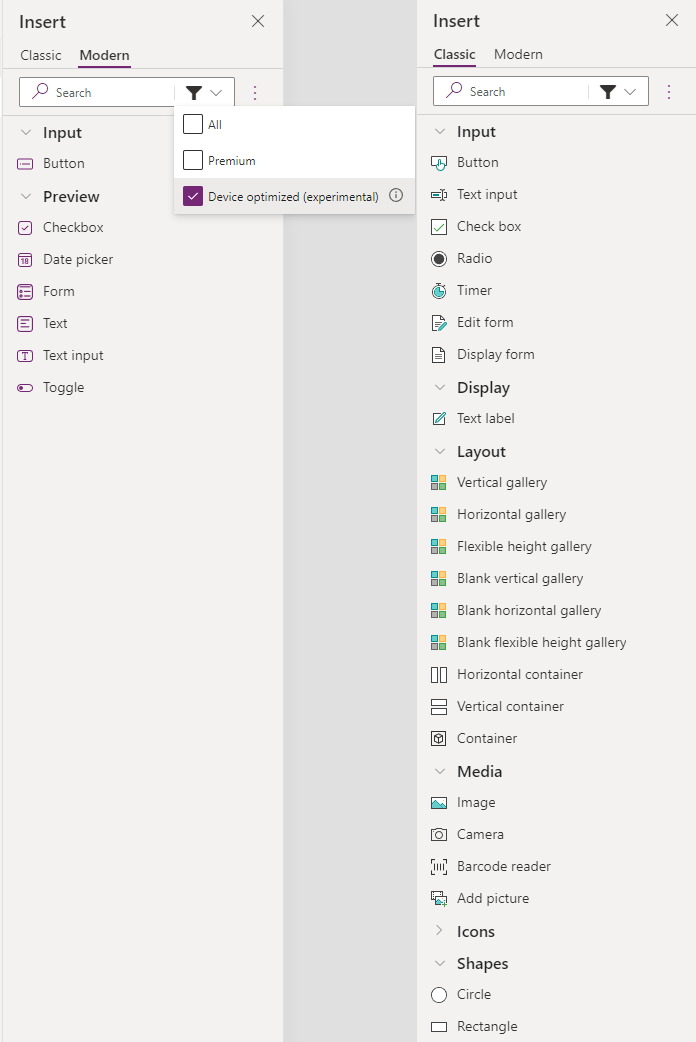
Important
- This is a preview feature. Documentation is subject to change.
- Preview features aren't meant for production use and may have restricted functionality. These features are available before an official release so that customers can get early access and provide feedback.
Device-optimized controls
The following controls are optimized for iOS and Android devices. All other controls are currently unsupported. A screen that has one or more unsupported controls automatically renders in a web view instead of native UI. Learn more: Optimize for devices overview.
Controls
- Add picture
- Attachment
- Barcode reader
- Button
- Camera
- Check box
- Circle
- Components
- Container (horizontal and vertical included)
- Form
- Gallery (vertical, horizontal, flexible height)
- Icon (all icons supported)
- Image
- Radio
- Rectangle
- Text input
- Text label
- Timer
Modern controls
- Button
- Check box
- Date picker
- Text
- Text input
- Toggle
Learn more: Overview of modern controls and themes in canvas apps
Unsupported controls
If a screen has an unsupported control, the screen automatically reverts to render with a web view.
Device-optimized properties
Some properties must be configured so they're optimized for devices. For example, consider the barcode reader control. The maker can select Scan Inline for the Scanning mode property. In Power Apps Studio, when this mode is selected, the control displays as a warning box indicating that the control only works on mobile devices. On a device, in a screen optimized for devices, the control displays a camera feed to allow barcode scanning.
Known limitations
Note the following limitations with the 'optimize for devices' feature.
- The Image control, when showing an SVG file, only supports the fit, fill, and stretch image position options. Its default behavior is to fit, if another option is selected. All other image types work as expected for all image positions.
- In the modern Text input control, the Value property, when set to a Power Fx variable, isn't displayed at first navigation. Instead, it shows the placeholder value until the user navigates away and back to the screen with the modern Text input control.
- In the modern Text input control, the OnChange property is called each time the user interacts with the control, instead of when navigating away from the control.
- In the modern Text input control, the Validate state property doesn't display a red border around the control.
- In the Image control, the Image rotation property isn't supported. The image isn't rotated.
- In the Dropdown and Radio control, the Items property doesn't support references to other controls. Items aren't shown if they're complex values, like references.
- In the modern Date picker control, tapping on the control opens a modal with a calendar instead of allowing users to type into the control directly.
- In the modern Date picker control, the Base palette color and modern theme aren't applied on Android devices. Instead, it displays as the device's theme color.
- In the Button, Image, Label, and Icon controls, the SetFocus Power Fx function doesn't support keyboard focus, only accessibility focus (for example, screen reader).
- In Horizontal and vertical containers, the Scroll option only works for a single direction, depending on the Wrap property. If Wrap is off, the container is scrollable in the primary direction, otherwise it's scrollable in the secondary direction.
- Multiple Barcode reader controls on a single screen aren't supported.
- Multiple Camera controls on a single screen aren't supported.
- In the Camera control, the Display mode property of the parent control isn't supported. For example, if the camera control is part of a form that is set to view mode, the camera might still be in edit mode.