Events
Power BI DataViz World Championships
Feb 14, 4 PM - Mar 31, 4 PM
With 4 chances to enter, you could win a conference package and make it to the LIVE Grand Finale in Las Vegas
Learn moreThis browser is no longer supported.
Upgrade to Microsoft Edge to take advantage of the latest features, security updates, and technical support.
To manage an app, select Apps from the solution explorer. Then select the app that you want to manage, or select Commands (…) next to the app name, and then select commands from the drop-down menu.
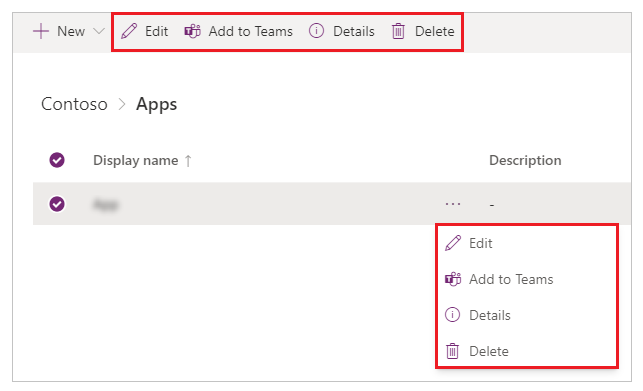
Select Edit to edit the app in Power Apps Studio. More information: Edit a canvas app in Power Apps and Understanding Power Apps Studio
Tip
Use this option if you want to rename an app, or change app icon and description. For detailed steps, go to rename an app or change app icon and description.
Allows you to download the app, and then upload to Teams. To learn how to add an app to Teams, go to Embed a canvas app in Teams.
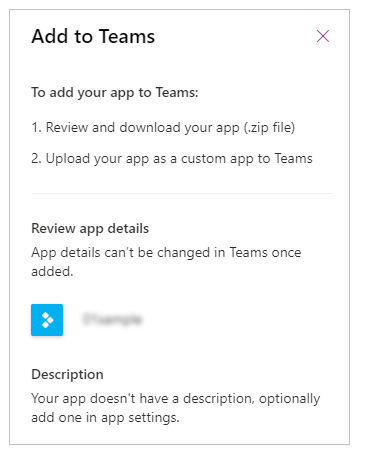
The Details option shows the owner of the app, when the app was created and last modified, app ID and license designation.
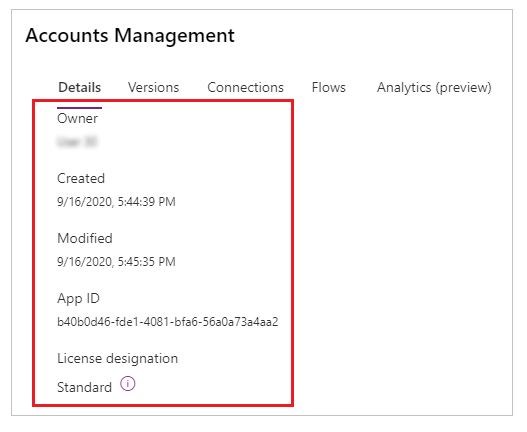
A canvas app can have multiple versions. You can restore an app to an available published version.
To restore an app to a specific version:
Select Versions from the app details screen.
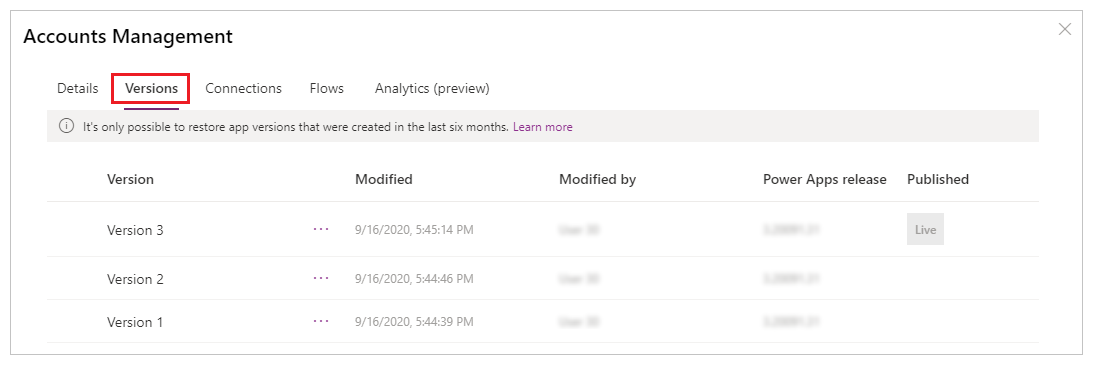
Select a version other than Live that you want to restore.
Select  .
.
Select Restore.
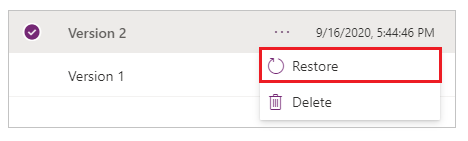
Note
The restored app becomes the latest version of the app. However, the latest version is not yet live. You must publish the restored version to make the restored version available to all users.
Select  for the restored version.
for the restored version.
Select Publish this version.
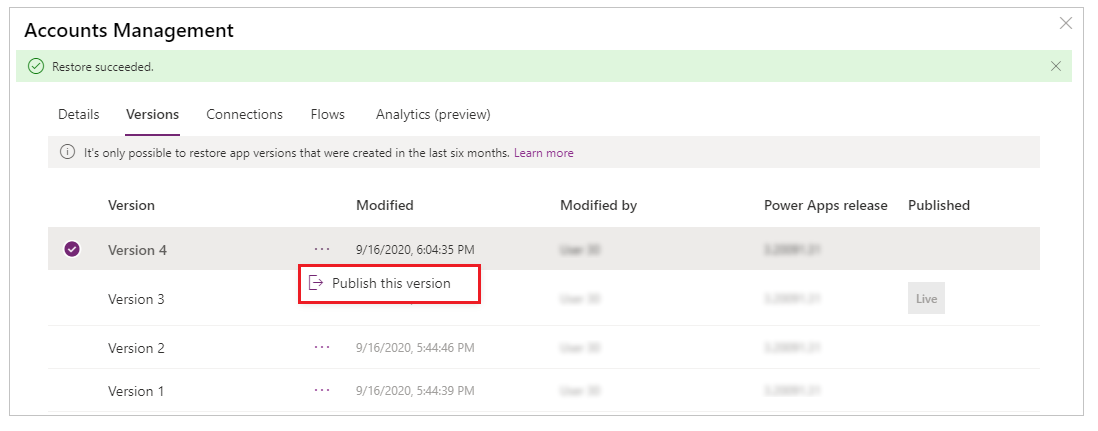
Review the app preview and select Publish this version to confirm.
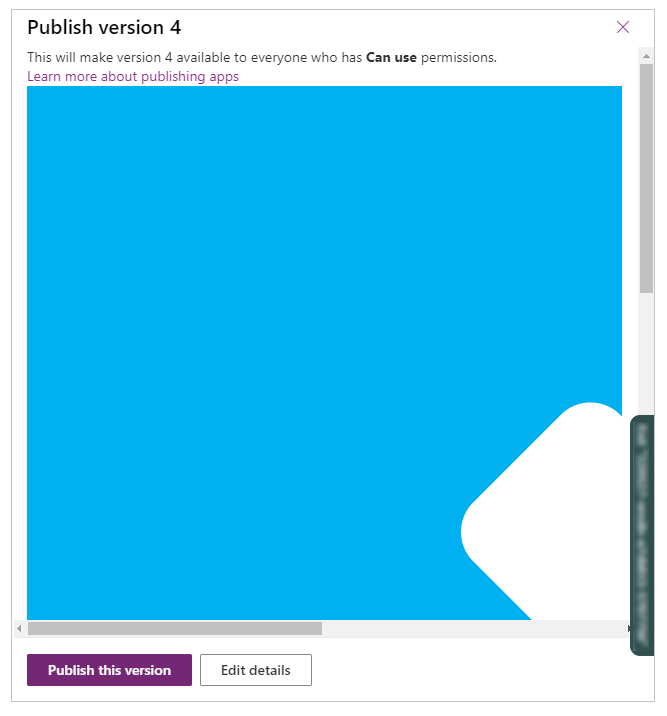
The Versions tab now shows the restored version as Live:
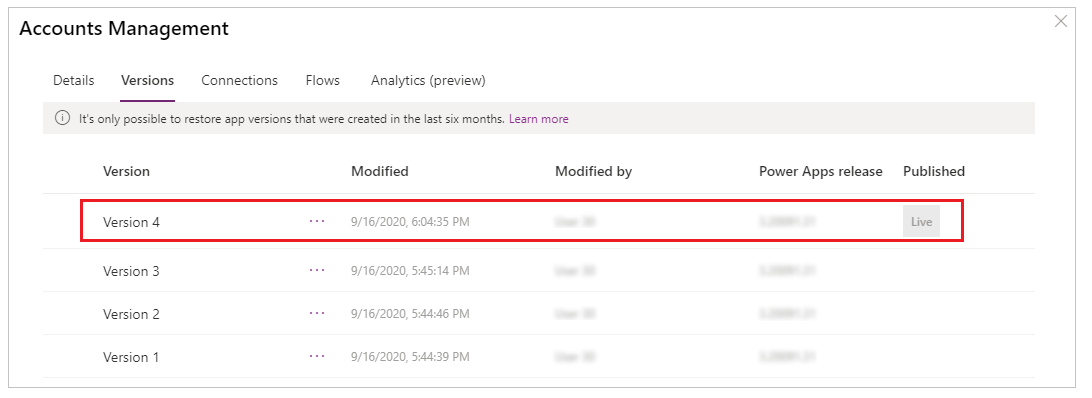
More information: Restore an app
Select Delete to delete an app. When prompted, select Delete from cloud to delete the app.
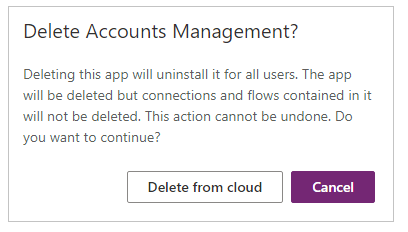
For more information about deleting an app, go to Delete an app.
To rename an app:
Edit the app in Power Apps Studio.
Select the app name from the top-right.
Update the name.
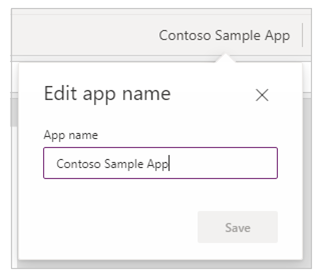
Select Save.
More information: Edit app editor
To change the app icon and description:
Edit the app in Power Apps Studio.
Select Settings.
Update the icon and description.
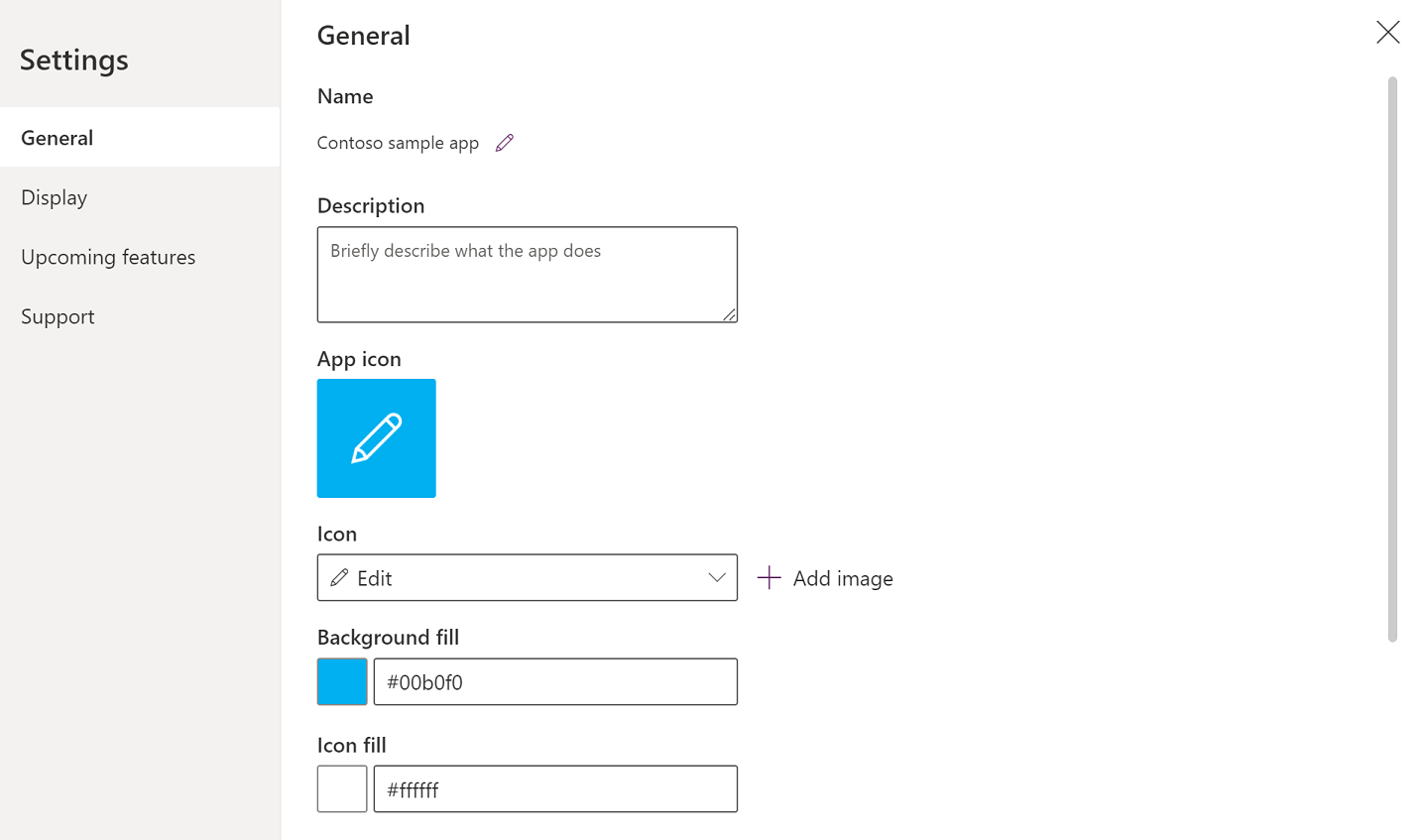
Select Save.
More information: Change app settings
Events
Power BI DataViz World Championships
Feb 14, 4 PM - Mar 31, 4 PM
With 4 chances to enter, you could win a conference package and make it to the LIVE Grand Finale in Las Vegas
Learn moreTraining
Module
Manage apps for Microsoft Teams - Training
Learn about different settings and policies to manage Teams apps, including which apps are allowed to install, which apps are pinned to users' app bar, and whether users can upload custom apps.
Certification
Microsoft 365 Certified: Teams Administrator Associate - Certifications
Demonstrate skills to plan, deploy, configure, and manage Microsoft Teams to focus on efficient and effective collaboration and communication in a Microsoft 365 environment.