Events
Power BI DataViz World Championships
Feb 14, 4 PM - Mar 31, 4 PM
With 4 chances to enter, you could win a conference package and make it to the LIVE Grand Finale in Las Vegas
Learn moreThis browser is no longer supported.
Upgrade to Microsoft Edge to take advantage of the latest features, security updates, and technical support.
You can administer the use and settings for datamarts just like you can administer other aspects of Power BI. This article describes and explains how to administer your datamarts, and where to find the settings.
Power BI administrators can enable or disable datamart creation for the entire organization or for specific security groups, using the setting found in the Power BI admin portal, as shown in the following image.
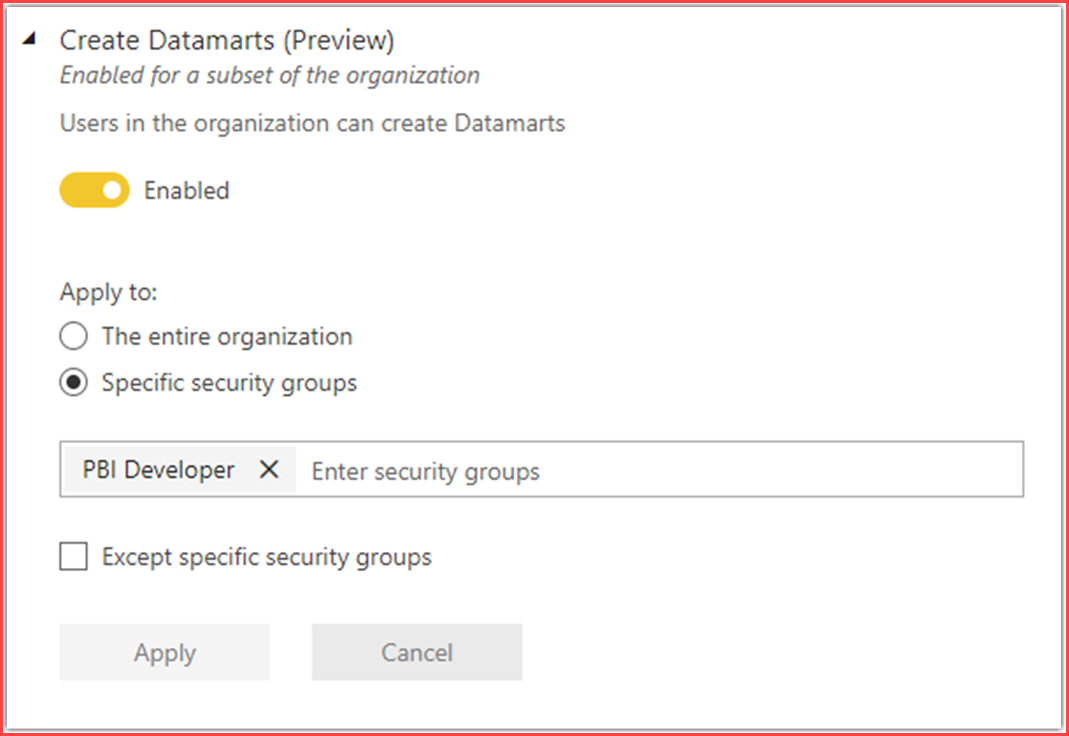
In the Power BI admin portal, you can review a list of datamarts along with all other Power BI items in any workspace, as shown in the following image.

Existing Power BI admin APIs for getting workspace information work for datamarts as well, such as GetGroupsAsAdmin and the workspace scanner API. Such APIs enable you, as the Power BI service administrator, to retrieve datamarts metadata along with other Power BI item information, so you can monitor workspace usage and generate relevant reports.
Power BI administrators can audit datamart operations from the Microsoft 365 Admin Center. Audit operations supported on datamarts are the following items:
To get audit logs, complete the following steps:
Sign in to the Power BI admin portal as the administrator and navigate to Audit logs.
In the Audit logs section, select the button to go to Microsoft 365 Admin Center
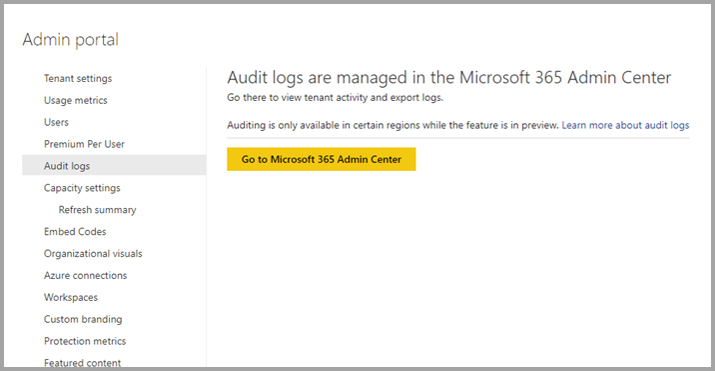
Get audit events by applying search criteria.
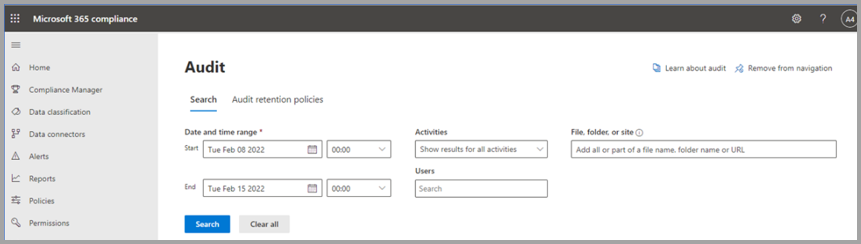
Export audit logs and apply filter for datamart operations.

Administrators can export activity events on datamarts by using existing supported REST APIs. The following articles provide information about the APIs:
Datamart CPU usage is free during preview, including datamarts and queries on SQL endpoints of a datamart. Autogenerated semantic model usage is reported for throttling and autoscaling. To avoid incurring costs during the preview period, consider using a Premium Per User (PPU) trial workspace.
The following limitations should be considered when using datamarts:
Datamarts are supported in all other Azure regions.
Some connectors aren't supported for datamarts (or dataflows) in Premium workspaces. When using an unsupported connector, you may receive the following error: Expression.Error: The import "<"connector name">" matches no exports. Did you miss a module reference?
The following connectors aren't supported for dataflows and datamarts in Premium workspaces:
The use of the previous list of connectors with dataflows or datamarts is only supported workspaces that aren't Premium.
This article provided information about the administration of datamarts.
The following articles provide more information about datamarts and Power BI:
For more information about dataflows and transforming data, see the following articles:
Events
Power BI DataViz World Championships
Feb 14, 4 PM - Mar 31, 4 PM
With 4 chances to enter, you could win a conference package and make it to the LIVE Grand Finale in Las Vegas
Learn moreTraining
Module
Use administration options for Microsoft Dataverse - Training
Do you need to use administration options that are available for Dataverse? This module will show you how you can use solutions within Dataverse and administer environments.
Certification
Microsoft Certified: Power BI Data Analyst Associate - Certifications
Demonstrate methods and best practices that align with business and technical requirements for modeling, visualizing, and analyzing data with Microsoft Power BI.
Documentation
Analyzing datamarts (preview) - Power BI
Learn how to analyze your datamarts using various tools such as the Datamart editor and SQL Query Editor, and get insights into your data effectively.
Create reports using datamarts (preview) - Power BI
Learn how to create and share reports using datamarts in Power BI, including live connections, composite models, and SQL Endpoints.
Sharing Power BI datamarts and managing permissions - Power BI
Learn how to share Power BI datamarts and manage permissions effectively to provide users with specific access and enhance collaboration.