How do I update or add my default credit card to pay for lessons?
Managing your payment methods is easy with your TakeLessons student account! Follow these steps to update or add a credit card for your lessons.
Computer
- To add and/or update the default credit card used to pay for lessons go to the upper right-hand corner of your account and select Account Settings from the pull-down bar under your name.
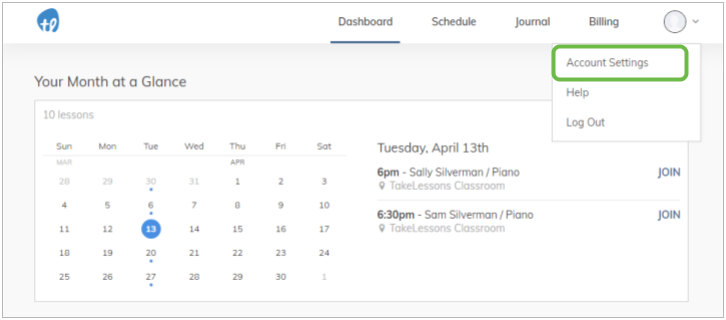
- Navigate to the Credit Cards section then click + Add Card to securely add new credit card information. Or, click on the Trash Can icon to remove a saved payment method
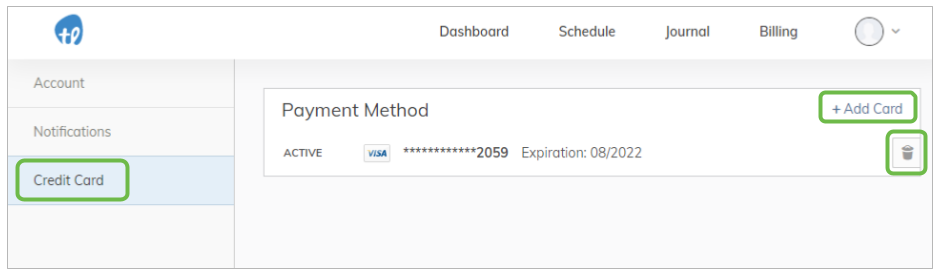
Android or iOS App for students
- Log into your student app and tap the Settings tab, then tap Payment Methods
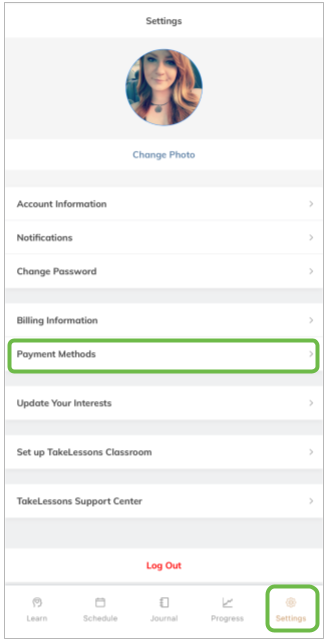
- To add a new payment method, tap Add Payment Method. Then tap either Credit Card or PayPal to enter the information
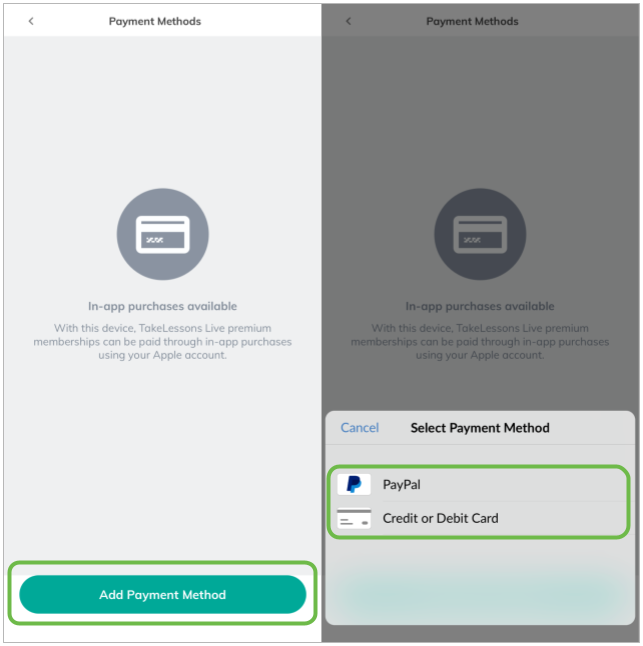
You can tap on a saved payment method to delete or set as the primary payment method
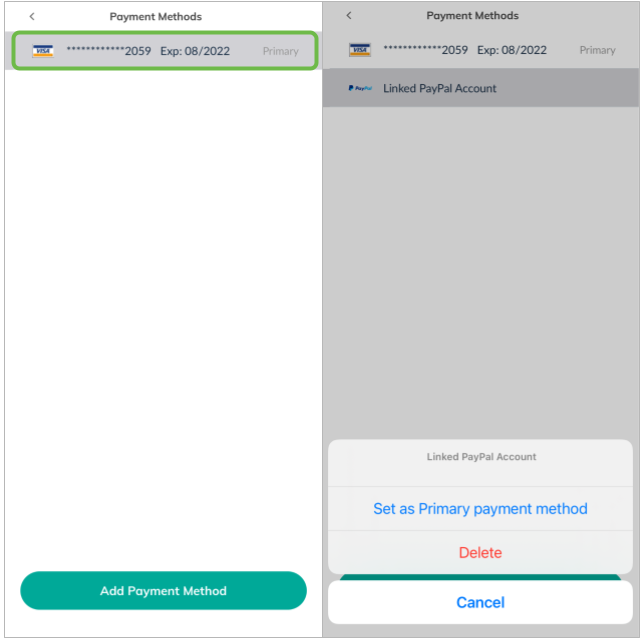
Learn More
How do I turn Automatic Payments on or off?
How do I pay for more lessons?