How do I pay for more lessons?
Purchase lessons as needed
You can purchase additional lessons at any time, through your online student account.
Note: If you are not on a recurring schedule and do have a monthly bill, the price of your lessons may change when your teacher adjusts their prices.
(Learn more about our two billing plans, or how monthly billing works for recurring lesson plans.)
How to Purchase Additional Lessons
Step 1: Log in to your online student account from a computer or mobile browser. (We recommend Google Chrome or Mozilla Firefox). Then, head to your Dashboard.
Click Purchase Lessons next to the teacher connection that you would like to add lessons to
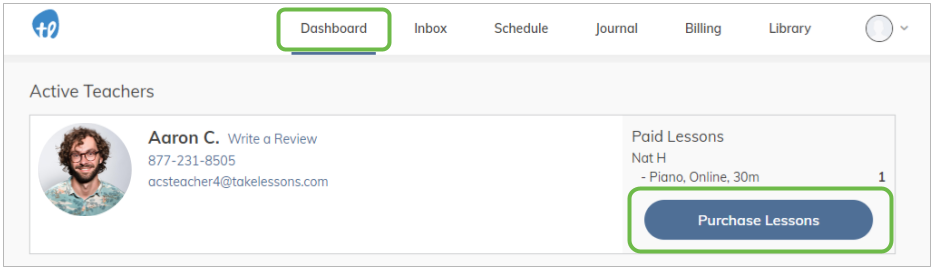
Step 2: Select the lesson duration and enter the quantity that you would like to add to your account, then click Proceed to student details
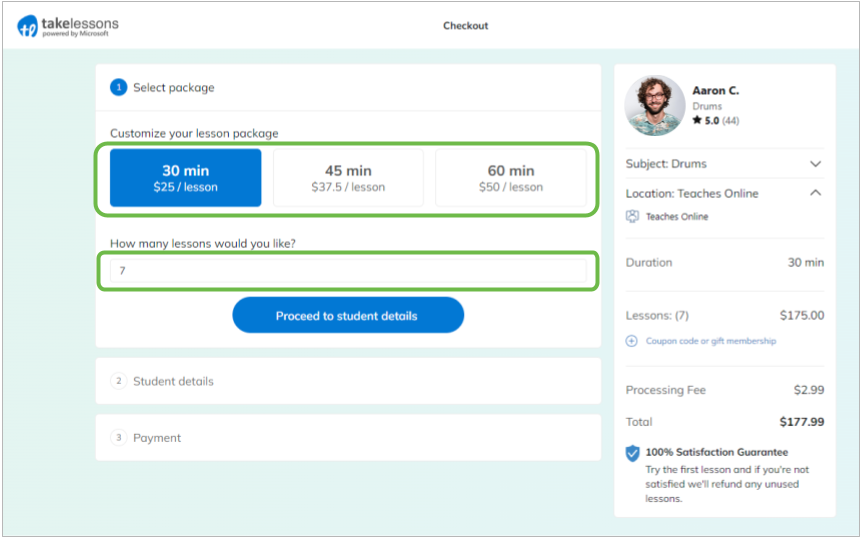
If you would like to select an alternate subject or location, these options can be adjusted from the Purchase Details
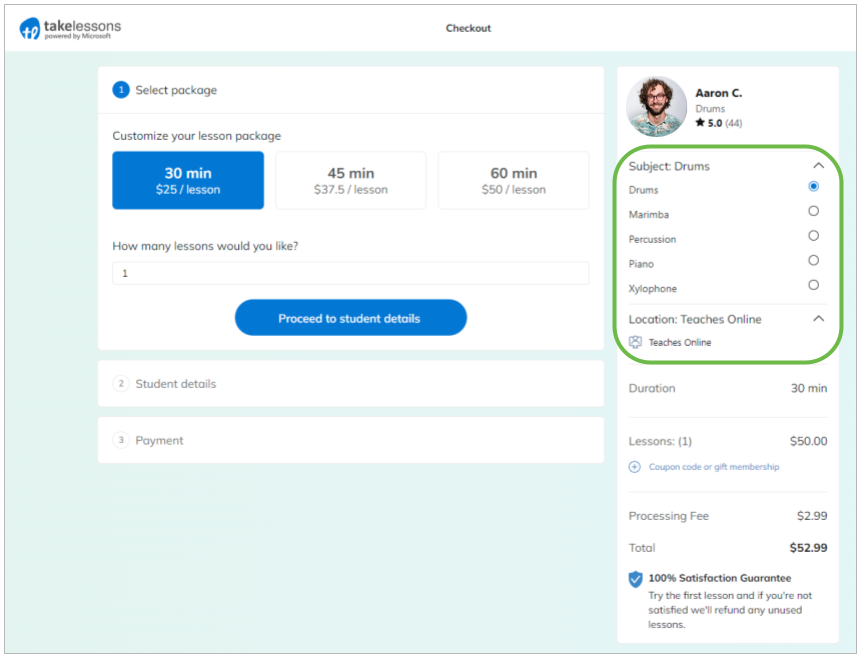
Step 3: Confirm that the correct student is selected and click Proceed to Payment
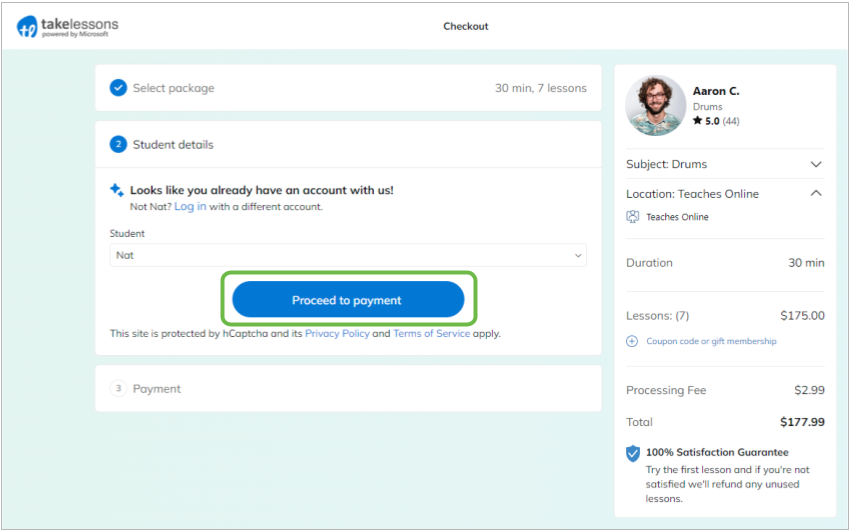
Step 4: After you have added all of lessons you would like to purchase to your cart, click Confirm Purchase to process your payment to the payment method on file.
If you would like to change your payment method, select Add a new card or PayPal to enter your information.
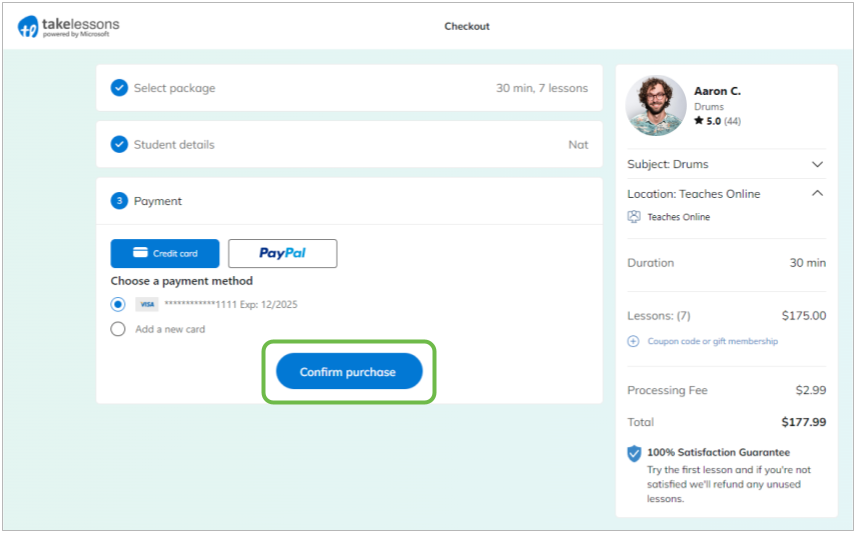
Learn More
What's the difference between your billing plans?
How do I turn Automatic Payments on or off?
Where can I review my billing history?
How do I update or add my default credit card to pay for lessons?
Why am I getting a notification about a lesson being "unpaid"?