How do I cancel a lesson?
What does “Canceled” mean?
If your student won’t be able to attend a lesson, cancel that lesson right away. When a lesson is Cancelled:
- Your student is not charged
- Your student’s schedule will apply any paid credits toward future lessons
IMPORTANT: If your student doesn’t attend a lesson, but you don’t cancel it, that student’s billing cycle may be adversely affected. Always cancel a lesson as soon as you’re sure it won’t be occurring.
- To cancel lessons from your computer, Log in to your teacher account at TakeLessons.com, and open your Scheduling tab then click Calendar.

- Scroll to the date of the lesson on the calendar, and click on the lesson you would like to cancel.
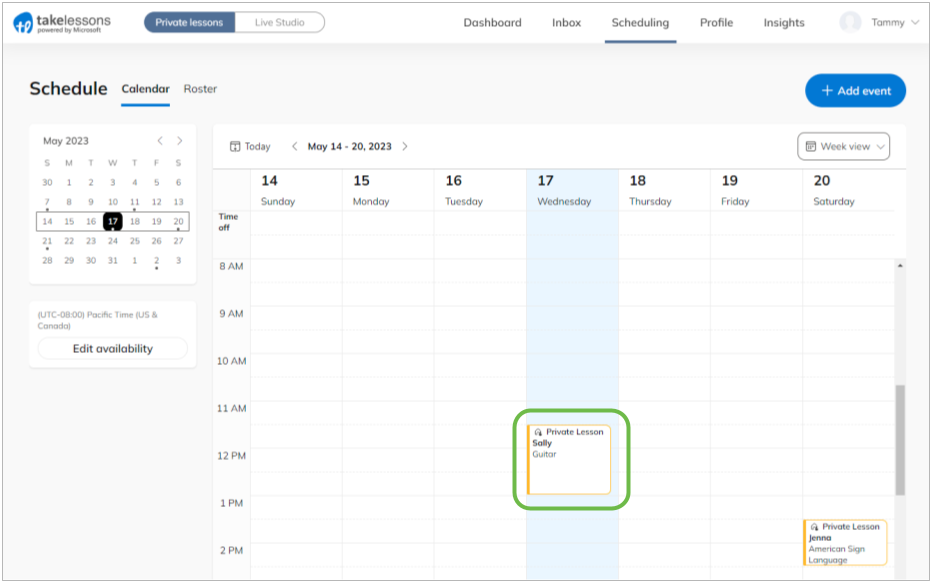
- From the Lesson Details, click Cancel Lesson.
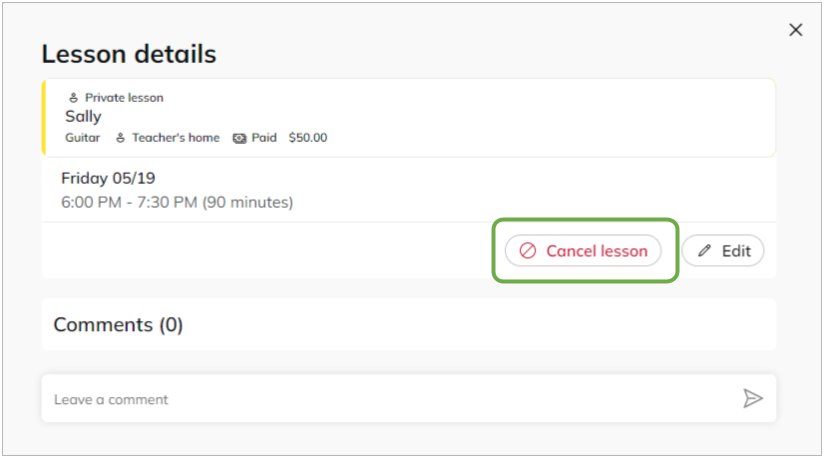
If your student is on a Recurring Schedule
On a recurring schedule, canceled lessons roll forward to cover the next unpaid lesson on the calendar. Your student’s next monthly bill will be updated so they receive credit for the canceled date.
When Canceling a recurring student’s lessons, you can:
- Cancel this lesson to save changes for just this class
- Cancel Recurring to save changes for this and all following lessons in the series.
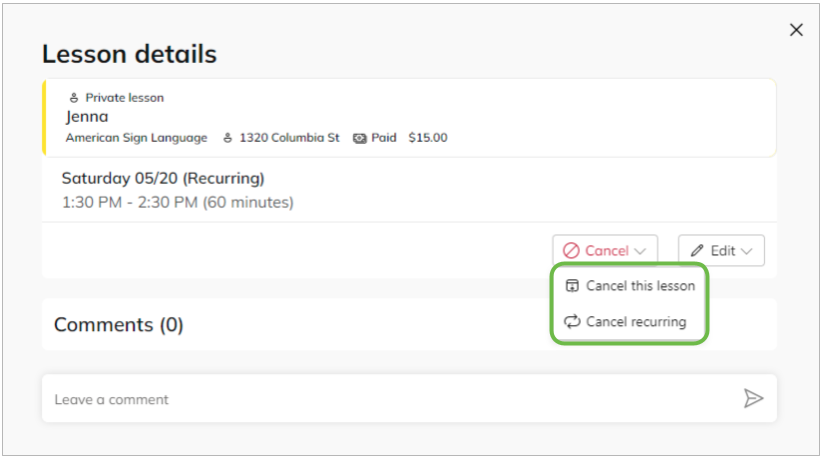
- Add a short comment (optional), and click Done.
Note: Any details entered into the comment section will be included in your students confirmation email.
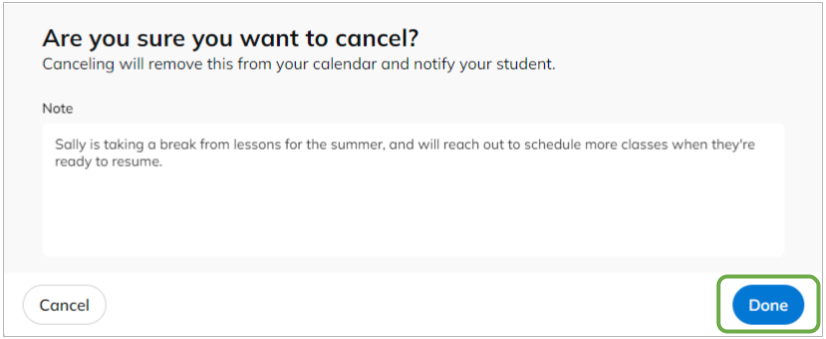
- The lesson will now be removed from your Calendar
Learn More
How do I cancel a lesson from the TakeLessons Partner App?