What should I do if my student needs to stop taking lessons?
Find out whether they’re just taking a break
Some students pause their lessons and intend to resume after a break. Other students may want to stop taking lessons entirely. When you learn your student wants to stop taking lessons, chat with them about whether they plan to resume their lessons later.
If your student is just taking a break...
If a student is taking a temporary break, keep them on your roster, but remove their future scheduled lessons from the calendar.
- Your student won’t be billed while they are away
- Their time slot will be open for another student
- Any remaining unused credits will be held on their account, to schedule when they are ready to start lessons again.
Cancel future scheduled lessons
- To cancel lessons from your computer, Log in to your teacher account at TakeLessons.com, and click Calendar under the Scheduling tab.

- Scroll to the date that your student’s break will begin. Click on the first lesson that should be canceled.
(Having trouble finding your student’s lessons? See: Where can I see all the lessons my student has taken or has scheduled?)
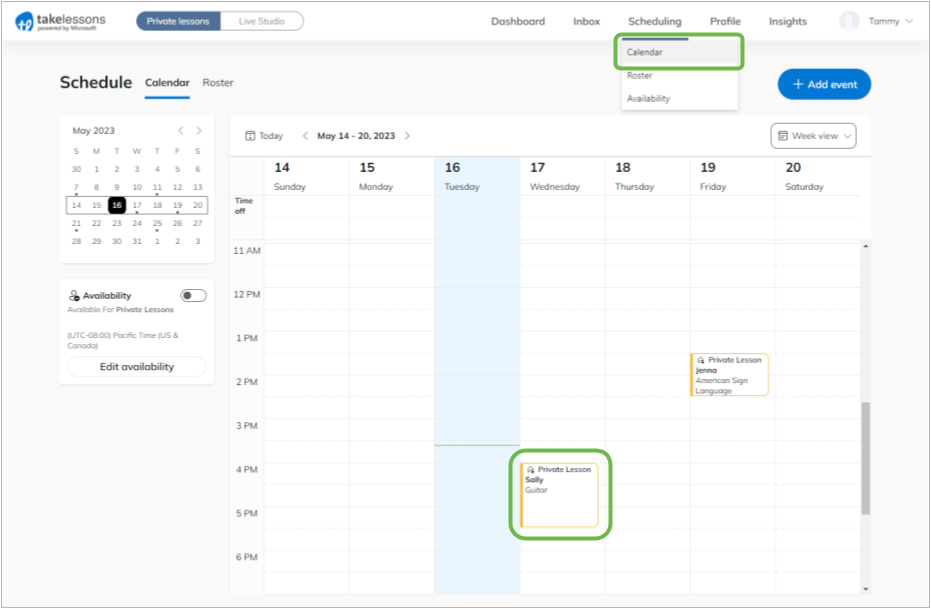
- Click Cancel
If your students is on a Schedule As You Go plan or has individual lessons scheduled, each class must be canceled separately.
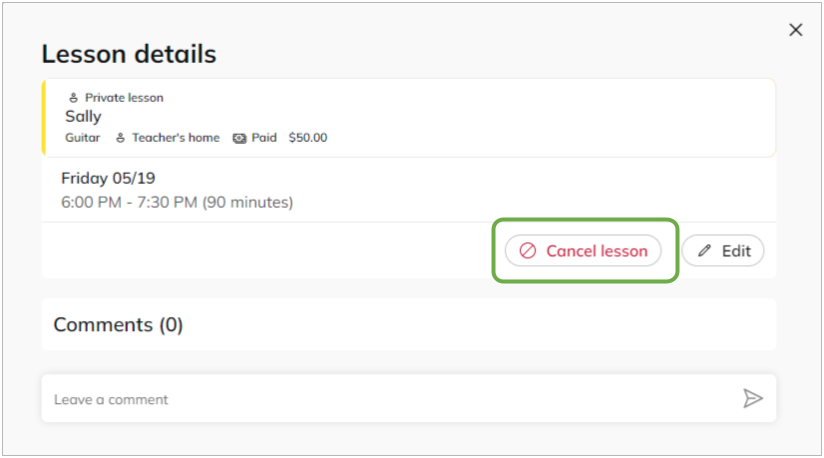
If your schedule is on a Recurring Schedule, select Cancel Recurring. to remove this and all future lessons in the series
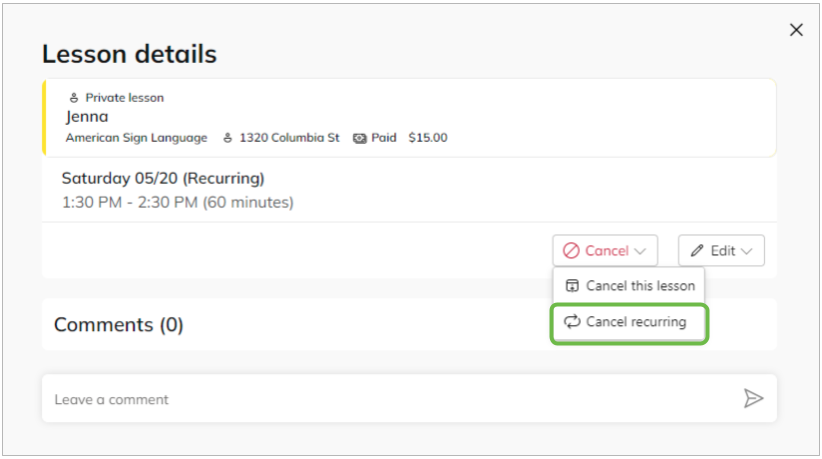
(Note: If your student has more than one recurring schedule, you will have to repeat this process for each one. See: What is a Recurring Schedule?)
- Add a short comment (optional), and click Done to finalize your adjustment
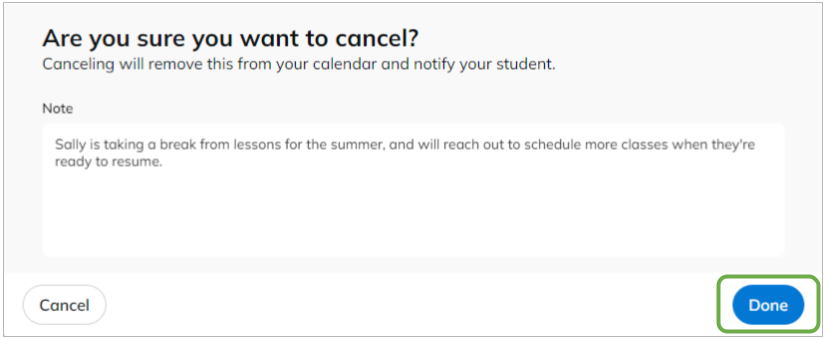
If your student wants to stop lessons entirely...
If your student would like to discontinue lessons and does not plan to resume at a future date, remove them from your roster and notify TakeLessons to follow up regarding any remaining unused lesson credits.
Remove the student from your roster
1. Find your student in your Roster
From your TakeLessons teacher account, select Roster under the Scheduling tab.

Find your student in your Roster list. (Can’t find your student? Select All)
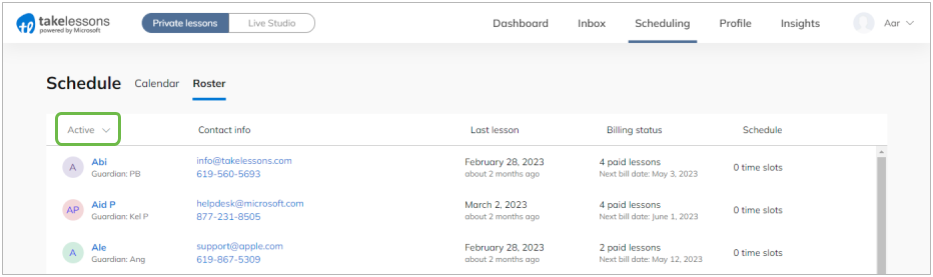
Click on your student’s name link to open their Student Details page.
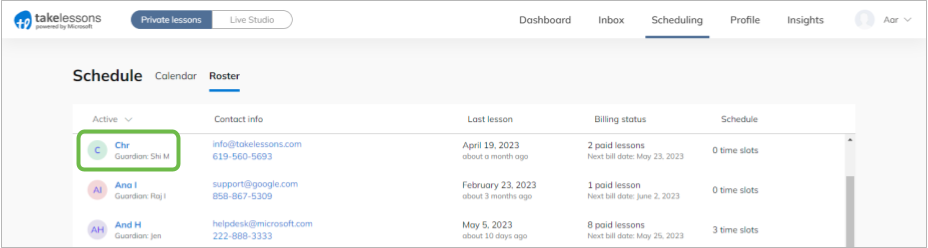
2. Remove from roster
Click Remove from roster from the Student Info section.
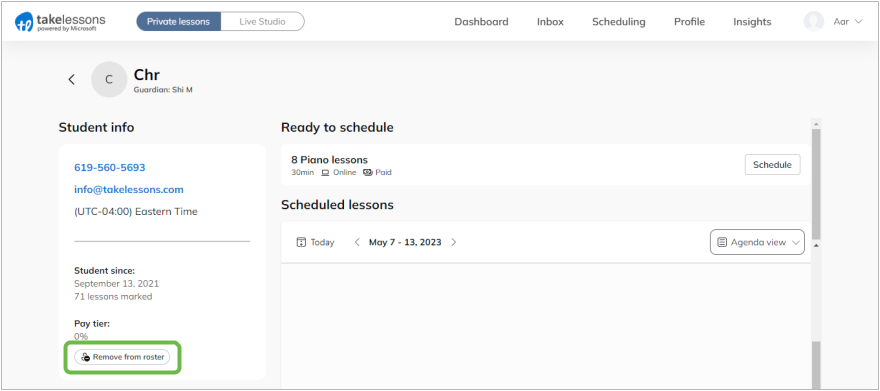
3. Click Confirm
If your student has unused lesson credits, ask them to contact our Support Team to go over the options available for any remaining funds.
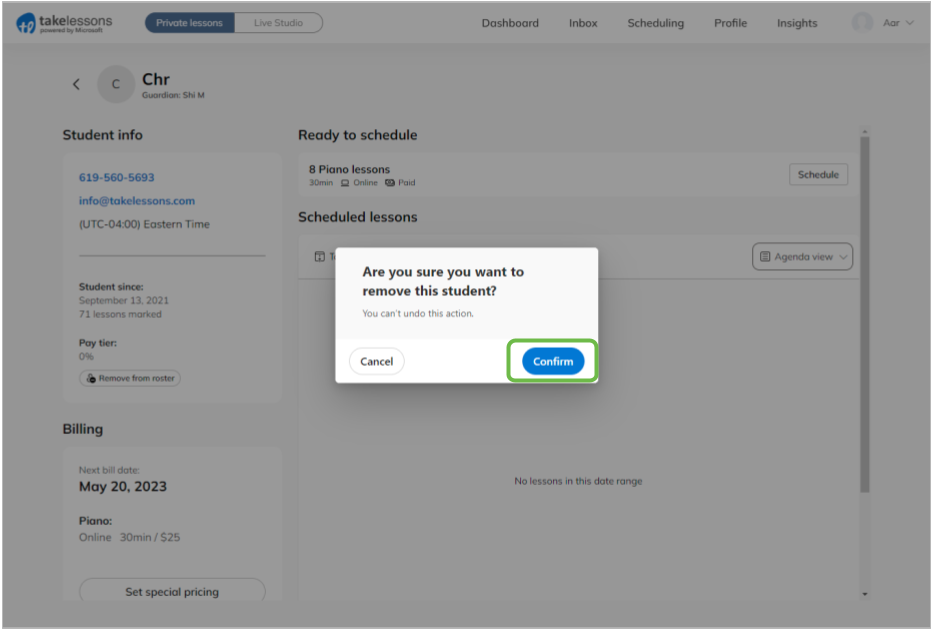
Learn More
Where can I see all the lessons my student has taken or has scheduled?