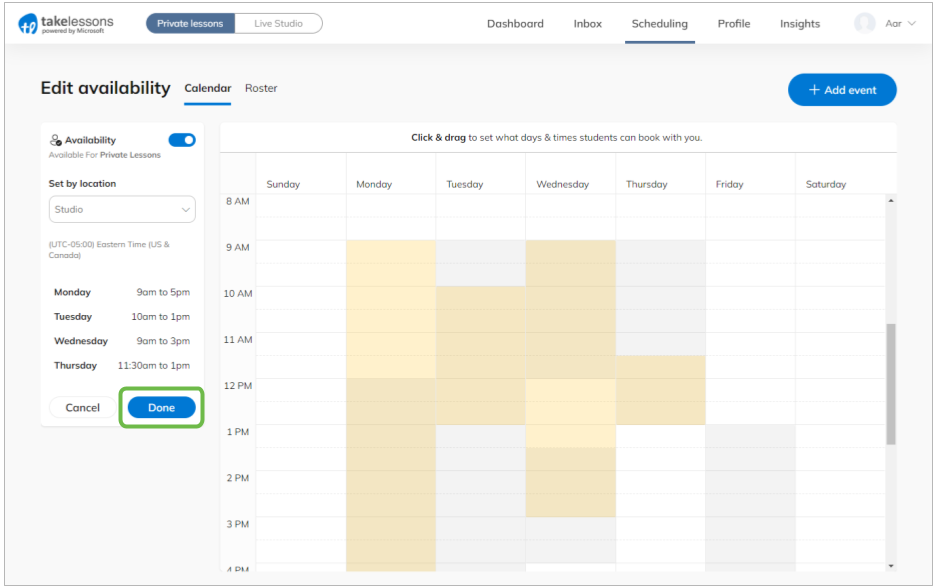How do I set my available teaching hours? (Availability)
Set and adjust your availability from your account
To set your available teaching hours, log in to your TakeLessons account and click on Availability from the Scheduling tab in your TakeLessons Partner account.

From the Availability page, you can add and edit the hours you're available to teach at each of your locations.
- Select a teaching location (on the left).
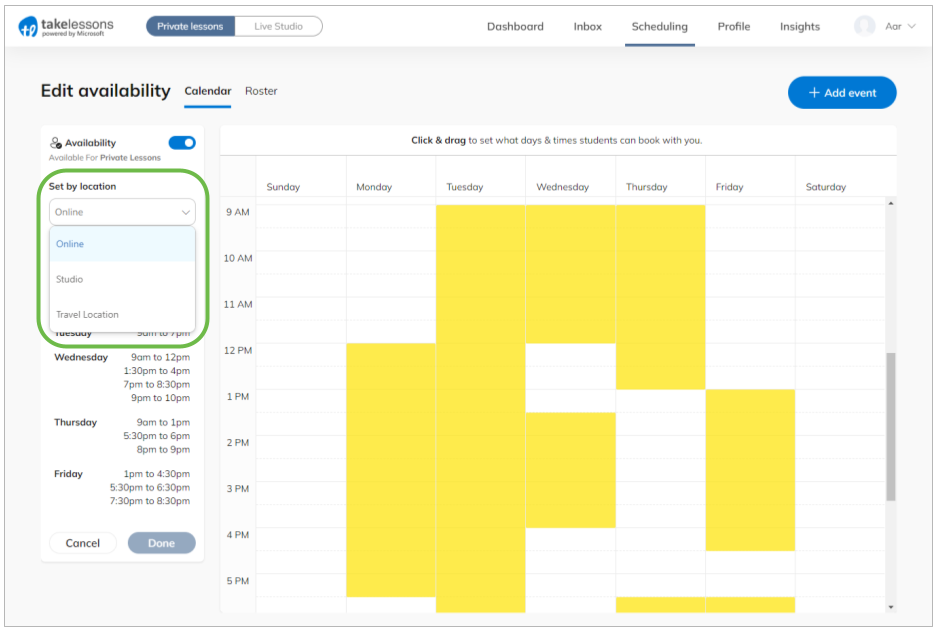
- Click and drag your mouse over the hours you are available.
(If you are using a touchscreen computer, touch your screen to select your availability. The mouse will not work on this page.)
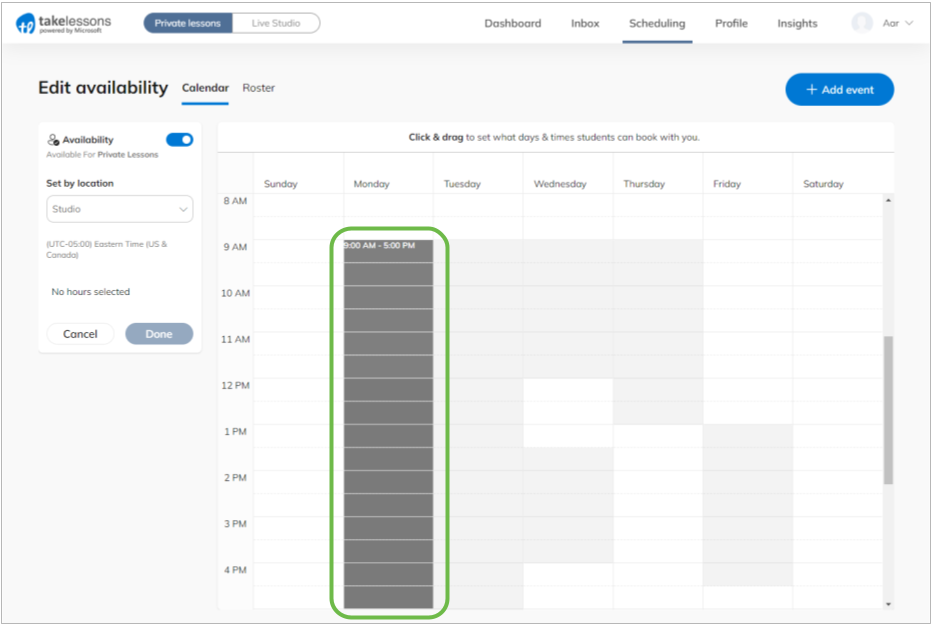
To add new availability for a location:
- Select the other location from the left side of the page
- Click and drag your mouse over the hours you are available.
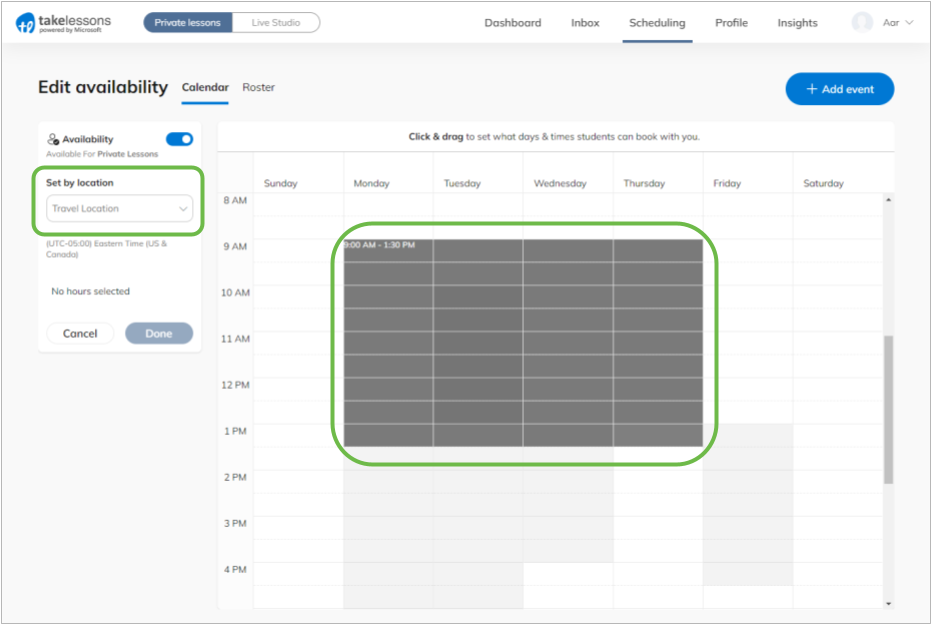
To remove available hours:
Select the location from the left side of the page
Click and drag your mouse over the hours you are no longer available.
Remember, you don't need to manually adjust your availability when you add lessons to your calendar (we'll automatically block your calendar off as busy/unavailable for the times you're teaching students).
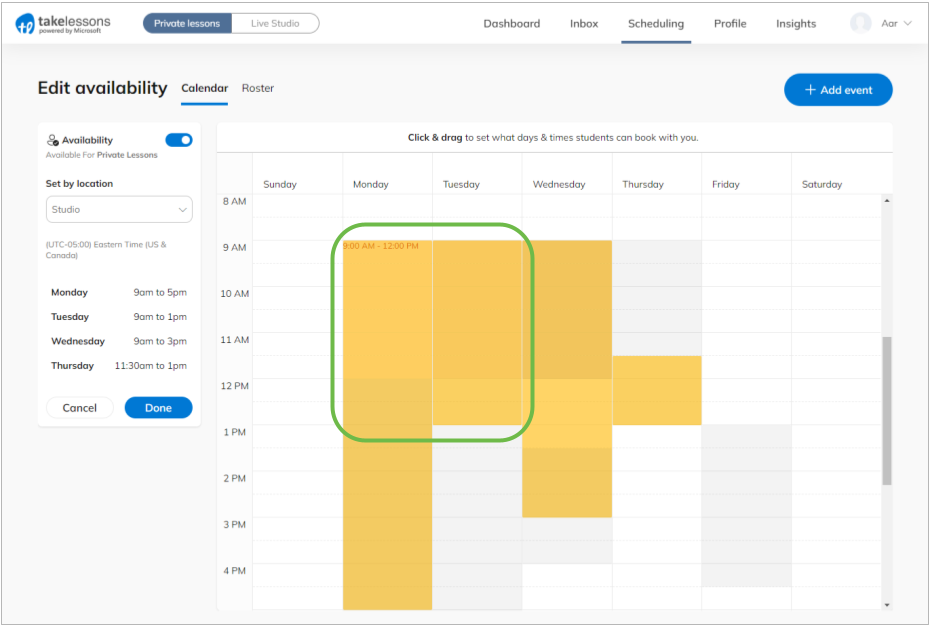
Your unavailable teaching hours will appear as white on the calendar. Hours filled in with color indicate you are available to teach and schedule new students at that time and location.
You can only view and edit your availability one location at a time, so you may notice gray areas on your calendar as well. A gray area on your calendar indicates that you are available at another location at that time.
To confirm the availability you've entered, click Done.