Understand differences between Microsoft Teams Rooms on Android and Windows
When planning for Microsoft Teams Rooms in an organization, not only do you need to decide on the right license, you also need to think about the operating system the device itself. Microsoft Teams Rooms are offered in two flavors: Microsoft Teams Rooms for Android and Microsoft Teams Rooms for Windows. These devices not only have different operating systems, they allow for different peripherals, customization, and device management options.
Note
Surface Hubs are also Microsoft Teams Rooms, but they are designed for other use cases, which is why a direct comparison is not appropriate.
Choose a Microsoft Teams Room
You aren't locked into a specific Microsoft Teams Rooms device or configuration for your whole organization. You can use a combination of Android or Windows-based Teams Rooms at the same time. Both platforms include the most important Microsoft Teams Rooms features:
One-touch join
Proximity join
Meet now
Microsoft Whiteboard
Content sharing (HDMI and Teams Cast)
Small (4-6 people), medium (6-12 people), and large (12-16 people) meeting rooms
A "one-size-fits-all" recommendation for the best suitable Microsoft Teams Room setup isn't possible. The choice of which Teams Room should be purchased depends on several factors that must meet company requirements and budgets. The following sections discuss the important decisions to make when choosing the appropriate Teams Room.
Features
Microsoft Teams Room for Windows is currently the more advanced platform. If you need to use all possible features that are currently not available for the Android platform, you should think about using the Windows platform. In the following table you can find the summarized differences between Microsoft Teams Rooms for Windows and Microsoft Teams Rooms for Android.
| Feature | Windows | Android |
|---|---|---|
| Environments | Commercial, GCC, GCC High | Commercial, GCC, GCC High |
| Pin multiple participants | Available | Not Available |
| Coordinated meetings | Available | Not Available |
| Intelligent content capture | Available | Available |
| Cortana voice skills | Available | Not Available |
| Switch between multiple in-room cameras | Available | Available |
| 3840x2160 (16:9) resolution | Not Available | Available |
| 2560x1080 (21:9) resolution | Available | Not Available |
| Operating system | Windows 10/11 | Android 9+ |
| OS security | TPM 2.0, disable specific ports, secure boot, Credential Guard, OOBE setting access control, direct memory access protection, network security | Android full disk encryption, OEM-specific features |
| Connected peripheral health monitoring | Available | Not Available |
| Custom theme | Available | Not Available |
| Multi-purpose room (16+ people) | Available | Available |
Note
For more comparisons of the two operating systems, see Teams Rooms on Windows and Android feature comparison. The Microsoft 365 roadmap shows, that many developments are ongoing for Microsoft Teams Rooms on Windows and Android. Search for Microsoft Teams Rooms related updates by using this keyword: "teams rooms".
Coordinated Meetings
Coordinated Meetings are an exclusive feature for Teams Rooms on Windows in connection to Microsoft Surface Hub devices. This type of meeting is designed if you have a Microsoft Teams Rooms on Windows device and a Surface Hub in one single meeting room and want to join a meeting with both devices. When setting up your devices for coordinated meetings, you can decide which device takes over which role in your meeting.
A typical scenario is to use Microsoft Teams Rooms on Windows for participating in audio and video collaboration, while the Surface Hub joins the meeting to be used with its integrated Microsoft Whiteboard application. This enables your users to participate in a Teams meeting and take advantage of audio and video conferencing, while interacting and sketching on the whiteboard.
Front row layout
Front row is an inclusive video layout available on Microsoft Teams Rooms systems that fosters a deeper connection between in-person and virtual meeting participants. Front row allows you to maximize screen rel estate so you can see both people, content, and chat simultaneously.

Intelligent content capture
Intelligent content capture enables users to include a virtual, intelligent whiteboard into their Teams meeting. Powered by Artificial Intelligence in the Microsoft cloud, a dedicated content camera intelligently detects, crops, and frames the in-room whiteboard and shares its content with remote meeting participants. Even when a presenter moves in front of the whiteboard remote participants are able to see the content right through them.
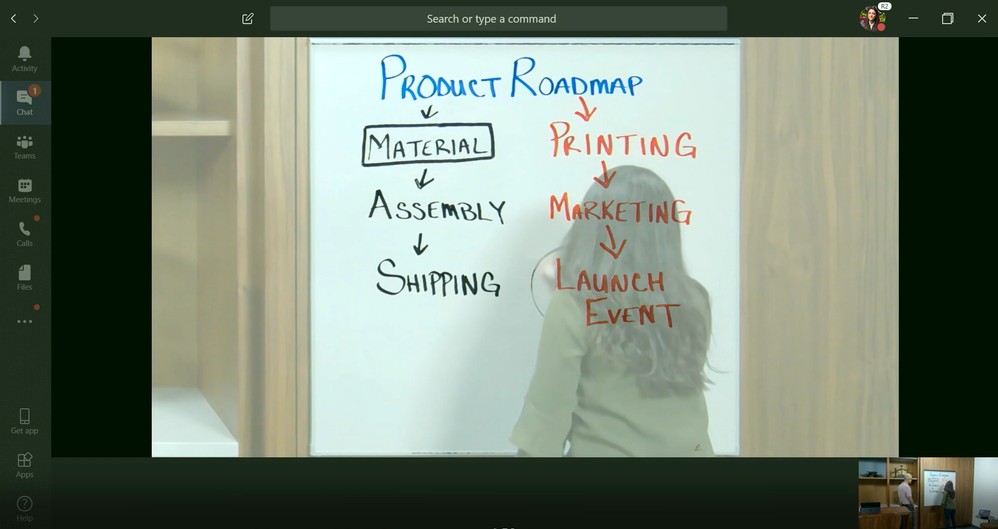
Certified devices and peripherals
While Microsoft Teams Rooms on Android devices are typically built as all-in-one devices, Teams Rooms on Windows devices usually need additional peripherals, such as speakers, microphones, cameras, and a touch console. Depending on your location, distributors might not offer the full stack of Microsoft Teams Rooms enabled devices.
When buying peripherals, ensure the device is Teams-certified. Read more: Microsoft Teams certified Android devices.