Note
Access to this page requires authorization. You can try signing in or changing directories.
Access to this page requires authorization. You can try changing directories.
When your company renews an agreement that includes Visual Studio subscriptions, what you see in the admin portal depends on how the renewal was accomplished.
Agreement was renewed with the existing agreement number
If your company renewed the existing agreement and the agreement number is unchanged, you see a new agreement end date and all of your subscriptions show an updated expiration date. You can view information about your agreement by selecting the Details button to the far left.
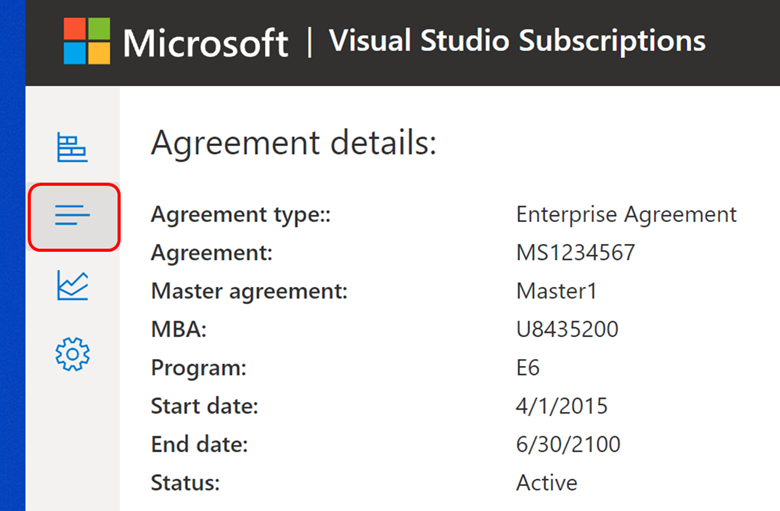
A new agreement was created
If your company renewed their agreement but you're still seeing the old agreement information, there are a couple of possible causes:
- You may be viewing the old agreement. To view the new agreement, select the agreement picker and select the new agreement.

- You may not be listed as an admin on the new agreement. If you don't see any new agreements listed in the agreement picker, you need to contact a super admin to be granted permissions to the new agreement number.
Resources
Need help? Contact Subscriptions Support.
See also
- Visual Studio documentation
- Azure DevOps Services documentation
- Azure documentation
- Microsoft 365 documentation
Next steps
Learn about using the admin portal:
- Add a single user
- Have many users to add? Learn how to assign subscriptions to multiple subscribers.
- Assign GitHub subscriptions
- Edit existing subscriptions