Note
Access to this page requires authorization. You can try signing in or changing directories.
Access to this page requires authorization. You can try changing directories.
If you're the primary or notices contact on your organization’s agreement, you're automatically granted access to the portal upon setting up your Volume Licensing agreement. You receive a system-triggered welcome email, which prompts you to sign into the portal. The email shows which email address to use to sign into the portal. To sign in, visit https://manage.visualstudio.com.
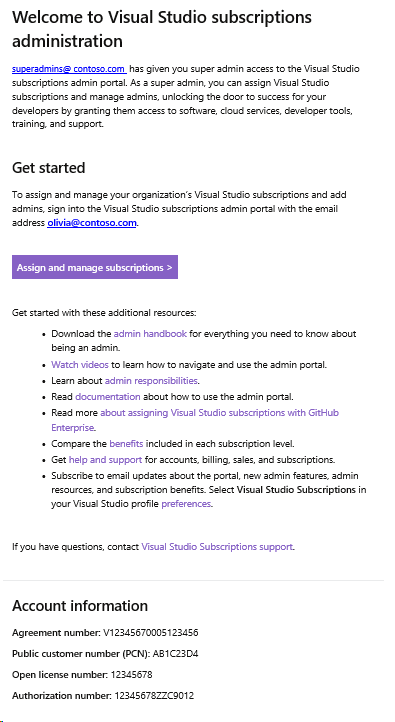
After you’re signed in, you'll be automatically set up as a super admin and can begin managing subscriptions and other admins. For information about the differences between super admins and admins, take a look at our article about admin roles.
This process applies to all Volume Licensing agreement types including, but not limited to: Enterprise agreements, Enterprise subscriptions, Select, Select Plus, Open, Open License, Government. and Academic agreements.
Resources
For assistance with sales, subscriptions, accounts and billing for Visual Studio Subscriptions, see Visual Studio Subscriptions Support
See also
- Visual Studio documentation
- Azure DevOps Services documentation
- Azure documentation
- Microsoft 365 documentation
Next steps
- Learn how to assign subscriptions
- Learn more about the full range of subscription benefits
- Set agreement preferences