Note
Access to this page requires authorization. You can try signing in or changing directories.
Access to this page requires authorization. You can try changing directories.
Super admins can set certain preferences in the Admin portal (admin portal) that are applied globally for each agreement. These preferences automatically populate subscription details during assignment, simplifying the process for admins. After they're set, only super admins can modify them.
Access preferences
To view or modify preferences, you must be signed in to the admin portal using a sign-in ID that has super admin rights on the agreement.
To set your preferences:
Sign in to the admin portal with an ID that has super admin privileges.
Select the setting icon in the left pane.
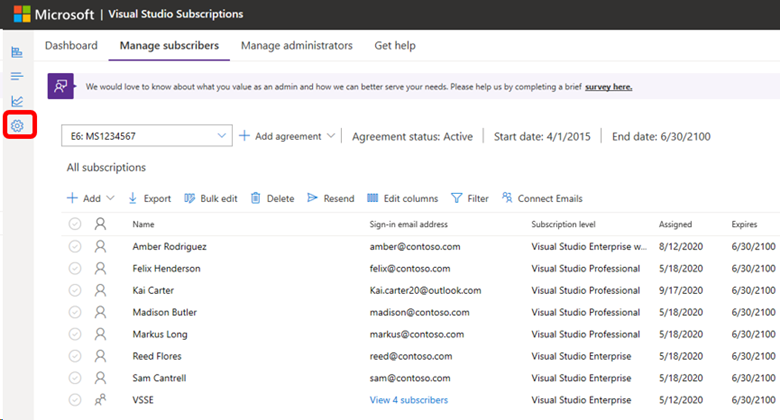
Select Agreement Preferences. A side panel opens and your available preferences are displayed.
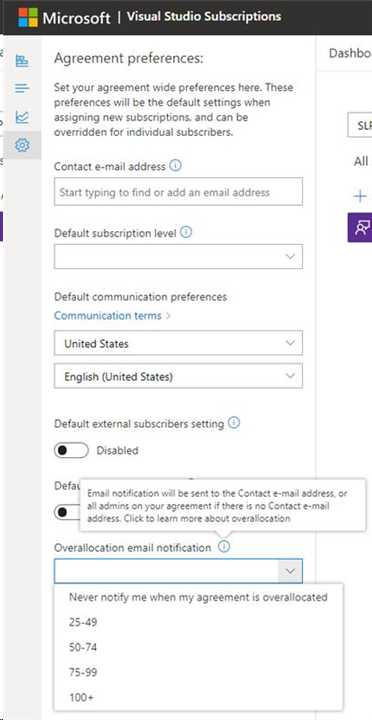
Set your preferences
Here are the preferences you can set, and what they do.
Agreement
If you're a super admin on several agreements, you're able to choose the desired agreement in the drop-down on the menu bar. The preferences you set apply only to that agreement. Individual admins can override some of these preferences on a case-by-case basis when assigning subscriptions.
If there's only one agreement for your email address, the drop-down is disabled.
Contact email address
This preference provides a way for your subscribers to reach out to admins by using the Contact my Admin button on the subscriptions page of the subscription portal. If this preference is left blank, subscriber messages are forwarded to all admins and super admins on the agreement. We recommend using a group email alias or security group to tailor your audience for this contact email. You can also choose to input an individual’s email address if you prefer.
Note
The email address you list here won't be provided to subscribers. When a subscriber submits a Contact my Admin request in the subscription portal, the message will be forwarded to the alias without exposing it to the subscriber.
Default subscription level
Here you can set which default subscription level from your agreement is assigned to a user. Admins can change the subscription level to any level from your agreement--this option just simplifies the assignment process since most admins assign the same subscription level to the bulk of their subscribers.
Default communication preferences
Setting a default communication language and locale can streamline the process of assigning subscriptions. For example, if your development team is based in a different country/region than your admin team, you can set the preferences best suited to the subscribers' location. Admins can still change these settings for individual subscribers.
Default external subscribers setting
This security feature allows you to restrict admins from adding subscribers outside your organization's tenant/directory. Turn off this option to prevent assignments to external subscribers. When enabled, if an admin attempts to add an outside subscriber, they're asked to confirm their choice, and are allowed to assign the subscription. Admins can't override this setting.
Default downloads setting
Enable this setting, which is on by default, to allow subscribers to access downloads when admins create new subscriptions. Admins can still disable downloads on an individual subscription basis. Disabling access to downloads also disables access to product keys.
Overallocation notification
Opt in here to receive emails when assignments on your agreement become overallocated. This email notification is sent to the Contact e-mail address, or all admins on your agreement if there's no Contact e-mail address. Use the drop-down menu to configure the threshold at which you'd like to be notified.
Frequently asked questions
Q: Can I disable the Contact email address so subscribers can't contact admins?
A: No - while you can determine which admins are contacted using a security group, group email alias, or an individual email address, the feature can't be disabled.
Q: If I answer a subscriber's email, do they have my email address now?
A: Since your response comes from whatever email client you're using, the response the subscriber receives sees whatever email address you're using. So, if you're responding from a group alias, they see the group alias. If you respond from your own email address, they see that.
Q: Where can I find out more about the Contact my Admin feature in the subscription portal?
A: Check out our Contact my Admin article.
Q: If we don't complete the Contact email address and a subscriber uses the Contact my Admin feature, who receives their request?
A: If no specific email address is set in the Contact email address preference, all admins on the agreement receive the request.
Resources
Visual Studio administration and subscriptions support.
See also
- Visual Studio documentation
- Azure DevOps Services documentation
- Azure documentation
- Microsoft 365 documentation
Next steps
Learn more about managing Visual Studio subscriptions.