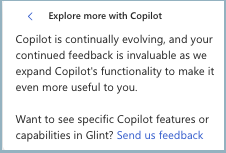Note
Access to this page requires authorization. You can try signing in or changing directories.
Access to this page requires authorization. You can try changing directories.
Managers with Microsoft 365 Copilot in Viva Glint have access to comment summarization. Managers see comments bundled by common subject matter, easily identifying themes and guidance to explore in ACT conversations. Copilot in Viva Glint suggests items that are relevant to your data set and helps you explore and dig deeper. In-platform prompts provide multiple options for generating data summaries.
Tip
To help your managers analyze feedback comments, we created this Manager Guide for Copilot in Viva Glint. It's formatted to print vertically as a PDF on 8.5 x 11 paper. Click anywhere on the page and select Print. From your printer window, in the dropdown menu, select Save as PDF. Select Save. Now share the resource within your organization.
Look at the big picture before using Copilot in Viva Glint
Use your Glint Team Summary dashboard to review the data collected from your most recent survey. Look at the Top Strengths and Top Opportunities for your team and the other summaries on your dashboard.
There are two different experiences:
- Initial: This experience includes onboarding instructions for a manager using Copilot in Viva Glint for the first time
- All Copilot in Viva Glint experiences after the initial use
First-time user experience for Copilot in Viva Glint
Select the Copilot symbol.
Review the content provided and select Next to open the Comments pane.
Review the guidance and select Next.
Experiment with Copilot in Viva Glint!
Now, access Copilot in Viva Glint in one of these ways:
- Log into the Glint dashboard and select the Copilot button.
- Navigate to Reports on the top menu bar and use Copilot in Viva Glint for a specific report.
Tip
Copilot in Viva Glint can summarize comments on any report in any Ad hoc or Recurring survey.
Copilot in Viva Glint quick tips for managers
Use these tips to understand and act on employee feedback quickly:
| Recommendation | Benefit |
|---|---|
| Browse ready-to-use prompts | Prompt guide proactively suggests questions to get you started on data exploration. |
| Experiment writing your own prompts | Try writing your own prompts on different topics, items, and demographic groups. If a prompt doesn’t work right away, rephrase it. |
| Bundle requests into a single prompt | Follow-up questions aren’t currently supported. Instead, ask multi-step prompts, including your anticipated follow-up question. |
| Keep queries to Glint data | Copilot in Viva Glint doesn’t access data beyond what is in your dashboard. |
| Be specific on your prompt wording | The more detailed your prompt, the more likely Copilot in Viva Glint accurately interprets the intent. |
Tip
For the most relevant summary results, include specific question/item titles, demographic attributes, prescriptive comments, or any other available Glint report filters in your Copilot in Viva Glint prompt.
Examples of using Copilot in Viva Glint after the initial use
There are two different ways to use Copilot in Viva Glint:
Enable Copilot in Viva Glint to work as a chatbot
This instance opens a Copilot in Viva Glint pane to the right of the window currently open and slides the open window to the left.
The Copilot button opens a pane on the right side of your screen, which functions as a chatbot. Use prescribed prompts or key in your own prompt.
This example follows Copilot in Viva Glint comment summarization on the Comments Report, a window into Glint's Narrative Intelligence technology.
Select the Copilot button.
A Copilot in Viva Glint panel opens and provides survey prompts.
Choose a prompt or ask your own question in the box at the bottom of the panel.
A pop-up indicates the prompt or question chosen and that Copilot is “working on it.” If you made an error or wish to stop the summary generation, select Stop Generating.
Copilot in Viva Glint populates with the summary. In this example, the first prompt is chosen. Copilot summarizes 7,747 comments.

Use the View Prompt Guide menu to display more prompts, or key in your own question in the box provided. Choose from Summarize comments, Prompt writing tip, and Explore more with Copilot.

Note
Use the Send us feedback link to request more Copilot capabilities.
Repeat this step until you have the right information to help you have a meaningful ACT Conversation with your team.
- At any time, you can view the summarized comments or all the comments verbatim.
- You can also update the report using filters.
Caution
Once advanced filtering is enabled, the report can’t go back to basic filtering.
Important
Copilot in Viva Glint doesn't provide a response or summarization if the comment count falls below the confidentiality threshold.
Use Copilot in Viva Glint within the existing reporting flow
In reports with comments, you can drill down into them with Copilot in Viva Glint. In this instance, Copilot in Viva Glint is embedded within the existing reporting flow and opens a new window over the current report.
Follow this procedure to view a specific set of comments and summarize them. This procedure works for any option to see comments, provided Copilot is enabled:
From the Glint dashboard, select Reports.
Choose the report you wish to see. In this example, Team Summary.
There are several opportunities within the report to view comments. Choose the specific comments you want to see. In this example, let's summarize the 19,306 comments from User 2's team:
Hover over that row, over the number of comments, and select it to reveal the All Comments panel.
Select Summarize in the Summary by Copilot row.
A pop-up indicates your comments are being scanned and summarized.

Notice that the total number of comments summarized from the team of over 19K members is 5,786 comments. The most relevant comments are summarized – no more than 8000 – and grouped into top themes (no more than 10 top themes):
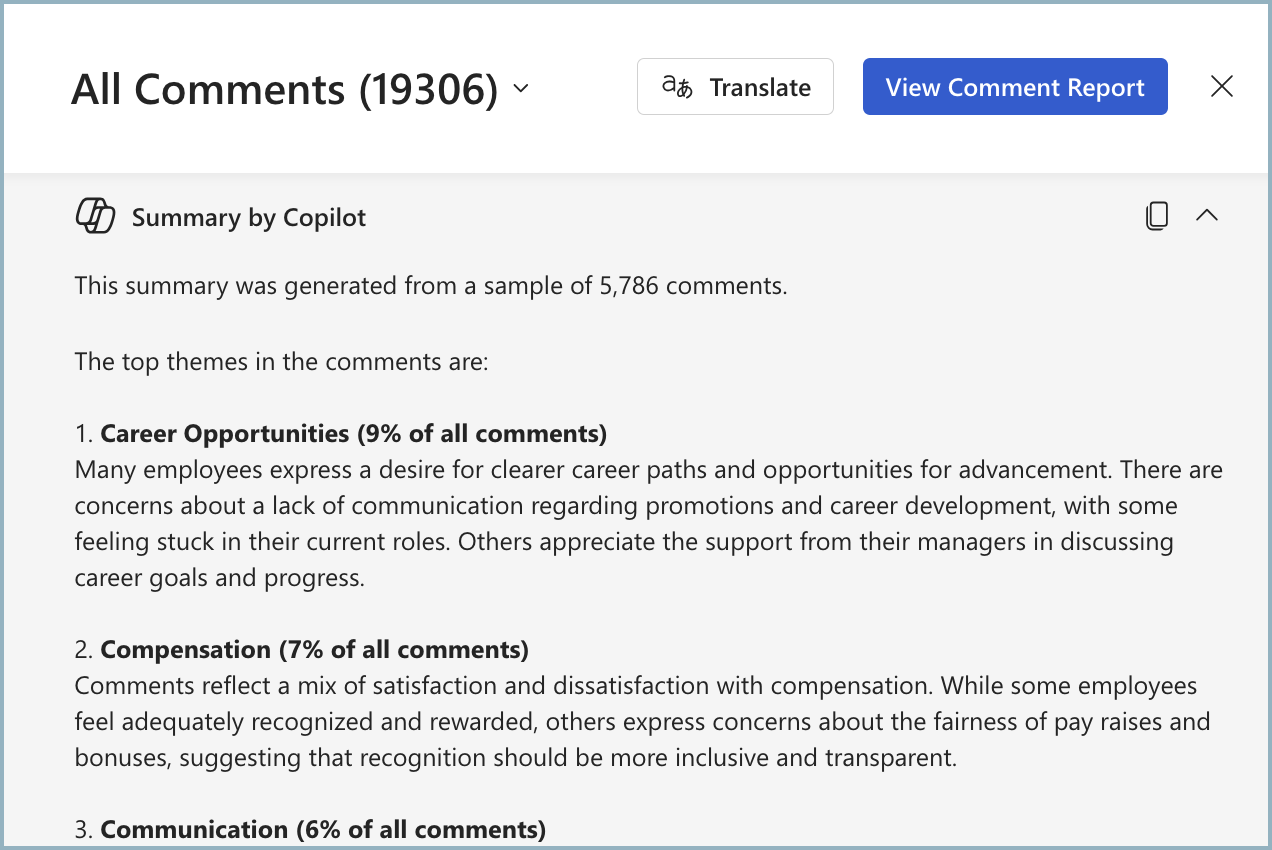
Important
If the number of comments is greater than 8,000, Copilot summarizes the most relevant comments up to 8,000 comments only. If the number of comments chosen for summary is less than 8,000, all comments are included in the summary.
Review your summary and select the Copy symbol to save it.

Copilot in Viva Glint use in other Glint reports
Ask Copilot in Viva Glint different questions to drill down for meaningful insight. It takes practice. Copilot in Viva Glint uses the filters applied to the report the user is viewing.
Here are a few ideas of how to use Copilot in Viva Glint in reports:
In the Comments Report:
- Select a specific topic to study.
- Study the questions by sentiment, positive or negative.
In Team Summary:
- Summarize by Top Strengths or Top Opportunities
- Summarize by Key Outcome
- Summarize by team or demographic
In the Heat Map Report:
- Summarize your data by managerial or organizational hierarchy.
- Summarize by core driver.
Copy your Copilot in Viva Glint summary to your clipboard
Copilot in Viva Glint is only preserved within a user session. Once you log out, summarization that is captured disappears. To save your summary to your clipboard:
- Highlight the content you want to save.
- Select the Copy symbol.
Give in-product feedback
Our evaluation process incorporates feedback from early adopters and customers. This ongoing process helps us continuously enhance the Copilot in Viva Glint performance.
Allow your leaders to give feedback by enabling feedback. The feedback feature must be set for your organization by the Microsoft 365 Global Administrator. Enablement occurs within Policy Management in the Microsoft 365 Apps Admin Center. Without this feature enabled, leaders don't have access to provide feedback.
We suggest enabling Allow users to submit feedback to Microsoft:
- Allow users to include screenshots and attachments when they submit feedback to Microsoft.
- Allow users to include log file and relevant content samples when feedback is submitted to Microsoft.
Users see this image: