Personal insights FAQ
Important
Beginning at the end of March 2024, we’ll be pausing the digest email, which are typically sent twice a month. All the content from digest emails will still be available within the Viva Insights app in Teams or on the web. You can continue to explore and analyze your data insights seamlessly. To learn more about this change, refer to the Digest email pause..
This article answers frequently asked questions about Microsoft Viva Insights' personal insights options—like the Viva Insights app, Digest emails, Viva Insights Outlook add-in, and Inline suggestions.
Questions and answers are organized into three sections:
- The Privacy section, which applies to everyone
- The For using personal insights and For IT administrators sections, which are grouped by topics
Privacy
Q1. Who can see my data?
Only you can see your data. The statistics and insights that are generated from your data are for your eyes only. Your manager or system administrator can't view your personal data. The personal insights in the Insights app include only existing information that's already available to you, like meetings you've attended and their duration.
However, if you give another person access to your mailbox, such as an administrative assistant to send messages on your behalf, then that person can see your personal insights within your Digest emails. But that person can't see your personal insights in the Insights app. Learn more about mailbox permissions.
For more details, see the Privacy guide.
Q2. How does Viva Insights protect my data?
Viva Insights uses data from your Microsoft 365 mailbox, namely data about your email and your meetings plus data about your calls and chats in Teams.
Viva Insights stores your data in your mailbox itself, and gets the same protection that your email and calendar itself gets. This means your data is protected the same way your email and calendar information is kept private and protected.
Every calculation that Viva Insights performs is based on data that you, yourself, can get by gathering and examining metadata of your email, meetings, calls, and instant messages, such as their start and end times and their subject lines. In other words, Viva Insights automates what would otherwise be a painstaking task; these automatic calculations provide you with transparency into your workplace collaboration habits.
Viva Insights doesn't have any tracking software running on your computer.
Q3. What data does Viva Insights use?
Note
Viva Insights processes the data as described in the Privacy Guide.
Viva Insights uses:
Information from email items:
- Metadata - which includes the email's timestamp, sender, recipients, and "read" signal
- Statements that people have made in email body text - these statements are used to create task cards for your use only
- Actions of other users who receive your email - for example, whether or not they have opened your email. (This would be used only in aggregate form, to protect individual privacy.)
Information from calendar items:
- Type (meeting or appointment)
- Status (busy, free, out-of-office, tentative)
- Category
- Subject
- Duration
- Attendees
Information from Teams:
- Viva Insights counts audio calls, video calls, and chats that people make in Teams as collaboration activities.
OneDrive SharePoint data: Viva Insights shows a count of OneDrive and SharePoint documents that you have worked on.
Viva Insights doesn't use:
Email and calendar data from people outside of your organization, with the following exception: Viva Insights uses data that is present in your own Microsoft 365 mailbox. For example, if you conduct a meeting with a person outside of your organization, the start and end times of that meeting can be found in your mailbox and therefore are visible to you. This data, therefore, can be used in computations about your collaboration history.
For using personal insights
Data sources
Q1. Can data be extracted from on-premises installations of Microsoft Exchange or Skype for Business?
No. Only Exchange Online and Teams are used as data sources of Viva Insights data.
Meetings
Q1. Does "meeting time" include time that I block out for personal work on my calendar?
If you block out your calendar for personal work by using an appointment (see Create or schedule an appointment) or by creating a meeting with just yourself, this time doesn't count as meeting time.
Focus time
Q1. What does "focus time kept" mean?
Focus time counts as kept when you don't delete it and you don't have a meeting conflict. You can book focus time automatically by enrolling in a focus plan, or schedule non-recurring, single sessions through the Briefing email or the Viva Insights app.
Important
We've paused sending Briefing emails to make some improvements. You can still access the Viva Insights Outlook add-in or Viva Insights app in Teams for key functionality until this service resumes. For more information about this change, refer to Briefing pause.
Q2. Why does my focus time seem incorrect or inaccurate?
Try the following to troubleshoot your focus-time totals:
- Verify that your work time and time zone settings are correct. (See Outlook settings.)
- For more details about focus time, see Focus.
Calendar
Q1. How do I tell Viva Insights that I am on vacation?
If you plan to go on vacation (or on holiday), create an Outlook calendar event that includes the days of your vacation and set the status to Out of Office. Viva Insights will count zero focus and meeting hours for you while you're away.
Q2. Can I change my settings to make time outside of work more accurate?
Yes. You can change your time zone and your working time in your Outlook settings.
Digest emails
Q1. How do the Viva digest emails show up in Outlook?
Your digest emails are system generated notifications that don't go through the standard email delivery process. They are inserted directly into your Outlook inbox by Viva Insights.
Opt out
Q1. Can I opt out of Viva Insights? And if I do (or if an admin opts me out), can I opt back in later?
Yes to both questions. You can opt out of access to individual parts of Viva Insights or out of all of Viva Insights at once. And you can opt back in again later, if you want.
See the following for details:
Opt out of all of Viva Insights
Opt out of different elements
Opt in to Viva Insights
Q2. Can I add or remove the Viva Insights Outlook add-in?
Yes, you can. But first, what's the difference between "opt out" and "remove"?
- Opt out: If you opt out, you lose access to the feature. (But remember that you can opt back in if you change your mind. To do so, follow the steps in Opt out of the Viva Insights Outlook add-in but in step 4, set the control to On.)
- Remove: If you remove the add-in, not only do you lose access to the feature, its icon is also removed from your Outlook ribbon. (Note that you can change your mind about this, as well: See Add the Viva Insights Outlook add-in).
Remove the Viva Insights Outlook add-in
Follow these steps to remove the Viva Insights add-in from your Outlook ribbon.
Note
This procedure also removes inline suggestions in Outlook.
On the Outlook Home Ribbon, select the Get Add-ins icon.

Select My add-ins.
In Admin-managed, select the ellipsis (...) for Viva Insights, and then select Remove.

Add the Viva Insights Outlook add-in
Follow these steps to add the Viva Insights add-in to your Outlook ribbon.
- On the Outlook Home Ribbon, select the Get Add-ins icon.
- Select Admin-managed.
- Find Viva Insights, and then select Add.
Visibility and access
Q1. Why don't I see the insights and suggestions I've read about here?
To have access to the Viva Insights app, you'll need an Exchange Online license.
Q2. How can I find out what my plan is?
Some Viva Insights feature descriptions start with Applies to sections that refer to Microsoft 365 or Microsoft 365 "plans," and then point to the Plans and environments article. What plan do I have?
You can identify your plan (and also your service plan) by following these steps:
Open your Home page.
At the top right of the page, select your initials or picture, and then select View account.
For Subscriptions, select View subscriptions:
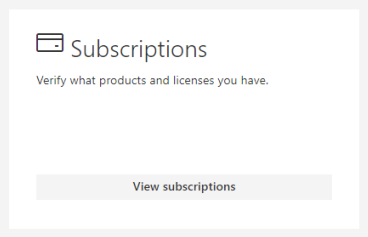
In Subscriptions, the available service plans are listed under Licenses.
Q3. What languages are supported?
Personal insights are available in most of the same languages as the Microsoft 365 apps you're viewing them through. See What languages is Office available in. Also, see Language support for more details about what's supported by Viva Insights.
Q4. If my assistant manages my email and calendar, does Viva Insights include these activities in my data?
- Email sent by your assistant on your behalf is not included in your data. Viva Insights only includes data about email that you send from your mailbox.
- However, Viva Insights does include your calendar events in your data, including the events created and accepted on your behalf by your assistant.
Q5. Does Viva Insights use cookies?
Viva Insights only uses cookies to authenticate users for the dashboard. See Microsoft Privacy Statement for more about cookies.
Q6. Will Viva Insights work for shared mailboxes?
No; currently the Viva Insights or MyAnalytics service plans can't be used with shared mailboxes.
Q7. When the dashboard is activated, does it show any historical data or does it start from the day of activation?
After activation, Viva Insights processes historical data for four weeks before the date of activation. No data before this four-week date range is shown in the dashboard. For calculating active collaborators, Viva Insights processes historical data for the previous 12 months.
Insights Outlook add-in
Q1. What languages are the task cards (commitments) available in the Insights Outlook add-in?
The task cards of the Outlook add-in are available only in English.
Q2. Can I get email read rates for shared or secondary mailboxes?
Viva Insights doesn't use data from shared or secondary mailboxes.
Q3. Why are read statistics not available for some of my email?
To see read statistics for an email that you sent, you must have sent it within the past 14 days to at least five recipients.
Feedback and updates
Q1. How can I send feedback to Microsoft about the Viva Insights app?
In the bottom-right corner of each page, the Insights app asks, "Is this helpful?" Select Yes or No to provide feedback.
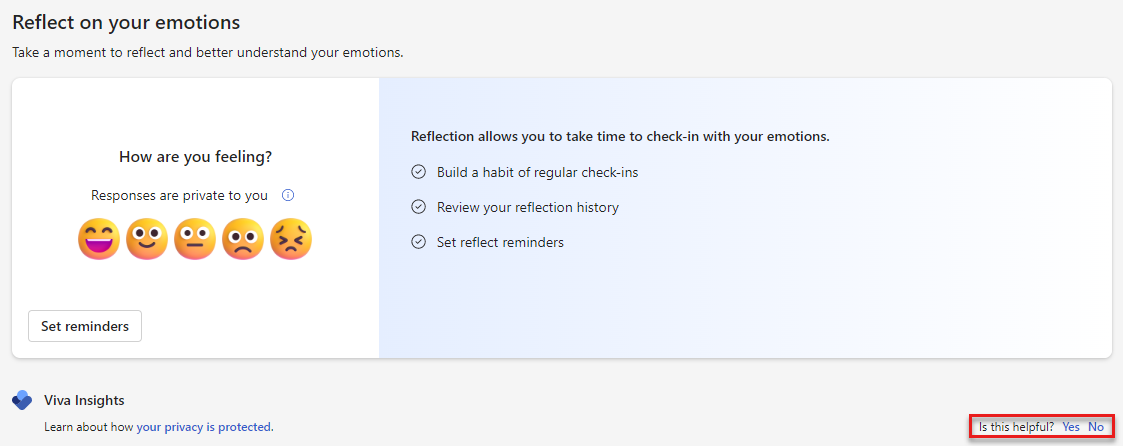
After you select Yes or No, a dialog box shows up. Use this to share written feedback. If you want Microsoft to follow up with you about your feedback, select the You can contact me about this feedback box. Then, select Submit.
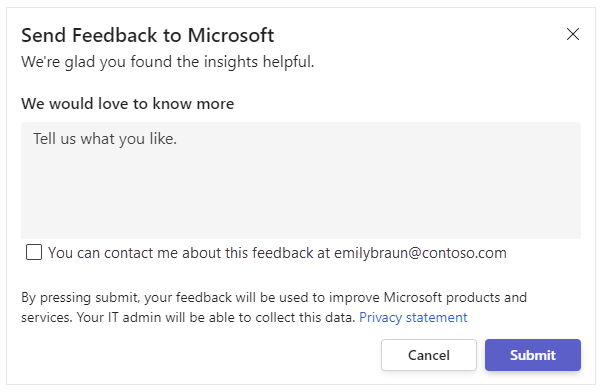
Q2. How can I stay updated with the latest Viva Insights features and learn from peers who are using the tool for their organizational needs?
We encourage all Viva Insights users to visit and register on the Viva Insights community. The community has:
- Forums to connect with peers and discuss shared experiences
- Forums to contribute and receive support on common issues which are routinely reviewed by our team of experts
- Monthly blog posts to learn about new features and tools
- Spaces to share ideas and engage with the product development team
For IT administrators
The questions in this section are sorted into the following areas:
- Admin management tasks and capabilities – Questions about the tasks of IT admins.
- Feature visibility and access – Questions about when Viva Insights features are available to users. (Also see the Visibility and access section.)
- User data privacy – Questions about how admin actions affect data privacy. (For general privacy issues, see the Privacy section.)
Admin management tasks and capabilities
Q1. How do I manage the Viva Insights experience for users?
You can manage the experience in two ways:
- Configure access to Viva Insights elements for your entire organization. For details, see Configure access at the tenant level.
- Turn Viva Insights access on or off for individual users. For details, see Configure access at the user level.
Q2. How do I control access to individual features in Viva Insights?
To control access to certain features, Microsoft Global administrators can use the Viva feature access management platform. Learn more.
Q3. How can I pilot Viva Insights to a subset of users?
Turn on the "Insights by MyAnalytics" or "MyAnalytics (Full)" service plan for the pilot users. Because these plans are enabled by default, you'll need to confirm that the plans are turned off for other users. For details on how to turn off the plans, see Assign licenses to users.
Q4. How can I manage Viva Insights experiences in Microsoft 365 GCC?
You can enable or disable Viva Insights experiences by following the applicable steps in Assign licenses to users.
Q5. How can I manage the Windows 10 activity history for the organization?
You can set the following two Group Policy settings at the tenant level for the organization:
- System\OS Policies\Allow upload of User Activities
- System\OS Policies\Allow publishing of User Activities
For details, see New policies for Windows 10.
Feature visibility and access
Q1. What browsers can I use with Viva Insights and the Insights Outlook Add-in?
See Browser support in Plans and environments for a list of web browsers that the Viva Insights web-based pages support.
As an Outlook Add-in, the Insights Outlook Add-in requires a browser compatible with your system's platform and operating system. For details, see Browsers used by Office Add-ins.
Q2. How can I confirm that the Insights Outlook add-in is installed?
See Confirm installation of the Viva Insights Outlook add-in to confirm it's installed.
Q3. How long before new users can access the dashboard and other Viva Insights elements?
The dashboard is available to Viva Insights users a few days after getting assigned a license with a MyAnalytics or Viva Insights service plan. For more details about when new users get access to Viva Insights, see Access to Viva Insights elements.
Q4. How do the Viva digest emails show up in Outlook?
The digest emails are system generated notifications that don't go through the standard email delivery process. They are inserted directly into a user's Outlook inbox by Viva Insights. Digests can't be managed by email setting transport rules.
Q5. Which features are not available to which service plans?
The cards that show email read rates and document open rates aren't currently available with the Insights by MyAnalytics service plan.
Note
All Viva Insights features are available to users who have the MyAnalytics (Full) or Viva Insights service plan.
Q6. Why can't licensed users see one or more personal insights with Viva Insights?
Check Access to Viva Insights elements to see when the elements become available after users are assigned a license with a qualifying service plan.
Check if EWSAllowList is configured to allow "myanalytics" for users; see Set-OrganizationConfig for more details:
Set-OrganizationConfig -EwsAllowList @{Add="myanalytics/*"}
User data privacy
Q1. Can Microsoft personnel access a person's Viva Insights data?
The same rules apply as with Microsoft 365 commercial online services, Microsoft personnel don't have access to an individual's personal data in Viva Insights. To learn more, see Who can access your data.
Q2. Does the system enable admins the ability to log or audit data activity, such as accessing, modifying, or deleting data?
No. Viva Insights doesn't support auditing.
Q3. Where and for how long is user data stored?
User metrics data is stored in users' mailboxes. Depending on the scenario, daily data is stored for up to 35 days and weekly data is stored for up to 9 weeks. However, data about the number of collaborators in the past 12 months is stored for up to 370 days.
Q4. Can data be extracted from on-premises installations of Microsoft Exchange?
No. Only Exchange Online and Teams are used as data sources of Viva Insights data.
Q5. Can I ask that Viva Insights user data be deleted and not stored?
Yes, you can delete and restrict the processing of Viva Insights user data if required by law or when requested by a user, which supports the General Data Protection Regulation (GDPR) data subject rights. For delete data instructions, see the third obligation of GDPR Compliance. The Viva Insights app fully complies with all GDPR requirements.
Note
If a person opts out of using Viva Insights, this action doesn't delete that person's Viva Insights data.
Q6. If a user opts out or is opted out in PowerShell, will they stay opted out even through upgrades of Microsoft 365 or Viva Insights?
Yes. Opt-out settings can only be modified by the user or the tenant administrator. They aren't changed as a result of upgrades.
Q7. Can an admin disable Viva Insights at the tenant level?
Administrators can configure the default setting for Viva Insights at the tenant level for Viva Insights. This can be overridden by the user, based on their choice to opt out or opt in.
Administrators can also Assign licenses to users to enable or disable access for individual users. If licenses aren't assigned, the user doesn't have access to any Viva Insights features.
Q8. Can I see who in my organization is using Viva Insights?
Yes. Microsoft 365 admins can see the Viva Insights activity report in the admin center. For details, see Viva Insights activity.