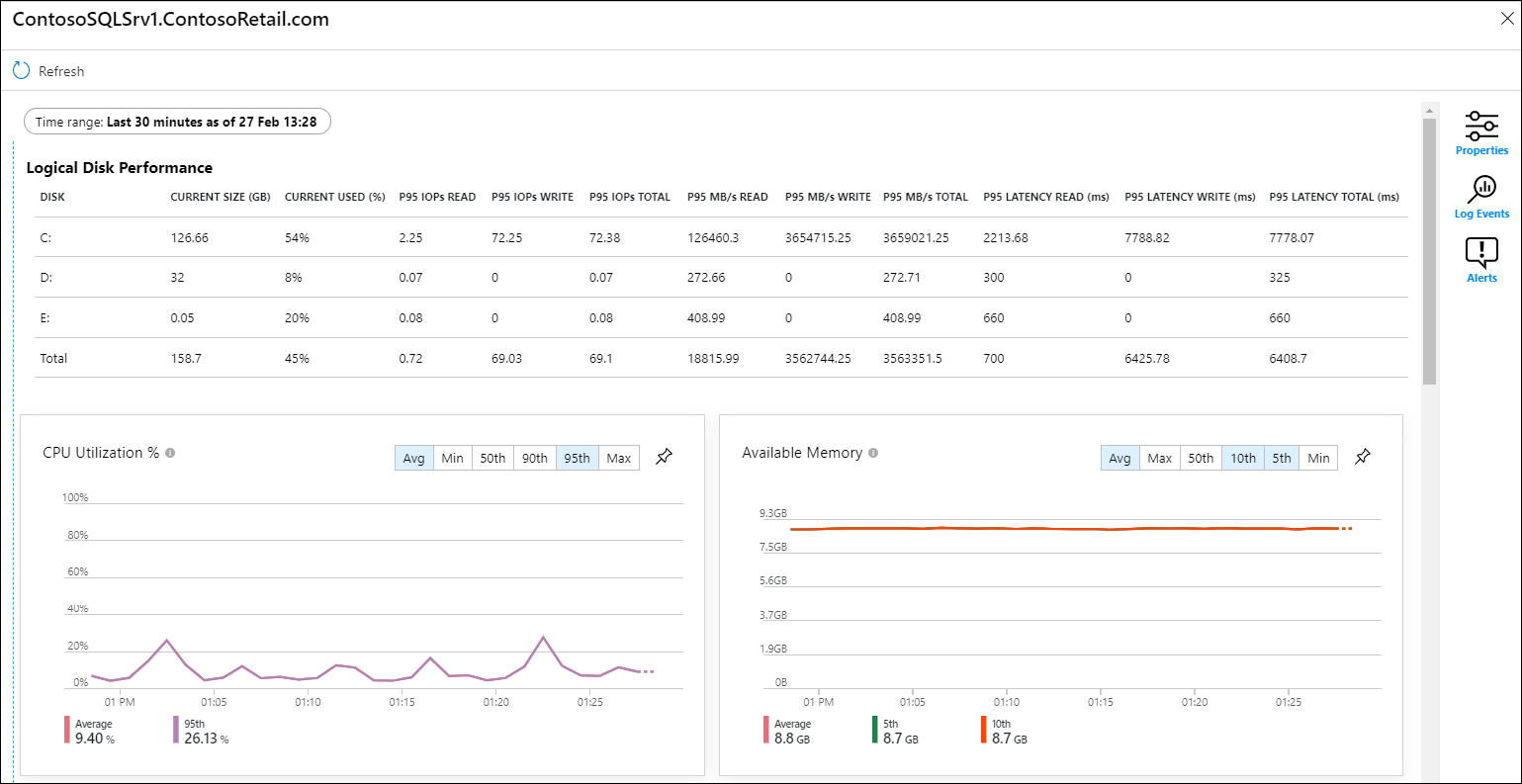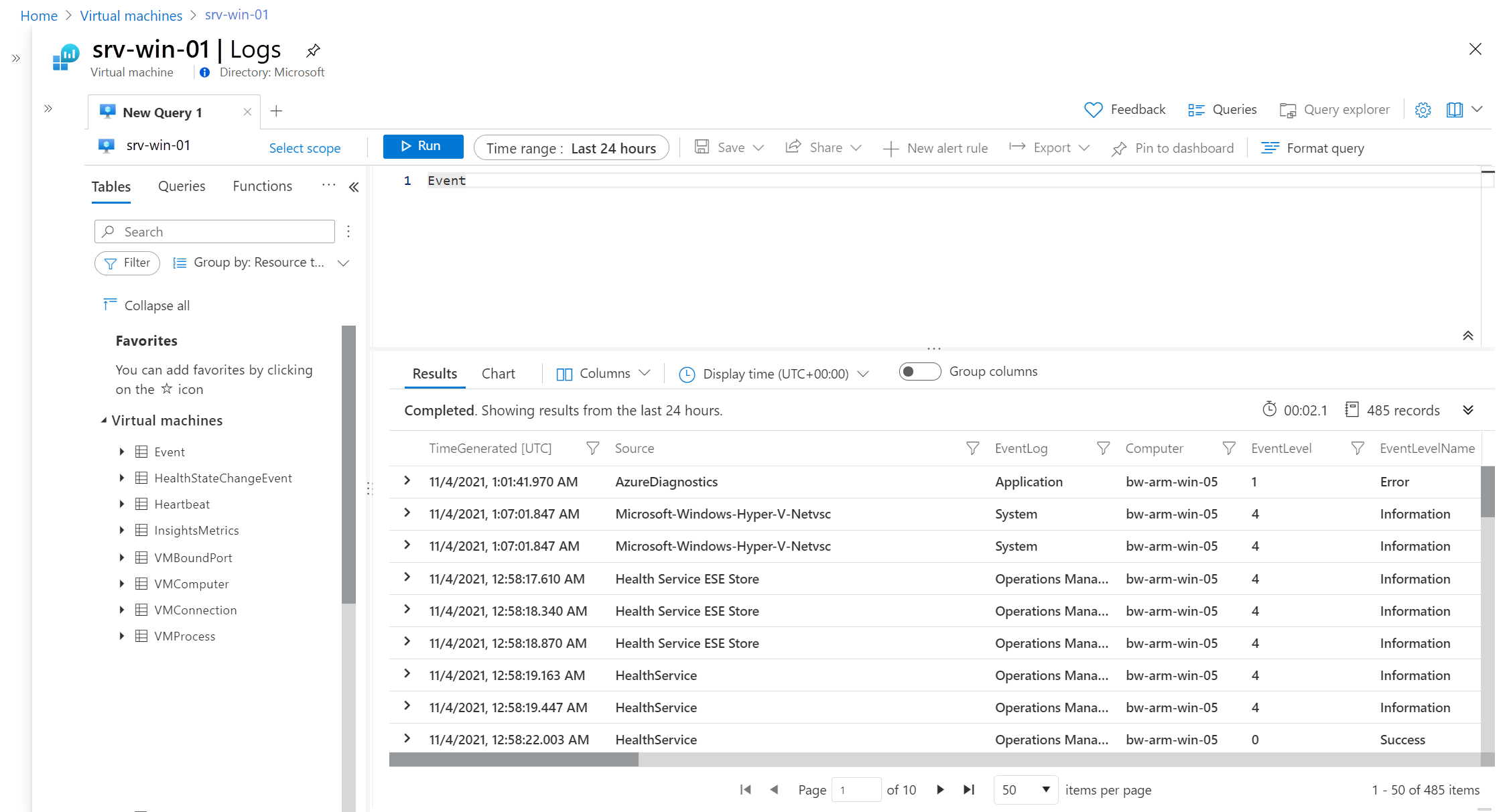Nota
El acceso a esta página requiere autorización. Puede intentar iniciar sesión o cambiar directorios.
El acceso a esta página requiere autorización. Puede intentar cambiar los directorios.
En este artículo se describe:
- Los tipos de datos de supervisión que puede recopilar para este servicio.
- Formas de analizar esos datos.
Nota:
Si ya está familiarizado con este servicio o Azure Monitor y solo quiere saber cómo analizar los datos de supervisión, consulte la sección Analizar cerca del final de este artículo.
Cuando tenga aplicaciones críticas y procesos empresariales que dependan de los recursos de Azure, deberá supervisar y obtener alertas para el sistema. El servicio Azure Monitor recopila y agrega métricas y registros de todos los componentes del sistema. Azure Monitor proporciona una vista de la disponibilidad, el rendimiento y la resistencia, y le notifica los problemas. Puede usar Azure Portal, PowerShell, la CLI de Azure, la API de REST o las bibliotecas cliente para configurar y ver los datos de supervisión.
- Para más información sobre Azure Monitor, consulte la Información general de Azure Monitor.
- Para más información sobre cómo supervisar los recursos de Azure en general, consulte Supervisión de recursos de Azure con Azure Monitor.
En este artículo se proporciona información general sobre cómo supervisar el estado y el rendimiento de las máquinas virtuales (VM) de Azure.
Nota:
En este artículo se proporciona información básica que le ayudará a empezar a supervisar Azure Virtual Machines. Para obtener una guía completa para supervisar todo el entorno de Azure y las máquinas virtuales híbridas, vea la guía de implementación de máquinas virtuales de Monitor.
Información general: Supervisión del host de máquina virtual y los registros y métricas de invitado
Puede recopilar métricas y registros de:
- El host de máquina virtual : estos datos se relacionan con la sesión de Hyper-V que administra los sistemas operativos invitados e incluye información sobre la CPU, la red y el uso del disco.
- El invitado de máquina virtual: estos datos se relacionan con el sistema operativo y las aplicaciones que se ejecutan dentro de la máquina virtual.
Los datos de nivel de host le proporcionan una comprensión del rendimiento y la carga generales de la máquina virtual, mientras que los datos de nivel de invitado proporcionan visibilidad sobre las aplicaciones, los componentes y los procesos que se ejecutan en la máquina y su rendimiento y estado. Por ejemplo, si está solucionando un problema de rendimiento, puede empezar con las métricas de host para ver qué máquina virtual está bajo carga intensiva y, a continuación, usar métricas de invitado para profundizar en los detalles del rendimiento del sistema operativo y de la aplicación.
datos de host de máquina virtual
Los datos del host de máquina virtual están disponibles sin configuración adicional.
| Escenario | Detalles | datos, recopilación | Datos disponibles | Recomendaciones |
|---|---|---|---|---|
| Registros y métricas del host de máquina virtual | Supervise la estabilidad, el estado y la eficacia del host físico en el que se ejecuta la máquina virtual. Escalar o reducir verticalmente en función de la carga de la aplicación. |
Disponible de forma predeterminada sin ninguna configuración adicional. | Habilite las reglas de alerta recomendadas para recibir notificaciones cuando las métricas de host clave se desvíen de sus valores de línea base esperados. |
Datos de invitado de máquina virtual
Los datos de invitados de máquina virtual le permiten analizar y solucionar problemas de rendimiento y eficacia operativa de las cargas de trabajo que se ejecutan en las máquinas virtuales. Para supervisar los datos de invitados de la máquina virtual, debe instalar el agente de Azure Monitor en la máquina virtual y configurar una regla de recopilación de datos (DCR). La característica VM Insights instala automáticamente el agente de Azure Monitor en la máquina virtual y configura una regla de recopilación de datos predeterminada para una incorporación rápida y sencilla.
| Escenario | Detalles | datos, recopilación | Datos disponibles | Recomendaciones |
|---|---|---|---|---|
| Supervisión básica: indicadores clave de rendimiento | Identifique los problemas relacionados con el rendimiento del sistema operativo, incluido el uso de CPU y disco, la memoria disponible y el rendimiento de la red mediante la recopilación de un conjunto predefinido y básico de contadores de rendimiento clave. | Habilitación de VM Insights | Conjunto predefinido de contadores de rendimiento de invitado clave |
|
| Supervisión básica: asignación de componentes de aplicación | Asigne componentes de aplicación en una máquina virtual determinada y entre máquinas virtuales y descubra las dependencias que existen entre los componentes de la aplicación. Esta información es importante para solucionar problemas, optimizar el rendimiento y planear cambios o actualizaciones en la infraestructura de la aplicación. |
Habilitación de la característica de asignación de VM Insights | Dependencias entre los componentes de la aplicación que se ejecutan en la máquina virtual | |
| Métricas y registros del sistema operativo de la máquina virtual (recomendado) | Supervise el rendimiento y los eventos de las aplicaciones, el consumo de recursos por aplicaciones y procesos específicos, así como el rendimiento y los eventos de nivel de sistema operativo. Estos datos son importantes para solucionar problemas específicos de la aplicación, optimizar el uso de recursos dentro de las máquinas virtuales y garantizar un rendimiento óptimo para las cargas de trabajo que se ejecutan dentro de las máquinas virtuales. |
Instale el agente de Azure Monitor en la máquina virtual y configure una DCR. |
|
|
| Datos de invitado de máquina virtual avanzadas o personalizadas | Supervisión de servidores web, dispositivos Linux y cualquier tipo de datos que quiera recopilar de una máquina virtual. | Instale el agente de Azure Monitor en la máquina virtual y configure una DCR. |
VM Insights
VM Insights supervisa las máquinas virtuales híbridas y de Azure en una sola interfaz. VM Insights proporciona las siguientes ventajas para supervisar máquinas virtuales en Azure Monitor:
- Incorporación simplificada del agente de Azure Monitor y Dependency Agent, de modo que pueda supervisar un sistema operativo invitado de máquina virtual (VM) y cargas de trabajo.
- Reglas de recopilación de datos predefinidas que recopilan el conjunto de datos de rendimiento más común.
- Gráficos de rendimiento y libros de tendencias predefinidos, de modo que pueda analizar las métricas de rendimiento principales del sistema operativo invitado de la máquina virtual.
- Mapa de dependencias que muestra los procesos que se ejecutan en cada máquina virtual y los componentes interconectados con otras máquinas y orígenes externos.
Para ver un tutorial sobre cómo habilitar VM Insights para una máquina virtual, consulte Habilitación de la supervisión con VM Insights para la máquina virtual de Azure. Para obtener información general sobre cómo habilitar conclusiones y varios métodos para incorporar máquinas virtuales, vea Introducción a la habilitación de VM Insights.
Si habilita VM Insights, el agente de Azure Monitor se instala y comienza a enviar un conjunto predefinido de datos de rendimiento a los registros de Azure Monitor. Puede crear otras reglas de recopilación de datos para recopilar eventos y otros datos de rendimiento. Para obtener información sobre cómo instalar el agente de Azure Monitor y crear una regla de recopilación de datos (DCR) que defina los datos que se van a recopilar, vea Tutorial: Recopilación de registros y métricas de invitado de una máquina virtual de Azure.
En VM Insights, puede usar la característica Asignación de Azure Monitor para ver los componentes de la aplicación que se ejecutan en Azure o en su entorno. La extensión de máquina virtual de Dependency Agent está disponible para Windows y Linux.
Almacenamiento de datos
Para Azure Monitor:
- Los datos de métricas se almacenan en la base de datos de métricas de Azure Monitor.
- Los datos de registro se almacenan en el almacén de registros de Azure Monitor. Log Analytics es una herramienta de Azure Portal que puede hacer consultas en este almacén.
- El registro de actividad de Azure es un almacén independiente con su propia interfaz en Azure Portal.
Opcionalmente, puede enrutar los datos del registro de actividad y las métricas al almacén de registros de Azure Monitor. A continuación, puede usar Log Analytics para consultar los datos y correlacionarlos con otros datos de registro.
Muchos servicios pueden usar la configuración de diagnóstico para enviar datos de métricas y de registro a otras ubicaciones de almacenamiento fuera de Azure Monitor. Algunos ejemplos son Azure Storage, sistemas de asociados hospedados y sistemas de asociados que no son de Azure mediante Event Hubs.
Para obtener información detallada sobre cómo Azure Monitor almacena datos, consulte Plataforma de datos de Azure Monitor.
Métricas de plataforma de Azure Monitor
Azure Monitor proporciona métricas de plataforma para la mayoría de los servicios. Estas son las métricas:
- Se define individualmente para cada espacio de nombres.
- Almacenado en la base de datos de métricas de serie temporal de Azure Monitor.
- Ligero y capaz de admitir alertas casi en tiempo real.
- Se usa para supervisar el rendimiento de un recurso a lo largo del tiempo.
Recopilación: Azure Monitor recopila automáticamente las métricas de la plataforma. No se requiere ninguna configuración.
Enrutamiento: también puede enrutar algunas métricas de la plataforma a registros de Azure Monitor o Log Analytics para poder consultarlas con otros datos de registro. Compruebe el valor Exportación de DS para ver si puede usar una configuración de diagnóstico a fin de enrutar la métrica a registros de Azure Monitor o Log Analytics.
- Para más información, consulta el valor Diagnóstico de métricas.
- A fin de configurar valores de diagnóstico para un servicio, vea Creación de valores de diagnóstico en Azure Monitor.
Para obtener una lista de todas las métricas que es posible recopilar para todos los recursos de Azure Monitor, consulte Métricas admitidas en Azure Monitor.
Las métricas de plataforma para las máquinas virtuales de Azure incluyen métricas de host importantes como la CPU, la red y el uso del disco. Las métricas del sistema operativo host se relacionan con la sesión de Hyper-V que hospeda una sesión de sistema operativo invitado (SO invitado).
Las métricas del sistema operativo invitado que se ejecuta en una máquina virtual deben recopilarse a través de uno o varios agentes, como el agente de Azure Monitor, que se ejecutan en o como parte del sistema operativo invitado. Las métricas del sistema operativo invitado incluyen los contadores de rendimiento que realizan el seguimiento del porcentaje de las CPU invitadas o el uso de la memoria, ya que se usan con frecuencia para el realizar el escalado automático o las alertas. Para obtener más información, vea métricas del sistema operativo invitado y del sistema operativo host.
Para obtener información detallada sobre cómo el agente de Azure Monitor recopila datos de supervisión de máquinas virtuales, vea Supervisión de máquinas virtuales con Azure Monitor: Recopilación de datos.
Para obtener una lista de las métricas disponibles para Virtual Machines, vea referencia de datos de supervisión de Virtual Machines.
Registro de actividades de Azure
El registro de actividad contiene eventos de nivel de suscripción que realizan el seguimiento de las operaciones de cada recurso de Azure, tal como se ve desde fuera de ese recurso; por ejemplo, crear un recurso o iniciar una máquina virtual.
Recopilación: los eventos del registro de actividad se generan y recopilan automáticamente en un almacén independiente para su visualización en Azure Portal.
Enrutamiento: puedes enviar datos del registro de actividad a los registros de Azure Monitor para poder analizarlos junto con otros datos de registro. También están disponibles otras ubicaciones como Azure Storage, Azure Event Hubs y determinados asociados de supervisión de Microsoft. Para más información sobre cómo enrutar el registro de actividad, consulte Información general del registro de actividad de Azure.
Reglas de recopilación de datos
Reglas de recopilación de datos (DCR)definir la recopilación de datos del agente de Azure Monitor y se almacenan en la suscripción de Azure. En el caso de las máquinas virtuales, las DCR definen datos como eventos y contadores de rendimiento que se van a recopilar y especifican ubicaciones como áreas de trabajo de Log Analytics para enviar los datos. Una sola máquina virtual se puede asociar a varias DCR y una sola DCR se puede asociar a varias máquinas virtuales.
VM insights DCR
VM Insights crea un DCR que recopila contadores de rendimiento comunes para el sistema operativo cliente y los envía a la tabla InsightsMetrics en el área de trabajo de Log Analytics. Para obtener una lista de los contadores de rendimiento recopilados, vea Consulta de registros desde VM Insights. Puede usar este DCR con otras máquinas virtuales en lugar de crear una nueva DCR para cada máquina virtual.
También puede habilitar opcionalmente la recopilación de procesos y dependencias, que rellena las tablas siguientes y habilita la característica Asignación de VM Insights.
- VMBoundPort: tráfico para los puertos de servidor abiertos en la máquina
- VMComputer: datos de inventario de la máquina
- VMConnection: tráfico para conexiones entrantes y salientes hacia la máquina y desde esta
- VMProcess: procesos que se ejecutan en la máquina
Analizar los datos de supervisión
Hay muchas herramientas para analizar los datos de supervisión.
Herramientas de Azure Monitor
Azure Monitor admite las siguientes herramientas básicas:
Explorador de métricas: una herramienta de Azure Portal que le permite ver y analizar métricas de recursos de Azure. Para obtener más información, consulte Análisis de métricas con el explorador de métricas de Azure Monitor.
Log Analytics, una herramienta de Azure Portal que le permite consultar y analizar datos de registro mediante el lenguaje de consulta Kusto (KQL). Para más información, consulte Introducción a las consultas de registro en Azure Monitor.
El registro de actividad: que tiene una interfaz de usuario en Azure Portal para visualización y búsquedas básicas. Para realizar un análisis más detallado, debe enrutar los datos a los registros de Azure Monitor y ejecutar consultas más complejas en Log Analytics.
Entre las herramientas que permiten una visualización más compleja se incluyen:
- Paneles que permiten combinar diferentes tipos de datos en un único panel de Azure Portal.
- Libros: informes personalizables que se pueden crear en Azure Portal. Los libros pueden incluir texto, métricas y consultas de registro.
- Grafana: una herramienta de plataforma abierta que se destaca en los paneles operativos. Puede usar Grafana para crear paneles que incluyan datos de varios orígenes distintos de Azure Monitor.
- Power BI: un servicio de análisis empresarial que proporciona visualizaciones interactivas en varios orígenes de datos. Puede configurar Power BI para que los datos de registro se importen automáticamente desde Azure Monitor y utilizar estas otras adicionales.
Herramientas de exportación de Azure Monitor
Puede obtener datos de Azure Monitor en otras herramientas mediante los siguientes métodos:
Métricas: con la API de REST para métricas puede extraer datos de métricas de la base de datos de métricas de Azure Monitor. La API admite expresiones de filtro para refinar los datos recuperados. Para obtener más información, consulte Referencia de la API de REST de Azure Monitor.
Registros: use la API de REST o las bibliotecas de cliente asociadas.
Otra opción es la exportación de datos del área de trabajo.
Para empezar a trabajar con la API de REST para Azure Monitor, consulte Tutorial de la API de REST de supervisión de Azure.
Consultas de Kusto
Puedes analizar datos de supervisión en el almacén de registros de Azure Monitor o Log Analytics mediante el lenguaje de consulta Kusto (KQL).
Importante
Al seleccionar Registros en el menú del servicio del portal, Log Analytics se abre con el ámbito de consulta establecido en el servicio actual. Este ámbito significa que las consultas de registro solo incluirán datos de ese tipo de recurso. Si quiere ejecutar una consulta que incluya datos de otros servicios de Azure, seleccione Registros en el menú Azure Monitor. Consulte Ámbito e intervalo de tiempo de una consulta de registro en Log Analytics de Azure Monitor para obtener más información.
Para obtener una lista de las consultas comunes de cualquier servicio, consulte Interfaz de consultas de Log Analytics.
Para analizar los datos de registro que recopila de las máquinas virtuales, puede usar consultas de registro en Log Analytics. Hay disponibles varias consultas integradas para máquinas virtuales, o puede crear sus propias consultas. Puede trabajar interactivamente con los resultados de estas consultas, incluirlas en un libro para que estén disponibles para otros usuarios o generar alertas basadas en sus resultados.
Para acceder a las consultas de Kusto integradas para la máquina virtual, seleccione Registros en la secciónSupervisión de la navegación izquierda en la página de Azure Portal de la máquina virtual. En la página Registros, seleccione la pestaña Consultas y, a continuación, seleccione la consulta que se va a ejecutar.
Alertas
Las alertas de Azure Monitor le informan de forma proactiva cuando se detectan condiciones específicas en los datos que se supervisan. Las alertas permiten identificar y solucionar las incidencias en el sistema antes de que los clientes puedan verlos. Para obtener más información, vea Alertas de Azure Monitor.
Hay muchos orígenes de alertas comunes para los recursos de Azure. Para obtener ejemplos de alertas comunes para recursos de Azure, consulte Consultas de alertas de registro de ejemplo. El sitio de Alertas de línea de base de Azure Monitor (AMBA) proporciona un método semiautomatizado para implementar alertas, paneles e instrucciones importantes de métricas de plataforma. El sitio se aplica a un subconjunto de servicios de Azure que se expande continuamente, incluidos todos los servicios que forman parte de la zona de aterrizaje de Azure (ALZ).
El esquema de alerta común normaliza el consumo de notificaciones de alerta de Azure Monitor. Para obtener más información, consulte Esquema de alertas comunes.
Tipos de alertas
Puede alertar sobre cualquier métrica o fuente de datos de registro en la plataforma de datos de Azure Monitor. Hay muchos tipos diferentes de alertas en función de los servicios que está supervisando y de los datos de supervisión que está recopilando. Los distintos tipos de alertas tienen varias ventajas y desventajas. Para obtener más información, consulte Elegir el tipo de alerta de supervisión adecuado.
En la siguiente lista se describen los tipos de alertas de Azure Monitor que puede crear:
- Alertas de métricas: evalúan las métricas de recursos a intervalos regulares. Las métricas pueden ser métricas de plataforma, métricas personalizadas, registros de Azure Monitor convertidos en métricas o métricas de Application Insights. Las alertas de métricas también pueden aplicar varias condiciones y umbrales dinámicos.
- Alertas de registro: permiten a los usuarios emplear una consulta de Log Analytics para evaluar los registros de recursos con una frecuencia predefinida.
- Alertas del registro de actividad: se desencadenan cuando se produce un nuevo evento del registro de actividad que coincide con las condiciones definidas. Las alertas de Resource Health y de Service Health son alertas del registro de actividad que informan sobre el servicio y el estado de los recursos.
Algunos servicios de Azure también admiten alertas de detección inteligente, alertas de Prometheus, o reglas de alerta recomendadas.
Para algunos servicios, puede supervisar a escala aplicando la misma regla de alertas de métricas a varios recursos del mismo tipo que existen en la misma región de Azure. Se envían notificaciones individuales para cada recurso supervisado. Para obtener servicios y nubes de Azure compatibles, consulte Supervisión de varios recursos con una regla de alerta.
Puede crear una única regla de alerta de varios recursos que se aplique a todas las máquinas virtuales de un grupo de recursos o una suscripción concretos dentro de la misma región. Consulte Creación de una regla de alertas de disponibilidad para la máquina virtual de Azure (versión preliminar) para ver un tutorial con la métrica de disponibilidad.
Reglas de alertas recomendadas
Para algunos servicios de Azure, puede habilitar reglas de alerta recomendadas integradas.
El sistema compila una lista de reglas de alerta recomendadas en función de:
- El conocimiento del proveedor de recursos de señales y umbrales importantes para supervisar el recurso.
- Datos que indican a los clientes que suelen alertar para este recurso.
Nota:
Las reglas de alerta recomendadas están disponibles para:
- Máquinas virtuales
- Recursos de Azure Kubernetes Service (AKS)
- Áreas de trabajo de Log Analytics
Las reglas de alerta recomendadas para las máquinas virtuales de Azure incluyen la métrica de disponibilidad de máquinas virtuales, que alerta cuando una máquina virtual deja de ejecutarse.
Para más información, vea Tutorial: Habilitación de reglas de alerta recomendadas para máquinas virtuales de Azure.
Reglas de alerta comunes
Para ver las reglas comunes de alertas de registro de máquinas virtuales en Azure Portal, vaya al panel Consultas en Log Analytics. En Tipo de recurso, escriba Máquinas virtuales y, en Tipo, escriba Alertas.
Para obtener una lista y una explicación de las reglas comunes de alertas de Virtual Machines, consulte Reglas de alertas comunes.
Recomendaciones de Advisor
Para algunos servicios, si se producen condiciones críticas o cambios inminentes durante las operaciones de recursos, se muestra una alerta en la página Información general del servicio del portal. Puede encontrar más información y correcciones recomendadas para la alerta en Recomendaciones de Advisor en Supervisión en el menú izquierdo. Durante las operaciones normales, no se muestran recomendaciones de Advisor.
Para más información sobre Azure Advisor, consulte Introducción a Azure Advisor.
Otras opciones de supervisión de máquinas virtuales
Las máquinas virtuales de Azure tienen las siguientes opciones de supervisión que no son de Azure Monitor:
Diagnósticos de arranque
El diagnóstico de arranque es una característica de depuración para máquinas virtuales de Azure que permite diagnosticar errores de arranque de máquina virtual mediante la recopilación de información de registro serie y capturas de pantalla de una máquina virtual a medida que arranca. Al crear una máquina virtual en Azure Portal, el diagnóstico de arranque está habilitado de forma predeterminada. Para más información, vea Diagnósticos de arranque de Azure.
Solución de problemas de rendimiento de máquinas virtuales con Performance Diagnostics
La herramienta Performance Diagnostics ayuda a solucionar problemas de rendimiento en máquinas virtuales Windows o Linux diagnosticando rápidamente y proporcionando conclusiones sobre los problemas que encuentra actualmente en sus máquinas. Admite dos modos diferentes:
Diagnósticos continuos (versión preliminar) recopila datos a intervalos de cinco segundos e informa de información útil sobre el uso elevado de recursos cada cinco minutos.
Diagnósticos a petición le ayuda a solucionar un problema de rendimiento en curso con datos, conclusiones y recomendaciones más detallados basados en los datos recopilados en un único momento.
Para obtener más información, vaya a Solución de problemas de rendimiento en máquinas virtuales de Azure mediante Performance Diagnostics.
Contenido relacionado
- Para obtener una referencia de las métricas, los registros y otros valores importantes para Virtual Machines, vea Referencia de datos de supervisión de máquinas virtuales.
- Para más información sobre la supervisión de recursos de Azure, vea Supervisión de recursos de Azure con Azure Monitor.
- Para obtener instrucciones basadas en los cinco pilares de Azure Well-Architected Framework, vea Procedimientos recomendados para supervisar máquinas virtuales en Azure Monitor.
- Para empezar a trabajar con VM Insights, vea Introducción a VM Insights.
- Para obtener información sobre cómo recopilar y analizar métricas y registros de cliente y host de máquina virtual, vea el curso de aprendizaje Supervisión de las máquinas virtuales de Azure con Azure Monitor.
- Para obtener una guía completa sobre la supervisión de máquinas virtuales híbridas y de Azure, consulte la guía de implementación de Supervisión de máquinas virtuales.