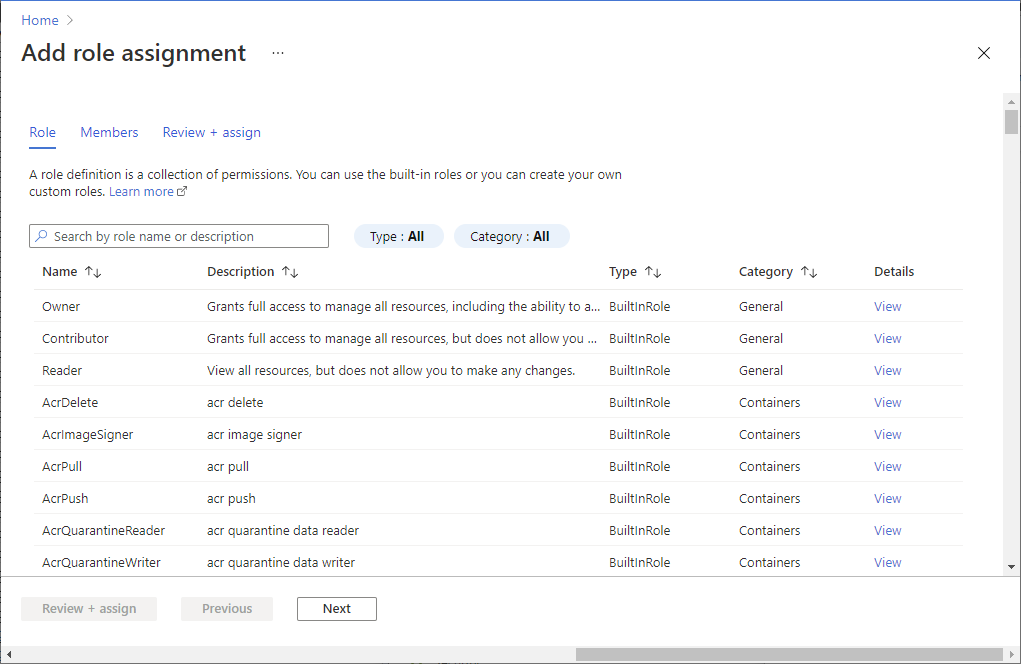Add lab creators to a lab plan in Azure Lab Services
Important
Azure Lab Services will be retired on June 28, 2027. For more information, see the retirement guide.
Note
This article references features available in lab plans, which replaced lab accounts.
This article describes how to add users as lab creators to a lab account or lab plan in Azure Lab Services. Users with the Lab Creator role can create labs and manage labs for the lab account or lab plan.
Prerequisites
- To add lab creators to a lab plan, your Azure account needs to have the Owner Azure RBAC role assigned on the resource group. Learn more about the Azure Lab Services built-in roles.
Add Microsoft Entra user account to Lab Creator role
To create or edit a lab in the Azure Lab Services website (https://labs.azure.com), your Azure account must be assigned the Lab Creator role in Azure RBAC. If you assign the Lab Creator role to a user on the lab plan's resource group, that user can create labs for all lab plans in the resource group. Learn more about Azure Lab Services built-in roles.
Note
Owners of a lab plan can automatically create labs and do not need to be assigned the Lab Creator role.
Select the resource group that contains the lab plan.
From the Access control (IAM) page, select Add > Add role assignment.

On the Role tab, select the Lab Creator role.
On the Members tab, select the user you want to add to the Lab Creators role.
On the Review + assign tab, select Review + assign to assign the role.
Warning
When you create a lab, you are automatically granted Owner permissions of the lab. If you have the Lab Creator role on the lab plan level, you may notice a short delay in being able to access the newly created lab. This delay is because the Owner permissions need to propagate. To overcome this issue, you might assign a role that allows you to view labs, such as Lab Creator, on the resource group that contains the lab plan.
If you're using a lab account, assign the Lab Creator role on the lab account.
Add a guest user as a lab creator
If you need to add an external user as a lab creator, you need to add the external user as a guest account in the Microsoft Entra ID that is linked to your Azure subscription.
The following types of email accounts can be used:
- A Microsoft-domain email account, such as outlook.com, hotmail.com, msn.com, or live.com.
- A non-Microsoft email account, such as one provided by Yahoo! or Google. The user needs to link the account with a Microsoft account.
- A GitHub account. The user needs to link the account with a Microsoft account.
To add a guest user as a lab creator:
Follow these steps to add guest users to Microsoft Entra ID.
If using an email account that's provided by your university’s Microsoft Entra ID, you don't have to add them as a guest account.
Follow these steps to assign the Lab Creator role to the Microsoft Entra user account.
Important
Only lab creators need an account in Microsoft Entra connected to the Azure subscription. For account requirements for lab users see Access a lab in Azure Lab Services.
Next steps
See the following articles: