Use Cloud Shell in the Azure mobile app
The Azure Cloud Shell feature in the Azure mobile app provides an interactive, authenticated, browser-accessible terminal for managing Azure resources.
You can execute commands in Cloud Shell through either Bash or PowerShell, and you can switch shells anytime.
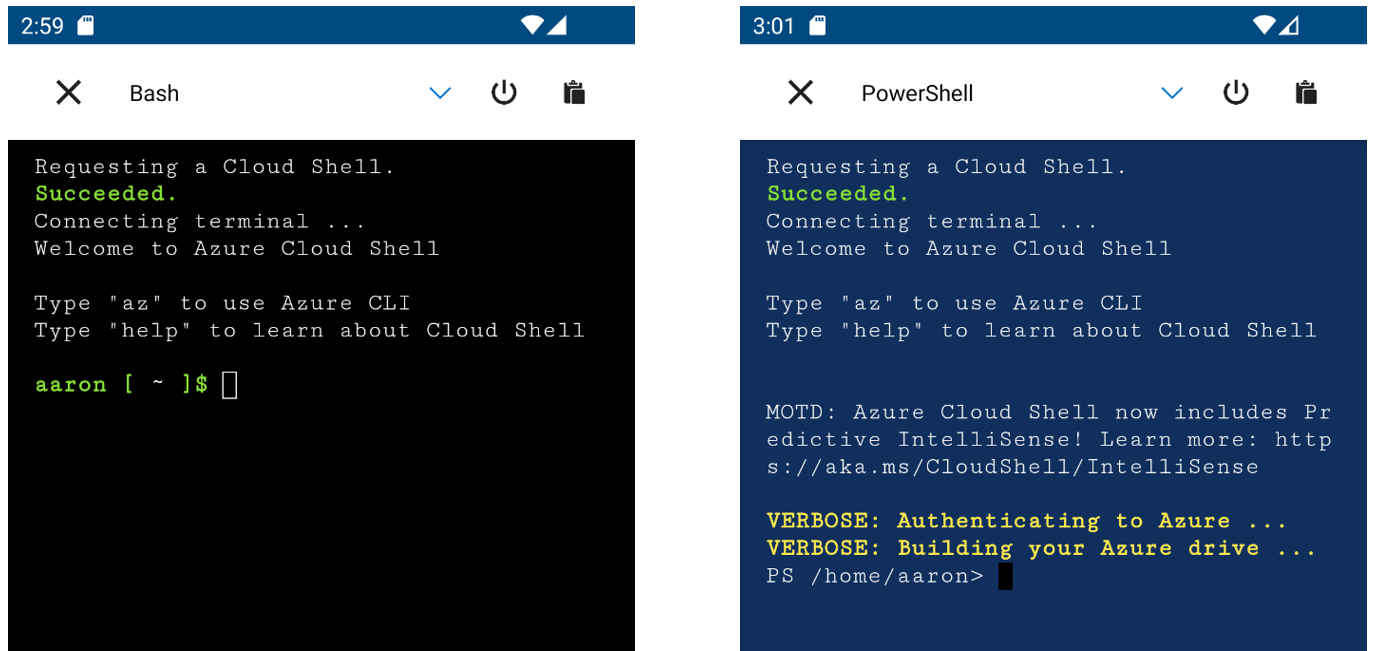
Access Cloud Shell in the Azure mobile app
To launch Cloud Shell from within the Azure mobile app, select the Cloud Shell card on the Azure mobile app Home. If you don't see the Cloud Shell card, you may need to scroll down. You can rearrange the order in which cards are displayed by selecting the Edit (pencil) icon on Azure mobile app Home.
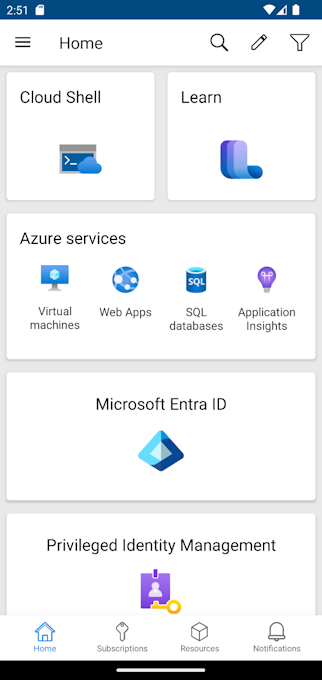
Set up storage account
Cloud Shell requires a storage account to be associated with your sessions (or an ephemeral session). If you already set up a storage account for Cloud shell, or you opted to use ephemeral sessions, that selection is remembered when you launch Cloud Shell in the Azure mobile app.
If you haven't used Cloud Shell before, you need to create a new storage account for Cloud Shell. When you first launch Cloud Shell, you'll be prompted to select a subscription in which a new storage account will be created.
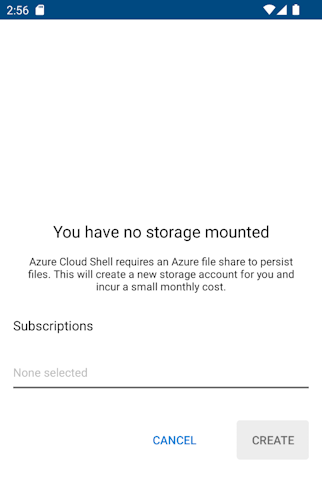
Use toolbar actions
The Cloud Shell toolbar in the Azure mobile app offers several helpful commands:

- Select X to close Cloud Shell and return to Home.
- Select the dropdown to switch between Bash and PowerShell.
- Select the Power button to restart Cloud Shell with a new session.
- Select the Clipboard icon to paste content from your device's clipboard.
Current limitations
The Cloud Shell feature in the Azure mobile app has certain limitations compared to the same feature in the Azure portal. The following functionalities are currently unavailable in the Azure mobile app:
- Command history
- IntelliSense
- File/script uploading
- Cloud Shell editor
- Port preview
- Retrieve additional tokens
- Reset user settings
- Font changes
Next steps
- Learn more about the Azure mobile app.
- Learn more about Azure mobile app Home and how to customize it.
- Download the Azure mobile app for free from the Apple App Store, Google Play or Amazon App Store.
- Learn more about Azure Cloud Shell.