Create Kubernetes YAML files using Microsoft Copilot in Azure
Microsoft Copilot in Azure (preview) can help you create Kubernetes YAML files to apply Azure Kubernetes Service (AKS) clusters. Generated YAML files adhere to best practices so that you can focus more on your applications and less on the underlying infrastructure. You can also get help when authoring your own YAML files by asking Microsoft Copilot to make changes, fix problems, or explain elements in the context of your specific scenario.
When you ask Copilot in Azure for help with Kubernetes YAML files, it prompts you to open the YAML deployment editor. From there, you can use Copilot in Azure help you create, edit, and format the desired YAML file to create your cluster.
This video shows how Copilot in Azure can assist in writing, formatting, and troubleshooting Kubernetes YAML files.
Note
The tasks and sample prompts listed here show a few of the areas where Microsoft Copilot in Azure (preview) can be especially helpful. However, this is not a complete list of all the things you can do. We encourage you to experiment with your own prompts and see how Microsoft Copilot in Azure (preview) can help you manage your Azure resources and environment.
Important
Microsoft Copilot in Azure (preview) is currently in PREVIEW. See the Supplemental Terms of Use for Microsoft Azure Previews for legal terms that apply to Azure features that are in beta, preview, or otherwise not yet released into general availability.
Generate Kubernetes YAML files using Microsoft Copilot in Azure
Microsoft Copilot in Azure can help you generate Kubernetes YAML files to apply to your AKS cluster pr create a new deployment. You provide your application specifications, such as container images, resource requirements, and networking preferences. Microsoft Copilot in Azure uses your input to generate comprehensive YAML files that define the desired Kubernetes deployments, services, and other resources, effectively encapsulating the infrastructure as code.
When you ask Microsoft Copilot in Azure for help with Kubernetes YAML files, it asks if you'd like to open the YAML deployment editor.
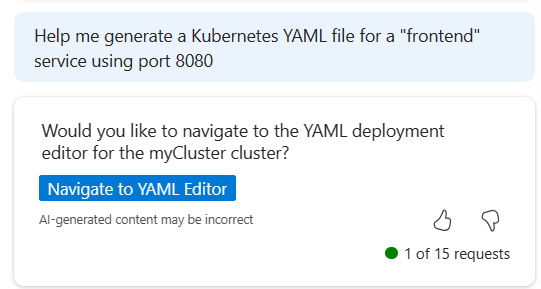
After you confirm, the YAML deployment editor appears. From here, you can enter ALT + I to open an inline Copilot prompt. Enter prompts here to see generated YAML based on your requirements.

Get help working with Kubernetes files in the YAML editor
Once Microsoft Copilot in Azure has generated a YAML file for you, you can continue to work in the YAML editor to make changes. You can also start from scratch and enter your own YAML directly into the editor. In the YAML editor, Microsoft Copilot in Azure offers several features that help you quickly create valid YAML files.
When working in the AKS YAML editor, enter ALT + I to open an inline Copilot prompt.
Autocomplete
Microsoft Copilot in Azure automatically provides autocomplete suggestions based on your input.

Natural language questions
You can use the inline Copilot control (ALT + I) to request specific changes using natural languages. For example, you can say Update to use the latest nginx.

Based on your request, Microsoft Copilot in Azure makes changes to your YAML, with differences highlighted.

Select Accept to save these changes, or select the X to reject them. To make further changes before accepting, you can enter a different query and then select the Refresh button to see the new changes.
You can also select the Diff button to toggle the diff view between inline and side-by-side.

Built-in commands
When working with YAML files, Microsoft Copilot in Azure provides built-in commands to help you work more efficiently. To access these commands, type / into the inline Copilot control.

The following commands are currently available:
- /explain: Get more information about a section or element of your YAML file.
- /format: Apply standard indentation or fix other formatting issues.
- /fix: Resolve problems with invalid YAML.
- /discard: Discard previously-made changes.
- /chat: Open a full Microsoft Copilot in Azure pane.
- /close: Closes the inline Copilot control.
- /retry: Tries the previous prompt again.
Next steps
- Learn about more ways that Microsoft Copilot in Azure can help you work with AKS.
- Explore capabilities of Microsoft Copilot in Azure.
- Learn more about Azure Kubernetes Service (AKS).