Huomautus
Tämän sivun käyttö edellyttää valtuutusta. Voit yrittää kirjautua sisään tai vaihtaa hakemistoa.
Tämän sivun käyttö edellyttää valtuutusta. Voit yrittää vaihtaa hakemistoa.
Azure DevOps Services
Cloning your Hosted XML process to the Inheritance process model allows you to manage customizations through the user interface versus XML definition files. The inherited process supports the set of customizations described here About process customization and inherited processes.
Prerequisites
Before you clone a Hosted XML process, review the supported operations when moving from Hosted XML process to inherited process.
| Category | Requirements |
|---|---|
| Permissions | - To create, delete, or edit a process: Member of the Project Collection Administrators group or specific collection-level permissions Create process, Delete process, Edit process, or Delete a field from organization. For more information, see Set permissions and access for work tracking, Customize an inherited process. - To update boards: Team Administrator or a member of the Project Administrators group. |
| Access | - Even if you have Basic or lower access, you can still change a process if someone gives you permissions to do so. - To update and change the type of your existing work items: Project member. |
Clone a Hosted XML process to an Inheritance process
Sign in to your organization (
https://dev.azure.com/{Your_Organization}).Select
 Organization settings.
Organization settings.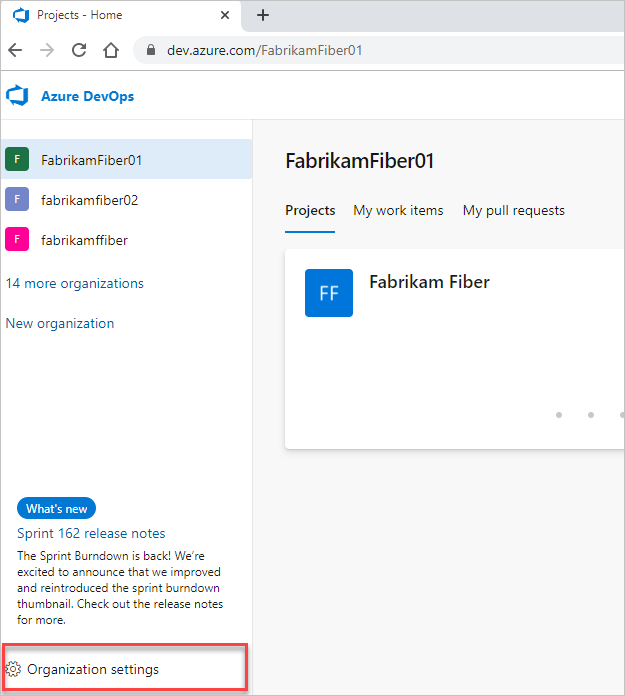
Select Process.
Open the … context menu for the Hosted XML process and choose the Clone process to inherited option.
Here we open the menu for the Design Agile Process.
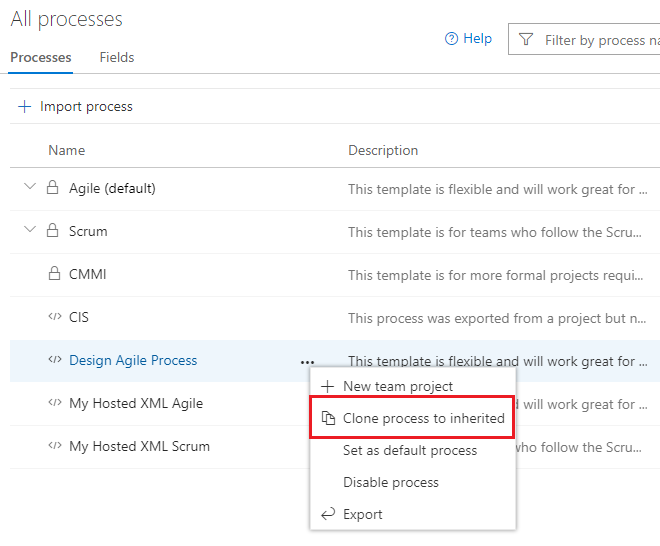
Review the information provided in the dialog that opens and then choose Continue.
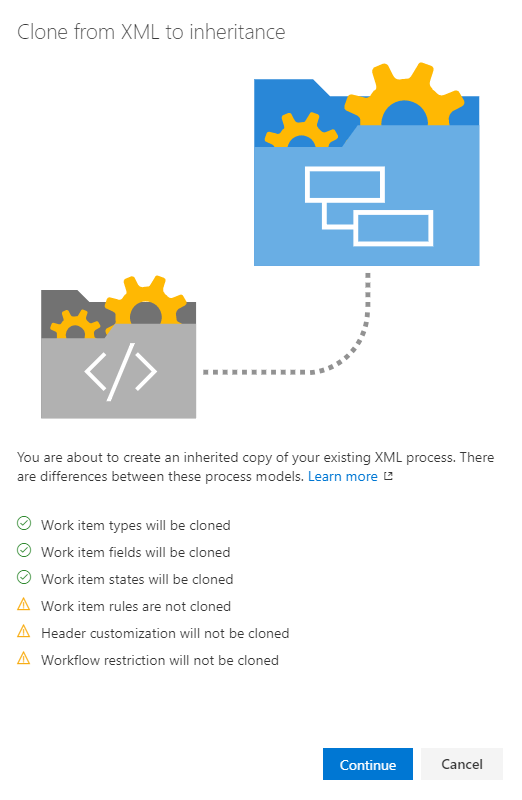
In the next dialog, you can change the name of the inherited process to be created and optionally change the parent process and provide a description.
Here, we accept the defaults provided by the system.
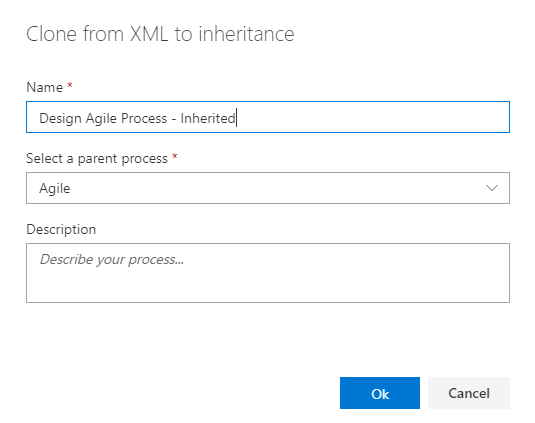
Important
The system performs a best effort to detect the correct parent process. Verify that the process selected meets your expectations, or change it as needed. Once you complete the clone, you can't clone it a second time based on a different system process.
After you confirm that the information is correct, select Save.
Post-upgrade customizations to make manually
The upgrade makes a best-effort attempt to reconcile the system process and the customizations made to the Hosted XML process. After you upgrade, we recommend you review the inherited process and reapply customizations manually.
- Create a test project: Use to verify the customizations preserved or reapplied to a process
- Update the default value for any field: define any default values you had previously defined
- Workflow states: verify the mapping of states to workflow state categories
- Custom rules: You can recreate select rules as needed. Rules for the Hosted XML process model don't map one-to-one to rules defined for an Inherited process. Specifically:
- Several rules are already defined in the system process or autogenerated. For example, certain system fields such as Changed By, Change Date, Closed By, Closed Date are governed by system rules.
- Some rules are now specified as field attributes, such as making a field a default or required.
- Disable work item types.
- Hide inherited fields or controls.
- Custom controls: verify that custom controls are applied as expected; disable or hide unwanted groups or page extensions.
Verify the customization you made
Create a test project based on the inherited process created in the previous step to verify the customizations preserved and any other changes you make to it.
Open the All processes page, and choose the … context menu for the process you want to use, and then select New project.
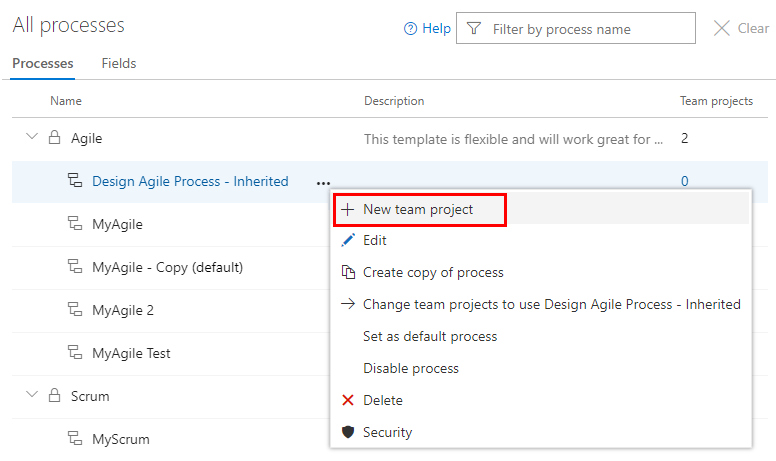
The Create new project page opens. Complete the form.
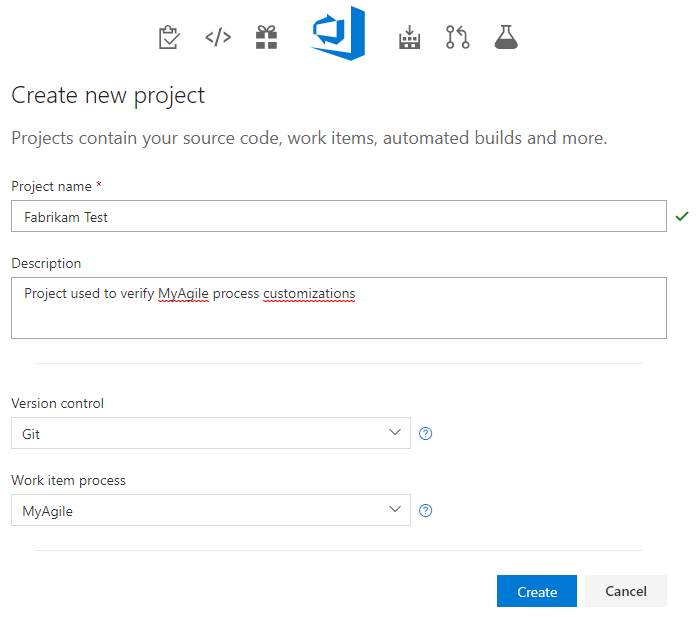
Open the Work>Work Items page (user context) and choose New Work Item and select a WIT that you previously customized. In the following example, we choose Bug.
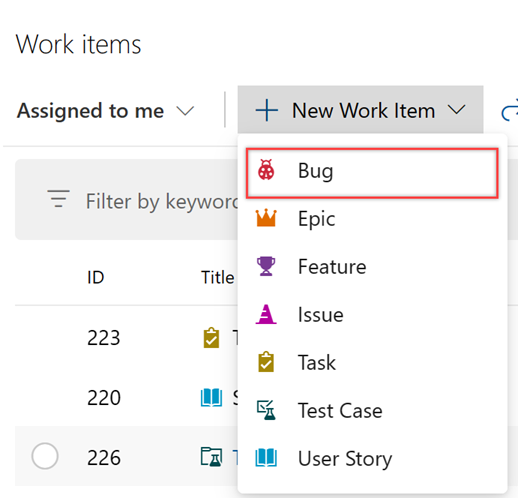
Verify that the customizations you expect appear on the form.
Manually reapply customizations that were ignored during clone.
Create a test project to verify customizations.
Next steps
FAQ
Q: Why are some of my fields missing on the form when I clone a Hosted XML process to Inherited?
During the cloning process, the system makes a best effort to replicate your layout from Hosted XML into the Inherited process. However, it might not always be possible to fully replicate the same layout. Fields and layouts that aren't recognized are ignored during the cloning process, but the fields are still added to the process. You need to manually add these fields to the form layout as needed.