The PromptDialog page type
With Business Central runtime 12.1, you can add a new page type PromptDialog, which allows you to integrate copilot capabilities into your custom scenarios. Use the PromptDialog to create generative AI experiences with the copilot look and feel, which includes signature visuals, and built-in safety controls for customers. The PromptDialog page has a specific page syntax, which includes specific area and action controls, as described in the code sample in this article.
Snippet support
Typing the shortcut tpage and then choose the Page of type Prompt Dialog, which creates the basic layout for a PromptDialog page object when using the AL Language extension for Microsoft Dynamics 365 Business Central in Visual Studio Code.
Properties of the PromptDialog page type
The PromptDialog page type has some specific properties that characterize the dialog and must be set for this specific experience.
| Property | Description |
|---|---|
PageType |
The PageType property must be set to PromptDialog for this specific page type. |
PromptMode |
The PromptMode property value is by default Prompt, which is the starting prompt mode. The PromptMode property can be changed at runtime. The other options are; - Generate, which triggers generating the output of the copilot interaction, and - Content, which shows the output of the copilot interaction.You can programmatically set this property by setting the variable CurrPage.PromptMode before the page is opened. |
IsPreview |
The IsPreview property adds a specific note in the UI to indicate that the feature is in preview. It's by default set to false. |
Image |
To identify and ensure consistency in the UI for a generative AI experience, the Image property for the action invoking it, should be set to Sparkle. If there are multiple copilot options to choose from in the UI, the Image property can be set to Image = SparkleFilled; to make a specific action more prominent. To view a list of images, see Available icons. |
To find links to the properties related to the PromptDialog page type, see the Related information section in this article.
Areas of the PromptDialog page type
The PromptDialog page type has the following layout area types that characterize the dialog. To enable the full copilot experience, you must use the Prompt, Content, and PromptOptions areas. The page must have a area(Prompt) with one or more controls that accept user input to have the PromptDialog page start with a prompt.)
| Area | Description |
|---|---|
Prompt |
The Prompt area is the input to copilot, and accepts any control, except repeater controls. |
Content |
The Content area is the output of copilot, and accepts any control, except repeater controls. |
PromptOptions |
The PromptOptions area is the input options, and only accepts option fields. |
Actions in the PromptDialog page
Unlike other page types, PromptDialog pages can only specify two action areas; SystemActions and PromptGuide. The SystemActions area defines the Copilot experience with options for generating and accepting generated content. The PromptGuide adds help to the user by providing predefined text prompt "guides" that users can select to use as input to generate content, rather than having to write that up themselves. The PromptGuide menu is only rendered in the web client when the PromptMode of the PromptDialog page is set to Prompt.
| Action | Description |
|---|---|
SystemActions |
The SystemActions area only allows you to define a fixed set of actions called system actions, which are only supported by this page type. These system actions are Generate, Regenerate, Attach, Ok and Cancel. |
PromptGuide |
The PromptGuide action area represents a list of predefined text prompt "guides", which users can select to use as input to generate content, rather than creating their own prompt from scratch. The prompt guide menu is only rendered in the web client when the PromptMode of the PromptDialog page is set to Prompt. |
The following illustration shows an example of how the PromptDialog page with the Prompt, Content, SystemActions, and PromptGuide areas is implemented in Business Central for the Analyze Bank Account Reconciliation prompt dialog. You identify the prompt guide by the ![]() icon of a prompt dialog page.
icon of a prompt dialog page.
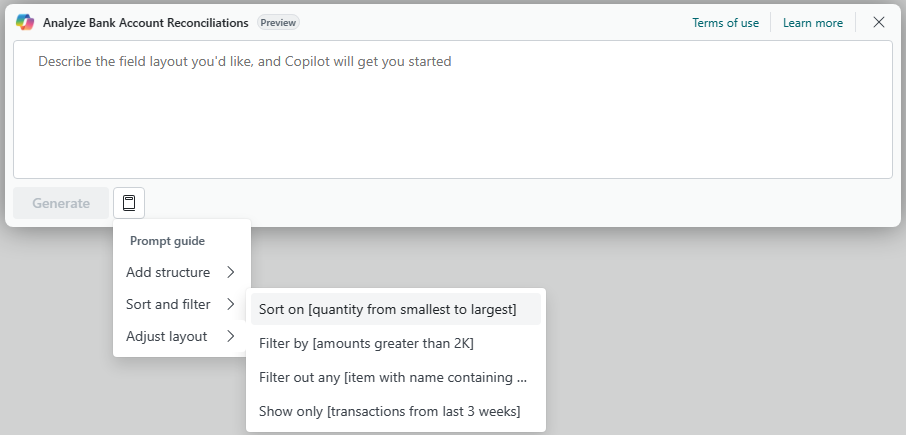
Example
The following example describes a page, which is a PromptDialog page, set with the PromptDialog option. The Extensible = false; is a mandatory setting, to ensure that the page isn't extended so that customers can trust the AI experience implemented.
Use the IsPreview property to indicate to your customers that you're using the feature in preview, and that the feature might change in the future as you gather feedback. The IsPreview property adds a specific note in the UI to indicate that the feature is in preview. It's by default set to false.
The page is divided into two main areas: Prompt and Content.
In the
Promptarea, the fieldProjectDescriptionFieldis bound to the variableInputProjectDescriptionand is a multiline text field where the user can describe the project they want to create with Copilot.The
Contentarea contains fields that display the job's short description, full details, and the customer's name. TheCustomerNameFieldhas two triggers:OnAssistEditandOnValidate. TheOnAssistEdittrigger is used to select a customer from the existing customer records. TheOnValidatetrigger is used to validate the customer name and number. There's also a part namedProposalDetails, which is used to display the structure of the job proposal.
The actions section defines actions that the user can perform on this page. There are several actions defined under the PromptGuide area, such as OrganizeCampaign, FurnishOffice, SetUpConferenceRooms, and OrganizeWorkshop. Each action sets the InputProjectDescription to a predefined text.
The SystemActions area contains system actions like Generate, OK, Cancel, and Regenerate. These actions generate the project structure, save the project, discard the project, and regenerate the project respectively.
The OnQueryClosePage trigger saves the job proposal when the page is closed with the OK action.
The RunGeneration procedure generates the job proposal based on the user's input. It uses the Generate Job Proposal codeunit to generate the proposal and updates the fields in the Content area with the generated data.
The FindCustomerNameAndNumber procedure finds a customer based on the input customer name. It sets a filter on the Search Name field of the Customer record and tries to find a customer that matches the input name. If a customer is found, it updates the CustomerName and CustomerNo variables with the customer's name and number.
page 54320 "Copilot Job Proposal"
{
PageType = PromptDialog;
Extensible = false;
Caption = 'Draft new project with Copilot';
DataCaptionExpression = InputProjectDescription;
IsPreview = true;
layout
{
// This is the input section that accepts user input to generate content
area(Prompt)
{
field(ProjectDescriptionField; InputProjectDescription)
{
ApplicationArea = All;
ShowCaption = false;
MultiLine = true;
InstructionalText = 'Describe the project you want to create with Copilot';
}
}
// This is the output section that displays the generated content
area(Content)
{
field("Job Short Description"; JobDescription)
{
ApplicationArea = All;
Caption = 'Project Short Description';
}
field("Job Full Details"; JobFullDescription)
{
ApplicationArea = All;
MultiLine = true;
Caption = 'Details';
}
field(CustomerNameField; CustomerName)
{
ApplicationArea = All;
Caption = 'Customer Name';
ShowMandatory = true;
trigger OnAssistEdit()
var
Customer: Record Customer;
begin
if not Customer.SelectCustomer(Customer) then
Clear(Customer);
CustomerName := Customer.Name;
CustomerNo := Customer."No.";
end;
trigger OnValidate()
begin
FindCustomerNameAndNumber(CustomerName, false);
end;
}
part(ProposalDetails; "Copilot Job Proposal Subpart")
{
Caption = 'Job structure';
ShowFilter = false;
ApplicationArea = All;
Editable = true;
Enabled = true;
}
}
}
actions
{
// This is the prompt guide area which contains the predefined prompts that the user can select to use as input to generate content
area(PromptGuide)
{
action(OrganizeCampaign)
{
ApplicationArea = All;
Caption = 'Create a campaign';
trigger OnAction()
begin
InputProjectDescription := 'Campaign on [social media] for [Customer] to [promote education].';
end;
}
// Group of actions
group(Furnishing)
{
action(FurnishOffice)
{
ApplicationArea = All;
Caption = 'Furnish an office';
trigger OnAction()
begin
InputProjectDescription := '[Customer] needs to furnish [office] for [4 people].';
end;
}
action(SetUpConferenceRooms)
{
ApplicationArea = All;
Caption = 'Set up work areas';
trigger OnAction()
begin
InputProjectDescription := 'Design and set up [work areas] for [Customer].';
end;
}
}
action(OrganizeWorkshop)
{
ApplicationArea = All;
Caption = 'Organize a workshop';
trigger OnAction()
begin
InputProjectDescription := 'Organize a [workshop] for [Customer] about [sustainability].';
end;
}
}
// This is the system actions area which contains the options for generating and accepting generated content
area(SystemActions)
{
systemaction(Generate)
{
Caption = 'Generate';
ToolTip = 'Generate project structure with Dynamics 365 Copilot.';
trigger OnAction()
begin
RunGeneration();
end;
}
systemaction(OK)
{
Caption = 'Keep it';
ToolTip = 'Save the Project proposed by Dynamics 365 Copilot.';
}
systemaction(Cancel)
{
Caption = 'Discard it';
ToolTip = 'Discard the Project proposed by Dynamics 365 Copilot.';
}
systemaction(Regenerate)
{
Caption = 'Regenerate';
ToolTip = 'Regenerate the Project proposed by Dynamics 365 Copilot.';
trigger OnAction()
begin
RunGeneration();
end;
}
}
}
trigger OnQueryClosePage(CloseAction: Action): Boolean
var
SaveCopilotJobProposal: Codeunit "Save Copilot Job Proposal";
begin
if CloseAction = CloseAction::OK then
SaveCopilotJobProposal.Save(CustomerNo, CopilotJobProposal);
end;
// The code triggering the copilot interaction. This is where you call the Copilot API, and get the results back.
local procedure RunGeneration()
var
GenJobProposal: Codeunit "Generate Job Proposal";
InStr: InStream;
ProgressDialog: Dialog;
Attempts: Integer;
begin
ProgressDialog.Open(GeneratingTextDialogTxt);
GenJobProposal.SetUserPrompt(InputProjectDescription);
CopilotJobProposal.Reset();
CopilotJobProposal.DeleteAll();
for Attempts := 0 to 3 do
if GenJobProposal.Run() then begin
GenJobProposal.GetResult(CopilotJobProposal);
if not CopilotJobProposal.IsEmpty() then begin
CopilotJobProposal.FindFirst();
JobDescription := CopilotJobProposal."Job Short Description";
CopilotJobProposal.CalcFields("Job Full Description");
CopilotJobProposal."Job Full Description".CreateInStream(InStr);
InStr.ReadText(JobFullDescription);
FindCustomerNameAndNumber(CopilotJobProposal."Job Customer Name", true);
CurrPage.ProposalDetails.Page.Load(CopilotJobProposal);
exit;
end;
end;
if GetLastErrorText() = '' then
Error(SomethingWentWrongErr)
else
Error(SomethingWentWrongWithLatestErr, GetLastErrorText());
end;
local procedure FindCustomerNameAndNumber(InputCustomerName: Text; Silent: Boolean)
var
Customer: Record Customer;
begin
if InputCustomerName <> '' then begin
Customer.SetFilter("Search Name", '%1', '*' + UpperCase(InputCustomerName) + '*');
if not Customer.FindFirst() then
if not Silent then
Error(CustomerDoesNotExistErr);
end;
CustomerName := Customer.Name;
CustomerNo := Customer."No.";
end;
var
GeneratingTextDialogTxt: Label 'Generating with Copilot...';
SomethingWentWrongErr: Label 'Something went wrong. Please try again.';
SomethingWentWrongWithLatestErr: Label 'Something went wrong. Please try again. The latest error is: %1';
CustomerDoesNotExistErr: Label 'Customer does not exist';
CustomerNo: Code[20];
CopilotJobProposal: Record "Copilot Job Proposal" temporary;
JobFullDescription: Text;
InputProjectDescription: Text;
JobDescription: Text[100];
CustomerName: Text[100];
}
To see the Copilot Job Proposal code example in a complete implementation, go to aka.ms/BCTech. Learn more about building an AI capability in Build the copilot capability in AL.
Learn more about error handling in Error handling in prompt dialogs.
Nudging users with prompt actions
With the floating action bar, you can create prompt actions to promote AI capabilities in Business Central. A prompt action is a standard action that is rendered in a floating action bar on your pages, and it nudges users to use relevant Copilot built-in features. Learn more in Prompting using a floating action bar.
Related information
Page types and layouts
Page object
PageType property
PromptMode property
Image property
IsPreview property
SourceTable property
SourceTableTemporary property
Extensible property
Prompting using a floating action bar
Error handling in prompt dialogs