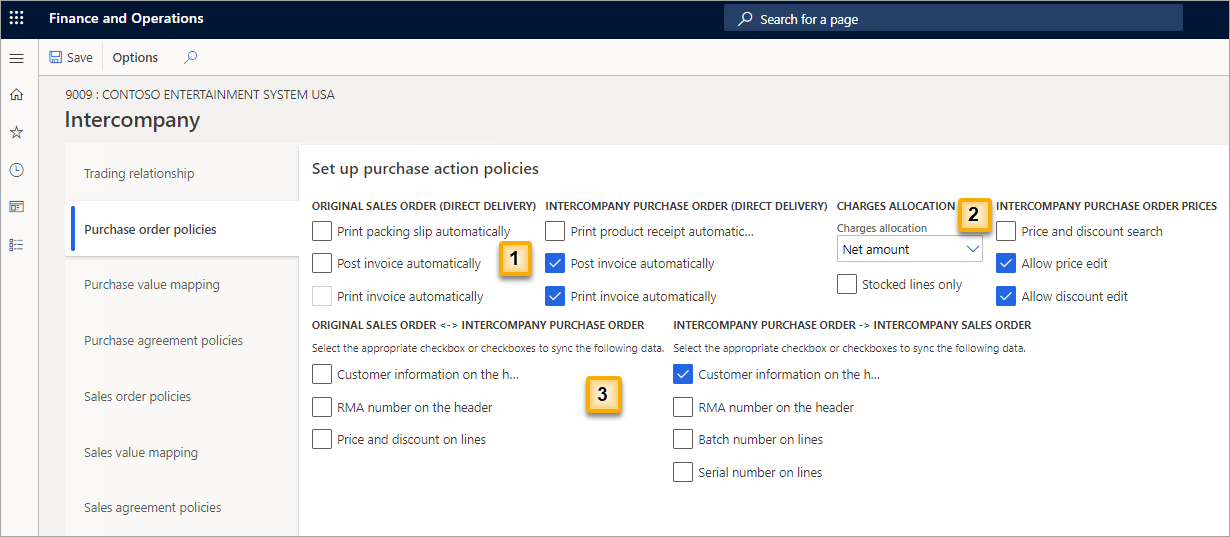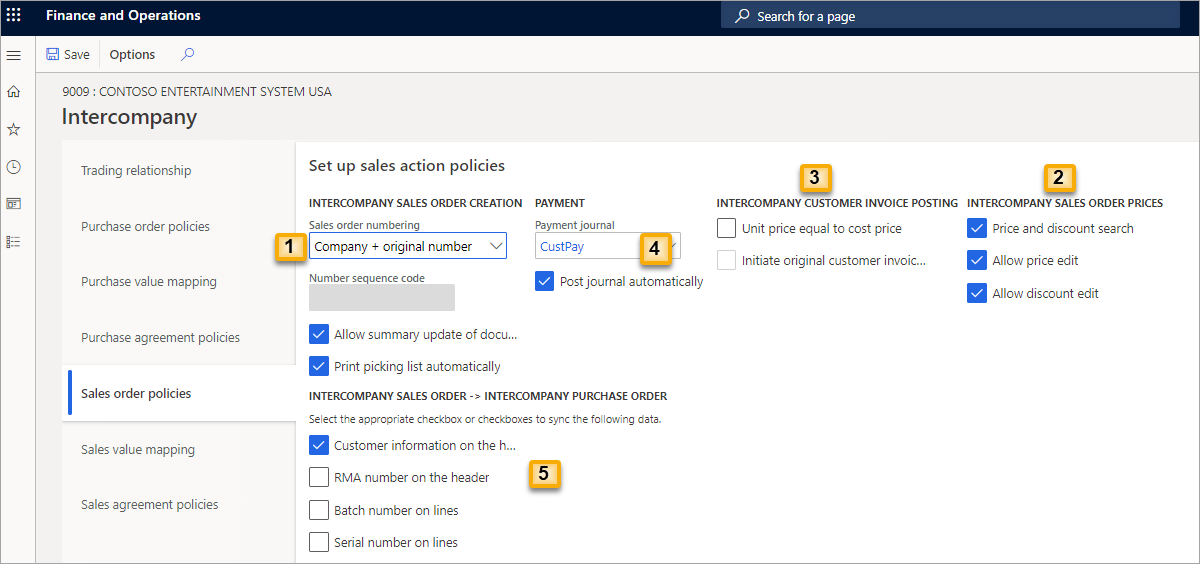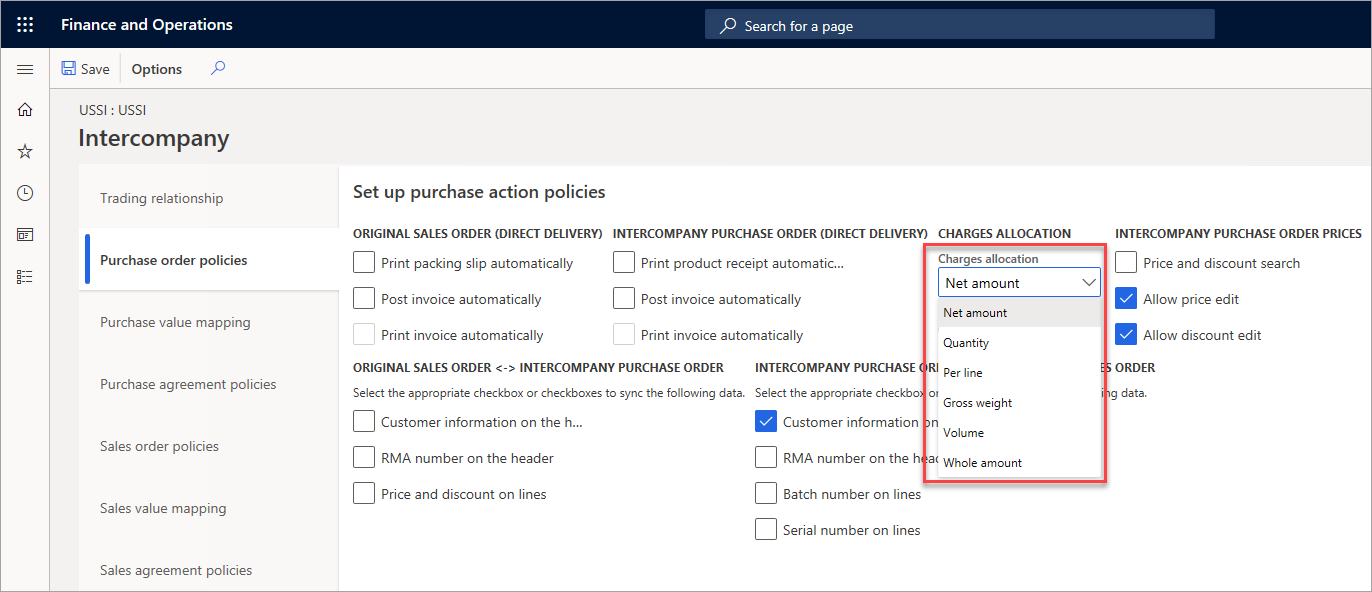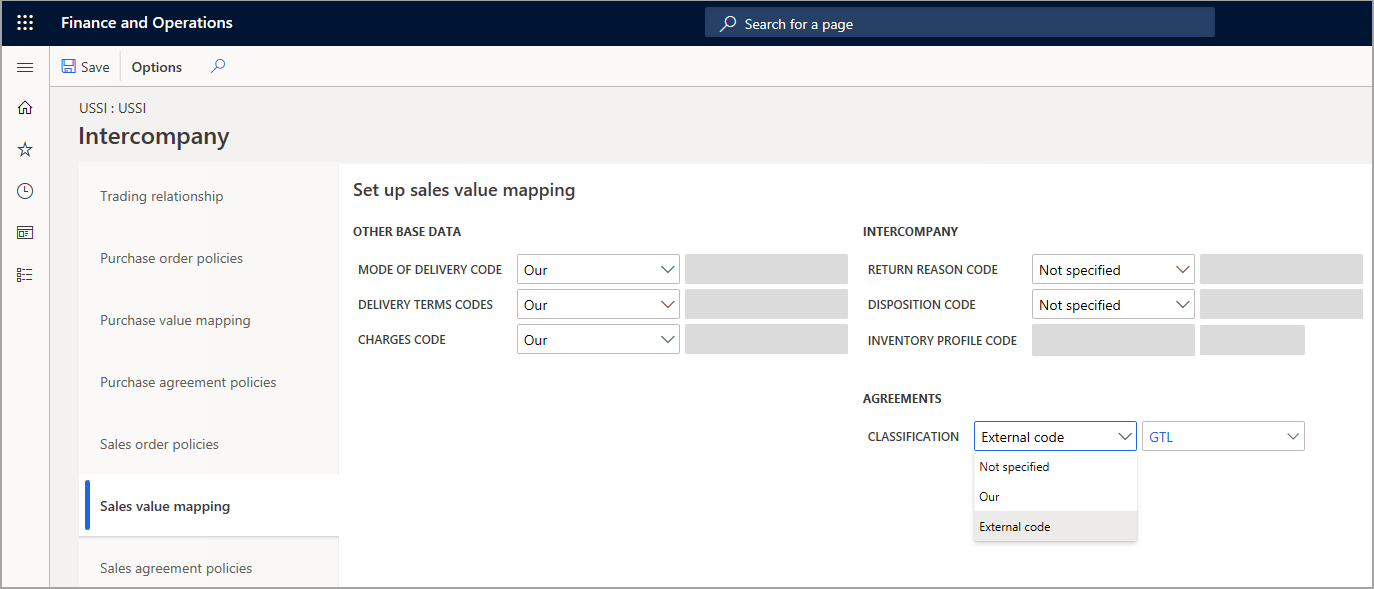Set up intercompany trade
The following videos show how to set up intercompany trade relations between two legal entities.
Action policies
Action policies are internal business controls that are created to enforce business rules that are outlined for your business. Before creating intercompany purchasing policies, you must set up the intercompany purchasing policy parameters. Each policy type has its own policy parameters.
Activate trading relationships
To set up purchase order action policies, set up intercompany trading relationships for the vendor by going to Procurement and sourcing > Vendors > All vendors > General > Intercompany.
You can also set up the intercompany sales policy relationship from the customer. Open Sales and marketing > Customers > All customers, select the General tab, and then select Intercompany on the Action Pane.
You do not have to go through both sides (vendor and customer) to set up the relationship. Instead, you can perform the complete configuration from one side, and you will be able to access it from the vendor and customer in each company.
In the Sales relation section of the Trading relationship page, select the Customer company field and select the company that you want to use for intercompany transactions in the My account field.
Enable the Active option to activate the relationship between the two companies. Then the complete trading relation (both directions) is activated, which enables the relationship in the designated Customer company.
Purchase order policies, purchase value-mapping, and purchase agreement policies will apply to the vendor, while sales order policies, sales value mapping, and sales agreement policies will apply to the customer.
You can deactivate the relationship by setting the Active field to No, which saves the configuration. If you prefer to delete the relationship completely, which will set all parameters to blank, you must select the Remove relationship button.
Purchase order policies - Set up purchase action policies
You can define the purchase order action policies that control the interaction (business rules) between business entities. The parameters on the Set up purchase action policies page are separated into three categories:
Process parameters - Determine how to update packing slips and invoices and how the document printings are performed for the Original sales order and Intercompany purchase order.
Purchase order price parameters - Determine the ability to edit prices and discounts.
Synchronization parameters - Determine which data is synchronized.
The Customer information parameter in the Header group for the intercompany purchase order and intercompany sales order controls the customer information synchronization. When the Customer information option is enabled, the header information is synchronized from the intercompany purchase order to the intercompany sales order and vice versa.
Set up sales action policies
On the Set up sales action policies page, the sales order policy parameters are in the following categories:
Process parameters - Intercompany sales order creation and picking list initiation.
Price and discount control parameters - Control of pricing between the Intercompany sales order and Intercompany purchase order.
Intercompany sales order invoice posting - Sales order posting and the price used for posting.
Payment journal - Payment journal settings.
Synchronization - Control of data synchronization between the Intercompany sales order and Intercompany purchase order.
If you activate Unit price equal to cost price, you will not be able to use intercompany agreements.
Defining the Intercompany sales order numbering parameter works together with the sales order parameter set up in Accounts receivable.
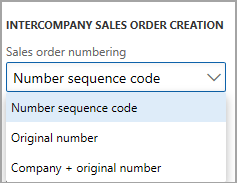
The available options for the Intercompany sales order numbering parameter include:
Number sequence code - The Sales order number is created according to a number sequence. The sequence is set up in Accounts receivable > Setup > Accounts receivable parameters > Number sequences > Sales order.
Original number - If present, the number from the original sales order is used. Otherwise, the number sequence that is defined for the sales order is used.
Company + Original number - The company ID and the original sales order are used. Otherwise, the number sequence is used.
When Number sequence is selected in the Sales order numbering field, this number sequence can be used instead of the standard sales order number sequence that is set up in the Accounts receivable parameters page. If the field is empty, the standard sales order number sequence is used.
The Customer information parameter in the Header field group for the intercompany purchase order and intercompany sales order is used to control the customer information synchronization through the intercompany chain.
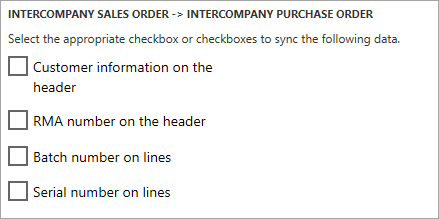
Process intercompany charge allocations
As with prices and discounts, miscellaneous charges are synchronized between the intercompany sales order and intercompany purchase order, depending on whether the customer/vendor is debited/credited, respectively.
Scenario
The intercompany vendor adds a handling fee as a miscellaneous charge to the intercompany sales order. This miscellaneous charge is automatically synchronized to the intercompany purchase order.
When using direct deliveries, you can select an allocation method to apply to the intercompany purchase order.
To use the Charges option, follow these steps:
- Open Sales and marketing > Customers > All customers and then select a customer.
- Select General and then Intercompany on the Action Pane.
- Select Purchase order policies.
- Select from the following Charges allocation options:
- Net amount - Charges are allocated according to each line amount, relative to the total net amount for the purchase order or invoice.
- Quantity - Charges are allocated according to the number of units for each line, relative to the total number of units for the purchase order or invoice.
- Per line - Charges are allocated equally, according to the total number of lines.
- Gross weight
- Volume
- Whole amount
- Determine whether the charges apply to all items or stocked items by selecting the Stocked lines only parameter.
Charges: Cost price
In some intercompany relationships, the intercompany vendor is advised to sell the items to the intercompany customer at a price that is equal to the cost price instead of applying trade agreements or standard purchase prices.
Scenario
The intercompany vendor sells the items to the distribution company by using the cost price as a unit price. Instead of a margin, the vendor adds a miscellaneous charge as a percent of the unit price on the original sales order.
Example
The unit price on the original sales order in DEMF is $300.00 US dollars (USD). The cost price for the item in USMF is $125.00. Therefore, the sales price on the intercompany sales order is set equal to the cost of $125.00. This sales price is synchronized as the purchase price to the intercompany purchase order in DEMF.
If a miscellaneous charge on the sales order line of the intercompany sales order is set to Intercompany percent in the Category field, and the Charge value of 10 is set up, 10 percent of the unit price of the original sales order is added. In this example, this is 10 percent of $300.00 or $30.00.
Procedure - Setting unit price equal to cost price
To use the Cost price equal to unit price functionality, follow these steps:
Open Sales and marketing > Customers > All customers and select an intercompany customer.
Select General and then Intercompany on the Action Pane.
Select Sales order policies.
Select the Unit price equal to cost price parameter to use the cost price instead of trade agreements or the defined sales price on the item.
If the Unit price equal to cost price parameter is selected, you can select the Initiate original customer invoice posting parameter. This means that if the posting of the invoice on the intercompany sales order is stopped because of an error, the invoice on the original sales order is posted anyway.
Procedure - Adding an intercompany charge
If the unit price on the purchase order is used as equal to the cost price, the vendor does not receive any profit margin. To compensate for the loss of profit margin, the vendor can add a charge.
The special charge category called Intercompany percent can be set up on the original sales order lines. The value entered on those lines is the percentage of the unit price on the original sales order.
To add an intercompany charge, follow these steps:
- Open Sales and marketing > Sales orders > All sales orders.
- Select a sales order that is used in an intercompany chain.
- Select Sell and then Charges on the Action Pane.
- Enter a Charges code and then select Intercompany percent in the Category field.
- Enter a number to base the Intercompany percent in the Value field.
- Close the page.
Sales and purchase agreements
A sales agreement is a contract that commits the customer to buying a product in a certain quantity or amount over time in exchange for special prices and discounts. The prices and discounts of the sales agreement overrule any prices and discounts that are stated in any trade agreements that might exist. On the Sales agreements page, you can create, apply, and follow up on sales agreements that exist between your organization and its customer. For example, after you create a sales agreement, you can order directly from it.
A sales agreement is valid for a period that is defined by the person who created the sales agreement. The Requested ship date of a sale that is specified on the Sales order page should be within the validity period. By default, a sales agreement is on hold. You can order from a sales agreement only when it is set to Effective.
For more information about agreements, refer to Configure and use agreements in Dynamics 365 Supply Chain Management.
Intercompany has specific parameters for sales and purchase order agreements.
Set up purchase agreement action policies
On the Purchase agreements policies tab, on the Intercompany page, you can set up an action policy that controls whether the buying part in an intercompany trading relationship can modify certain terms in a purchase agreement, such as price, discounts, and validity period.
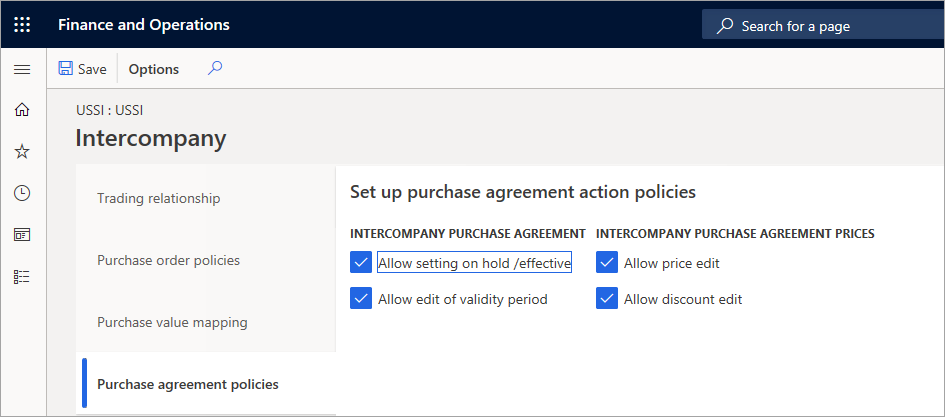
Set up sales agreement action policies
On the Sales agreements policies tab, on the Intercompany page, you can set up an action policy that controls whether the selling part in an intercompany trading relationship can modify certain terms in a sales agreement, such as price, discounts, and validity period.
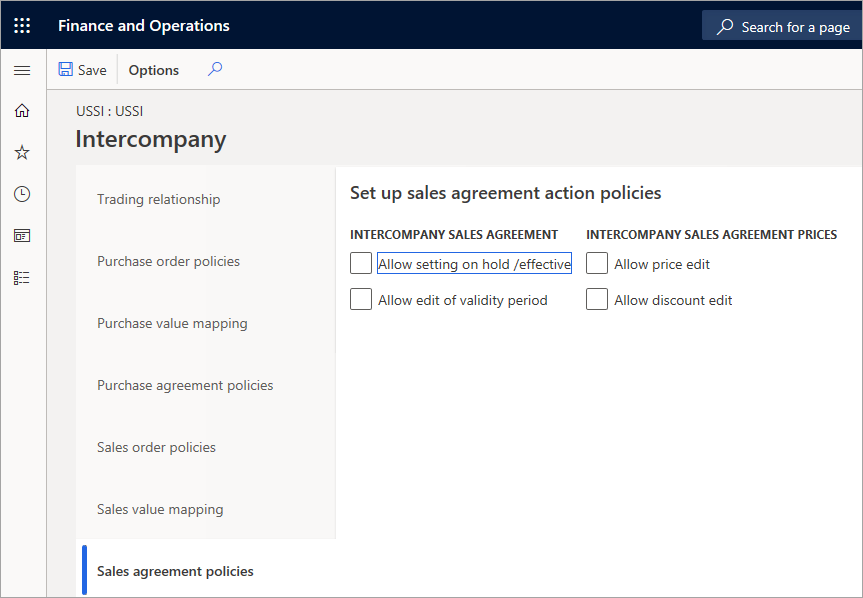
Value mapping
In business relations, such as intercompany trade, the trading partners must find a common base for their company data.
The two companies in the intercompany scenario, with their vendor or customer relationship, can communicate with one another because they have the same value-mapping parameters.
Value mapping is necessary to define a common understanding in the company's languages between two or more trading partners.
In some cases, you might use the code from company A or always use the code from company B. When you cannot use the code from one of the companies in an intercompany chain, you can define an external code to be used, and then select the external code in the value-mapping.
For example, a potential problem might be the handling of different delivery methods or delivery codes:
Company A might have a Delivery code that uses a code "D" for a German courier.
Company B is handling the Delivery code for the same German courier with "DE."
Therefore, one global mapping value must be defined for the trade between these two companies to function correctly.
External codes
The External codes page can be accessed from many pages. The fields differ depending how the page is opened.
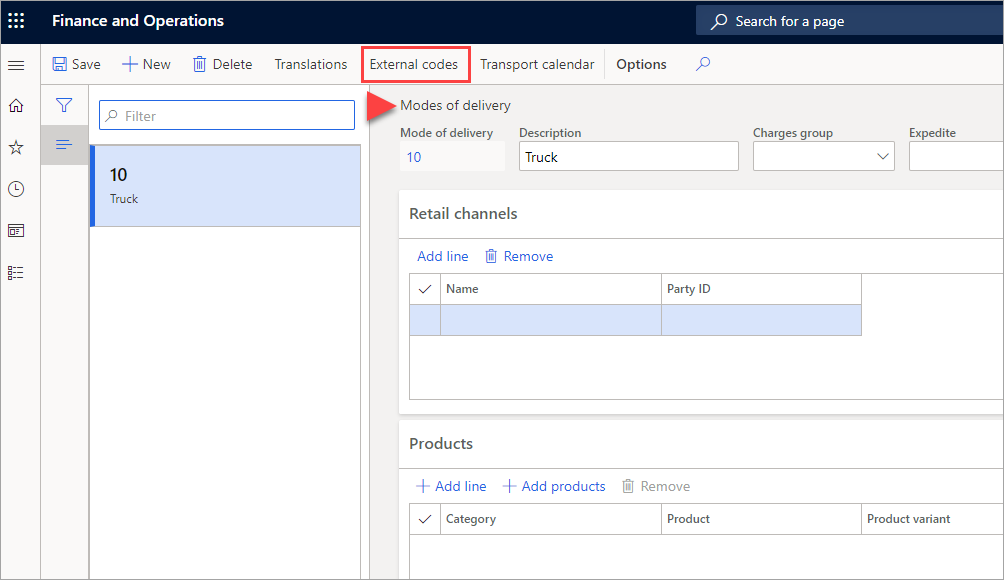
For example, if you open the External codes page from the Procurement and sourcing > Setup > Distribution > Modes of delivery page, you can define external codes for the company's own mode of delivery.
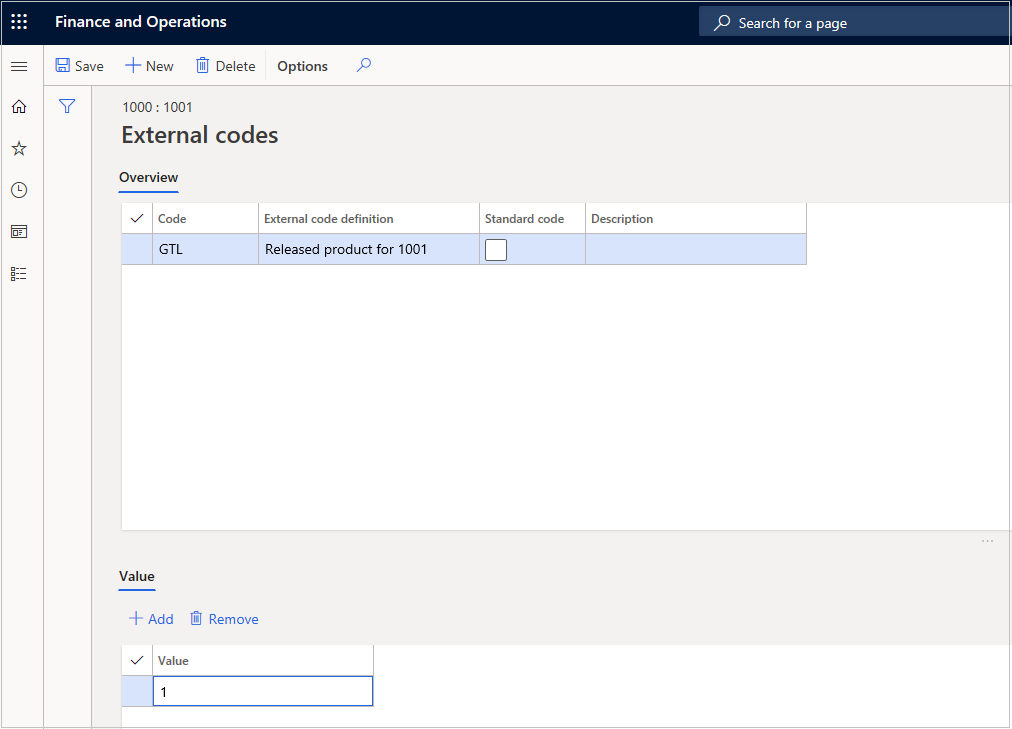
If you open the External codes page from the Customers page, you can define external codes for the company's customer account numbers.
Set up purchase and sales value-mapping
The available options for values of fields in the Set up purchase value-mapping and Set up sales value-mapping pages are:
Not specified - Specify code
Note that all value-mappings for intercompany must be different from Not specified. With this selection, the data synchronization between transactions will fail. We recommend that you never have any Not specified codes for an active relationship.
Our - Customer/vendor number of the company account that you are in is used
External code - The value-mapping external code
The Set up purchase and sales value-mapping pages contain the following sections:
Other base data - Use these settings to determine the Mode of delivery code, Delivery terms codes, and Charges codes. This external code type defines how delivery and charge codes are described in the document and whether they are synchronized.
Intercompany - Select the external code type for converting Return reason and Disposition codes. This external code type defines how intercompany return reason and disposition codes are described in the document and whether they are synchronized.
Agreements - Select the external code type for converting intercompany classification. This external code type defines how intercompany classifications are described in the document and whether they are synchronized.