Process intercompany chain orders
Purchase order initiated intercompany chain orders
A purchase order initiated intercompany chain has two orders:
- A purchase order in the sales company
- A sales order in the vendor company
When referring to a sales order or purchase order in the related company, use the prefix "intercompany." When referring to a sales order or purchase order in the company that you are currently in, no prefix is used.
The basic process in the intercompany chain is the purchase order driven intercompany chain. In this process, the purchase order in company DEMF creates an intercompany sales order in company USMF and then creates a basic internal intercompany order chain.
Before an intercompany purchase order is approved or confirmed, you can view how much of the product is available in other companies. Use the Intercompany on-hand page to identify and quantify the inventory on-hand for the intercompany purchase order.
After the purchase order is created, the intercompany sales order is automatically created in the vendor company if the intercompany trading relationship is active.
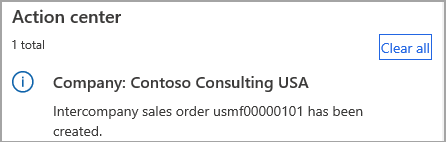
To view the original purchase order, select the Manage tab and then select Intercompany sales order on the Action Pane.
To view all purchase orders that are associated with this sales order, select the General tab and then select Related orders on the Action Pane. This can also be done from the Purchase order page.
Confirming the sales order is optional and has no implication on the intercompany order chain.
Generate packing slips and product receipts
When the item in the intercompany order chain is ready to ship to the customer, you will post a packing slip. When you have posted the packing slip, the system recognizes that the sales order demand is satisfied and reduces the physical on-hand inventory.
The next step is to generate a product receipt to verify that an intercompany item is received in the purchasing company. After you post the invoice in the sales company, open the purchasing company and post the product receipt to complete the receipt.
If the quantities on the product receipt update equal the ordered quantities, the value in the purchase order Status field changes to Received.
The Packing slip ID that is added to the product receipt comes from the sales packing slip. You can also generate the product receipt by going from the purchase order to the sales order packing slip and creating the product receipt directly from the sales order packing slip.
Scenario:
A retail outlet company has purchased items from their production company. The production company has shipped the goods to the retail company and posts the packing slip. When the retail company receives the shipment, they post a product receipt for the items received.
Generate invoices
After the item is shipped and received, post the invoice to complete the intercompany process. The Invoice ID, added to the vendor invoice, comes from the sales packing slip.
You can also generate the vendor invoice by going from the purchase order to the sales order invoice and creating the vendor invoice directly from the sales order.
The totals on the vendor invoice are compared to the totals on the referenced customer invoice. If the totals do not match, then you cannot post the vendor invoice.
Sales order initiated intercompany chain orders
In addition to creating an intercompany chain between intercompany purchase orders and intercompany sales orders, you can also start an intercompany chain from the original sales order that you create for an external customer.
The main advantage of this process is a complete intercompany chain with all sales orders and purchase orders that are linked to one another. The process can be used, for example, if a sales company has insufficient on-hand inventory to satisfy the demand of a specific sales order.
An intercompany chain is a supply chain that spans between legal entities.
This means that, based on an original sales order from an external customer, an intercompany purchase order is created that triggers the creation of an intercompany sales order at the vendor company such as the production plant.
Scenario:
Southridge Video DE-016, has ordered items from DEMF. Unfortunately, no on-hand inventory is available. Therefore, these items must be ordered from USMF.
An original sales order for an external customer is created. The sales representative creates a purchase order directly from the Sales order page. Because an intercompany vendor is set up as a standard vendor for the ordered item, an intercompany sales order is created in the USMF company account.
Process the intercompany purchase order
When you process the intercompany purchase order, the sales order in company USMF creates an intercompany purchase order in company DEMF and then creates a basic internal intercompany order chain.
Intercompany reservations
When you create an intercompany purchase order line directly from an original sales order line, the two lines are marked against one another. This marking controls the reservation, cost, and intercompany chain. You can view the marking on the sales order line by selecting Inventory > Marking.
Occasionally, you might want to only delete the purchase order and the intercompany sales order but not the original sales order. This might happen if the customer still wants the items and you discovered that there is only enough on-hand inventory to fulfill the requirement. In that situation, you no longer need to purchase the items.
Scenario:
A customer calls and orders three pieces of item 1100. Because there is no available inventory in the company to fulfill the order, you create an intercompany order with a non-direct delivery sales order so that the products pass through the warehouse. A purchase order and an intercompany sales order would be created by using the vendor company. However, after creating the intercompany order, you check the warehouse and find a pallet of item 1100, which are returned items from an incorrect order.
Now, you must stop the intercompany order. In this scenario, you would remove the link between the original sales order line and then pick and pack the shipment for the original sales order line.
To remove the marking, select Inventory > Remove link on the original sales order line.
By removing the marking, you will remove the intercompany order chain and will therefore be unable to restore the chain.
Note
Manual marking is not allowed on intercompany transactions and is therefore disabled.
Serial and batch numbered items
Companies that use serial numbers or batch numbers to trace their items must also keep track of the serial numbers and batch numbers of picked items. The intercompany functionality automates the push/pull of serial numbers and batch numbers from one company to another.
When registering the batch numbers and serial numbers for the items on an intercompany sales order, you can set up the program to push these numbers automatically to the intercompany purchase order and original sales order.
You can set up the relevant parameters on the Intercompany page for the sales order:
If you select the Batch number field on the Sales order policies page, the batch number is synchronized with the inventory transactions on the intercompany purchase order lines when you post the packing slip of the intercompany sales order.
If you select the Serial number field, the serial numbers are synchronized with the inventory transactions on the intercompany purchase order lines when you post the packing slip of the intercompany sales order.
Similarly, you can pull batch and serial numbers from the intercompany purchase order. When registering the batch numbers and serial numbers for the items on an intercompany purchase order, you can set up the program to pull these numbers automatically from the intercompany sales order.
If you work with direct delivery, the packing slip is always generated automatically on the intercompany purchase order and the original sales order when you generate the packing slip on the intercompany sales order.
If you have specified in the parameters that batch number, serial number, and company information must be synchronized when you post the journal, these values are automatically updated on the intercompany purchase order. If you select not to have these values synchronized, you must synchronize them manually.
No packing slip is printed when you use the Intercompany packing slip journal to update the intercompany purchase order. The order status of the purchase order is changed to Received.
Use the Synchronize batch/serial numbers function if the Batch number and Serial number parameters in the Synchronization field group of the action policies are cleared.
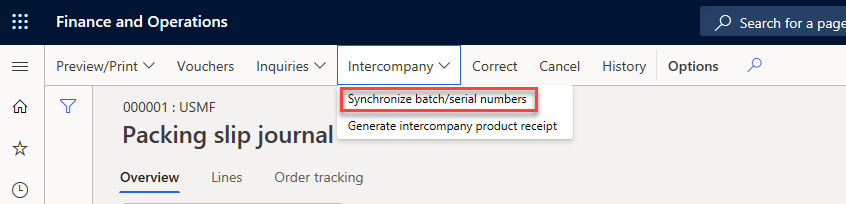
Intercompany purchase orders cannot be invoice updated until at least one piece of the intercompany sales order is updated. The intercompany purchase order takes its invoice reference number from the intercompany sales order. Though you can post a product receipt in the selling company before the packing slip in the buying company is posted, we recommend that you do the product receipt only after sales packing slips have been created.
Auto-create intercompany orders
There are several methods to create an intercompany sales order. To automatically create intercompany orders, select the Autocreate Intercompany orders parameter on the Intercompany settings FastTab of a sales order header.
The two preconditions that are needed for intercompany orders to be created automatically are:
The item must have a vendor associated with it - The vendor is set up on the Purchase FastTab on the Released products details page. This vendor is then selected automatically in the created purchase order.
The primary vendor for the item must be set up for intercompany trade.
When you select the Autocreate intercompany orders parameter on a customer, it will transfer the parameter setting to any sales order that was created for this customer. In this manner, intercompany order chains are automatically created for the specified customer every time that you create a sales order for an item that is set up for Intercompany trade.
Intercompany chain with automatic picking list creation
You can set up Supply Chain Management to automatically generate picking lists at the intercompany vendor when you create a new original sales order that starts an intercompany order chain.
Flow of intercompany information
After you create an intercompany chain, Supply Chain Management lets you trace all the related purchase orders and intercompany sales orders. This is useful if, for example, you want to see the status of the corresponding sales or purchase order and it has already been picked or delivered/received.
The two methods to view the related orders are:
On the sales order, select the Manage tab and select either Purchase order or Intercompany sales order.
View related orders to the intercompany purchase order and the intercompany sales order on the original sales order by selecting the General tab and then selecting Related orders.
Intercompany return order chain
Scenario:
DEMF, the buying company, returns items to USMF, the sales company's warehouse. At the USMF warehouse, the warehouse worker who is managing returns makes the decision for additional processing of the returned items. The reason might be that the returned items are scrapped, repaired, replaced, stored in the warehouse, or perhaps returned to the production company that is an external vendor for USMF.
To perform an intercompany return, in the selling company USMF, the sales clerk opens Sales and marketing > Sales returns > All return orders and creates a return order based on the original intercompany order. A purchase order of the type Returned order is created automatically in DEMF.
When handling a return order, you can specify a return reason code to identify why the product is being returned. You must also specify a disposition code and a disposition action to determine what should be done with the returned product.
A disposition code can be applied when you create the return order, register item arrival or packing-slip update an item arrival, and end a quarantine order.
You can define any disposition codes that you need to support the business processes.
Direct delivery return orders
When an external customer returns items directly to the production plant instead of sending the items to the sales company, it is called a direct return order.
In Supply Chain Management, the synchronization and update between the orders in the intercompany chain is performed automatically and can be controlled from a single location. For example, if you update the packing slip of the intercompany sales order, all the other packing slip updates in the intercompany chain are performed automatically.
When you create return order lines, use the Find sales order function to refund the customer the exact amount that they have paid for the items. You can also use the correct return cost price. If you enter the line manually instead of using the Find sales order function, you risk that prices and discounts might differ from what was originally charged to the customer.
Disposition codes
To support intercompany returns, Supply Chain Management enables you to map disposition codes to the corresponding internal disposition codes. When an intercompany chain is set up, the disposition codes in the two companies that are mapped to one another must refer to the same disposition action. If they differ, the synchronization process will be unsuccessful.
Direct delivery and disposition codes
The following general rules apply to original return orders in scenarios that involve intercompany direct deliveries:
If the underlying disposition action on the original sales order line is Credit and Scrap, Credit, or Return to customer, the Credit disposition action is applied. However, the Return to Customer action code sets the net amount to 0 (zero) on the existing line and on the newly synchronized line from the intercompany sales order. In addition, scrap lines are never synchronized. When a line is added to an intercompany sales order, it is never synchronized for a sales order that has a positive quantity and a disposition action of scrap (for example, Credit and scrap or Replace and scrap).
A scrap line is a temporary, hidden return order line that is created in response to a return order line that receives a disposition action implying scrap. The scrap line will be created with the same quantity as the return order line, but with a positive sign. The two lines will be reserved against one another, which prevents the returned items from being reserved for or consumed by other orders. The scrap line will be removed again when the return order is completely processed (invoiced).
An underlying disposition action of Credit and replace or Scrap and replace is not overruled. It is treated as a disposition action of Credit and replace or Scrap and replace. This rule applies even if no scrap line is created in the selling company and no replacement order is created in the production company (the company that received the returned item). A replacement order is created in the selling company only when a packing slip update is performed.
Synchronizing disposition codes
In a return order initiated direct delivery chain, all disposition actions are supported on the intercompany return order line. However, if a product is being returned to the customer, you should confirm that the delivery address in the return order matches the customer delivery address that is specified in the original order.
When a disposition code is assigned to the intercompany return order line during item arrival or inspection, the disposition code will be synchronized from the intercompany sales order line to the original return order line.
Disposition codes do not exist for purchase orders. Therefore, synchronization of disposition codes from the intercompany sales order to the original return order must be performed from sales order to sales order.
Replacing returned items
If a returned item is being replaced, and a replacement order has already been created, a disposition code cannot be selected and no additional replacement order is created in the selling company.
You can select if the RMA numbers will be synchronized automatically between the intercompany sales orders and intercompany purchase orders.
Replacement orders
If your customer returns an item that is defective or incorrect, you can create a replacement order to use to send the new items to the customer. Typically, replacement orders are created after a product is returned and inspected.
However, when an item must be replaced before it is returned, or when the original item will not be returned, you can create an up-front replacement order immediately after you create a return order.
An up-front replacement order can only be created for return orders with the Created status. You can use a replacement order to support immediate shipment of a replacement item to a customer. However, the replacement order has the same functionality associated with a sales order and can be used in the intercompany chain.