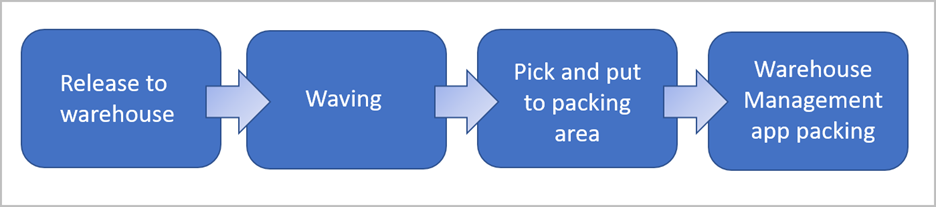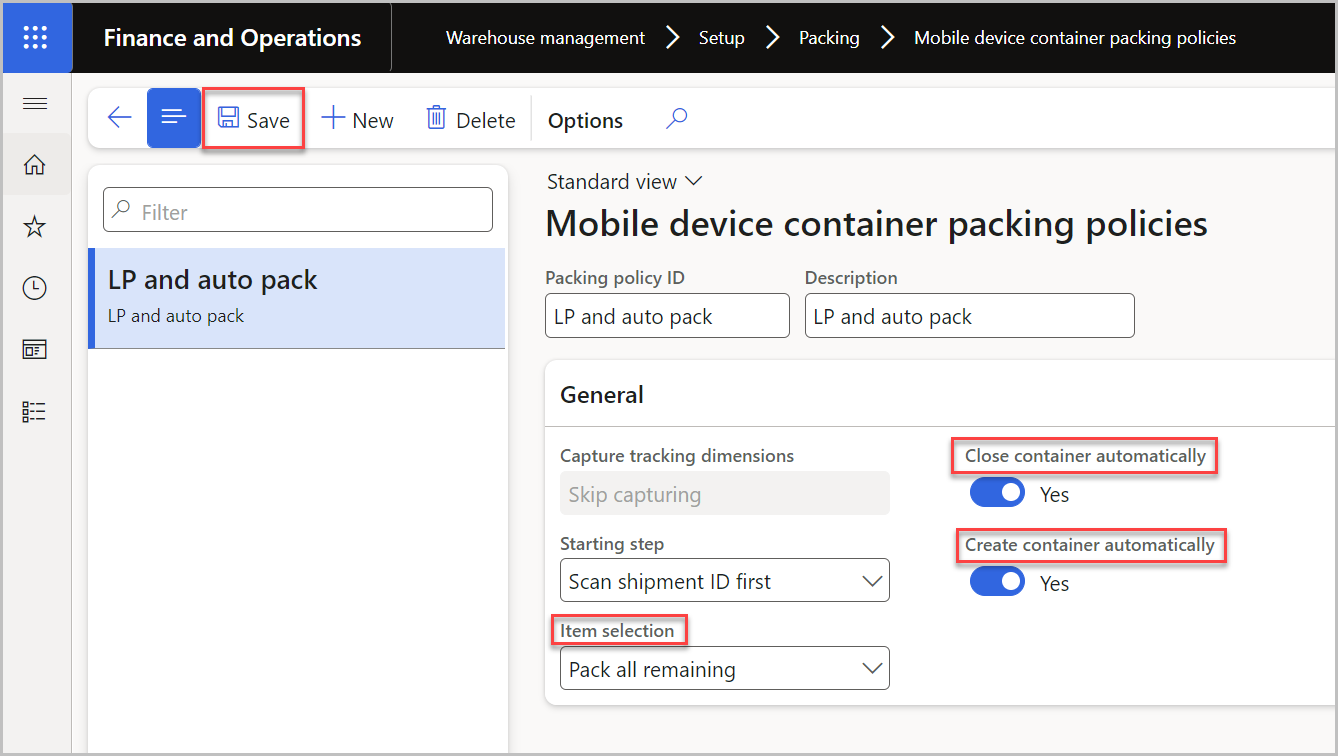Packing containers with the Warehouse Management mobile app
The Warehouse Management mobile app helps you streamline your packing process, create and close containers, and pack shipments with speed and resilience.
Warehouse Management mobile app packing process
With the Warehouse Management mobile app, your warehouse workers can move around while completing their packing activities, which helps improve overall efficiency. You can enable the following mobile device menu items to enhance the packing process in the Warehouse Management mobile app:
Pack inventory into containers
Container creation
Container closing
Container deletion
Print container label
When shipment inventory items are brought to the packing area, your warehouse workers can begin the Pack inventory into containers process, which the mobile device container packing policies control.
Create and close containers
To create containers by using the Warehouse Management mobile app, your warehouse workers must know the following information:
Packing location - Specifies where the container was created.
Shipment ID - Identifies what inventory items need to be packed into the container.
Container type ID - Classifies the maximum volume and weight capacity of the container.
Container ID - Distinguishes the shipping container.
During the container closing process, warehouse workers must define the Container ID and Weight.
For more information on the supported and unsupported processes, see Packing containers with the Warehouse Management mobile app.
Pack shipments with speed and resilience
Warehouse workers can use the packing containers functionality to pack and close all containers in the shipment without waiting for the network to process a sales packing slip.
To create a new policy that uses this functionality, follow these steps:
Go to Warehouse management > Setup > Packing > Mobile device container packing policies.
Select the Pack all remaining option under Item selection.
Set the Close container automatically and Create container automatically toggles to Yes.
After you enable all previous features, select Save.